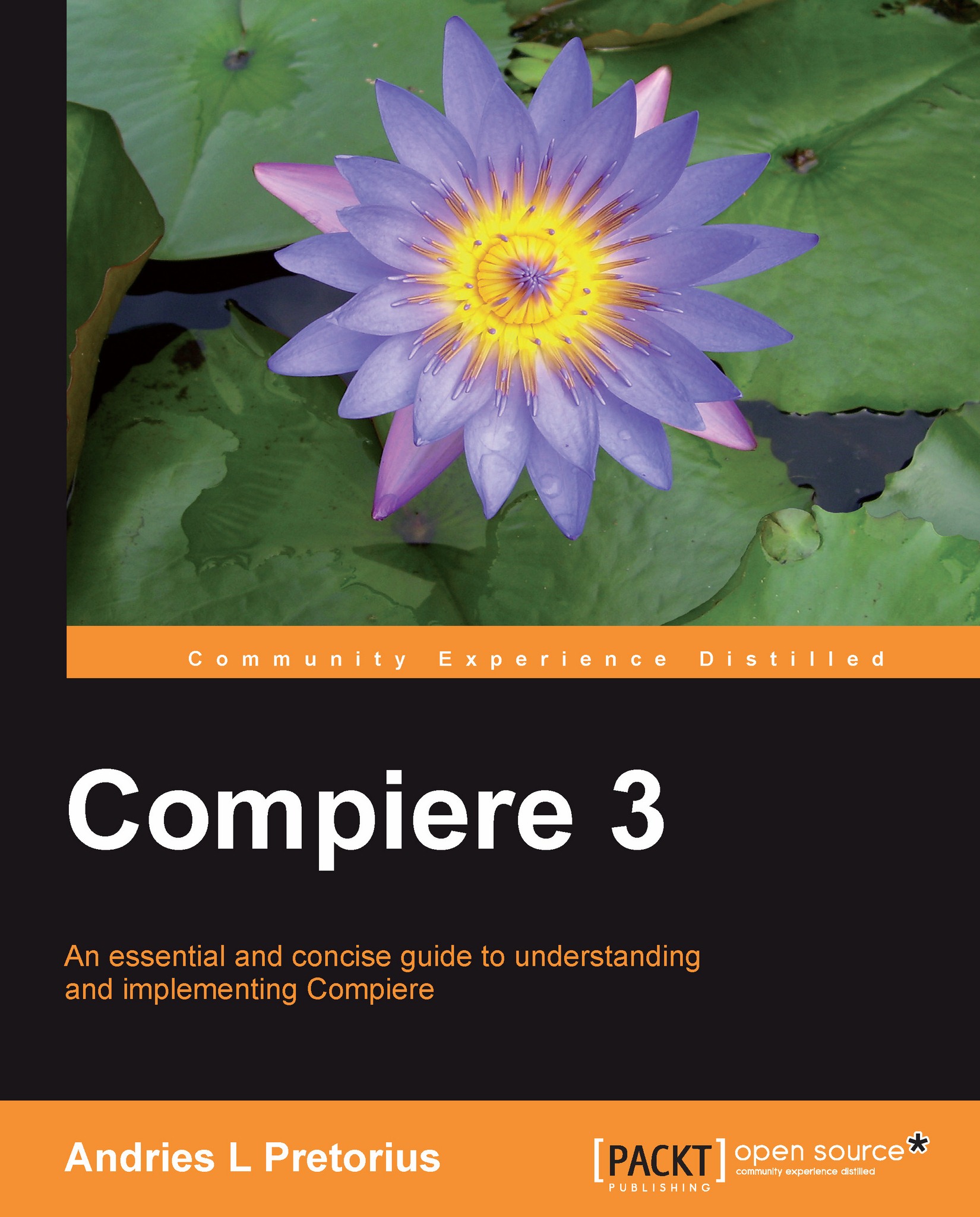Adding a new field to a window and database
In this section we are going to illustrate how the System Administrator would go about adding a new field to the database. As an illustration, we are going to add a probability reference field that can be used to measure a predefined set of outcomes on an order to the Sales Order window.
1. Find the context by Zooming to the Table from the Window. Open and find the Sales Order window in the Window, Tab, and Field menu item when logged in as System Administrator:
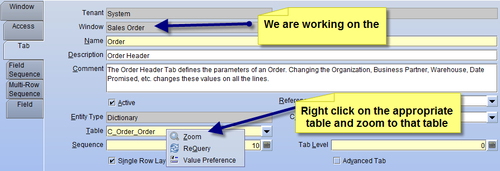
2. Zoom from the window into the underlying Table and Column window. Order records are maintained in the database in the C_Order table:
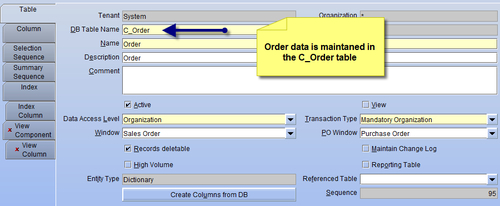
3. Next we refer the Column tab, and create a new column in the table (see the field naming conventions below). The new column must be as a System Element defined and hence we need to create a System Element prior to using it as a Column in the Table:
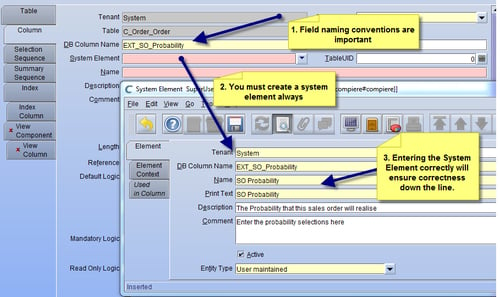
4. Once the System Element has been defined, we set up the Column as follows:
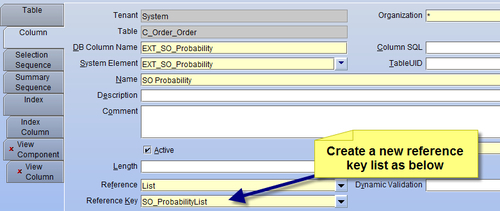
5. Create a new Reference key...