Time for action - setting up the container
Continuing with our initial setup of the container for this project, rename the A/V Script in the Project Library. I renamed mine, naturally, Celtx Loves Indies. Also, remember we can have hundreds of files, directories, subdirectories, and so on in the Project Library—our research and more. This is why a Celtx project is really a container as emphasized in previous chapters.
Just right click on A/V Script, choose Rename... and type in the new title, as shown in the following screenshot:
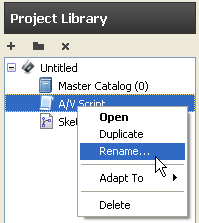
Left click on File at the top left of the Celtx screen, then on Save Project As... (or use the Ctrl+Shift+S key shortcut) to save the project into your new directory, all properly titled and ready for action, as shown in the following screenshot:
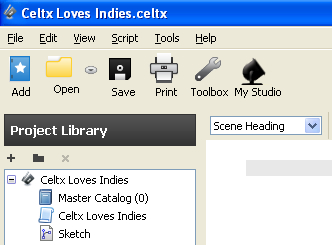
Title page
I like to add a title page to all my scripts. To have a title page included in the print out of an Audio-Visual project, left click on the TypeSet/PDF button at the bottom of the main script window, as shown in...































































