Technical requirements
The preparation work for this chapter consists of the following steps:
- In your BigQuery environment in the
bigquery-public-datalist, scroll to find thelook_ecommerce dataset (https://console.cloud.google.com/marketplace/product/bigquery-public-data/thelook-ecommerce) (Figure 2.1). - Click on Copy in the top-right of the window above the dataset description (Figure 2.1).
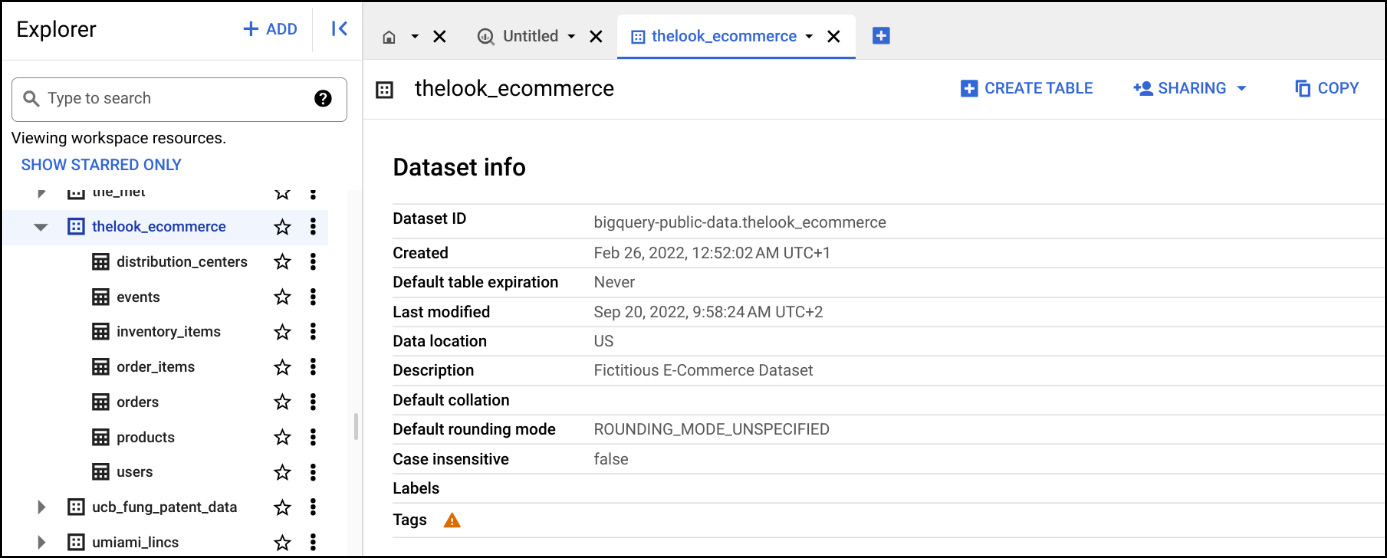
Figure 2.1 – BigQuery dataset
- Click Create to create a new dataset that will ‘receive’ the copy of thelook_ecommerce dataset. Give your future dataset a name (it can be the exact same name - thelook_ecommerce, choose US multiregion, and create the dataset. You might be requested to activate the Data Transfer API.
- Once the dataset is copied to your newly created dataset, you will see it appear under your project name in the BigQuery Explorer (Figure 2.2).
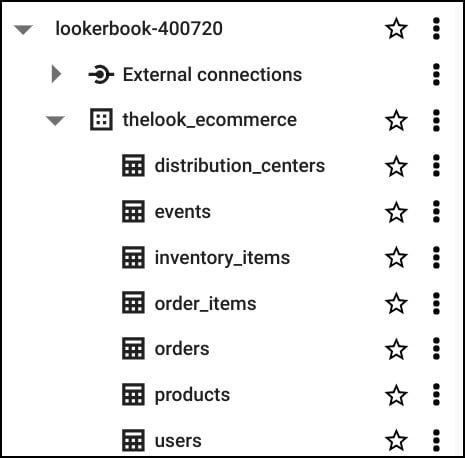
Figure 2.2 – BigQuery tables...























































