Data transformation in Power Query
The first step in setting up the data model is to download the necessary Adventure Works data files. You can access the files at https://github.com/PacktPublishing/Building-Interactive-Dashboards-in-Microsoft-365-Excel/tree/main/AdventureWorksDataset, as shown in the following screenshot:
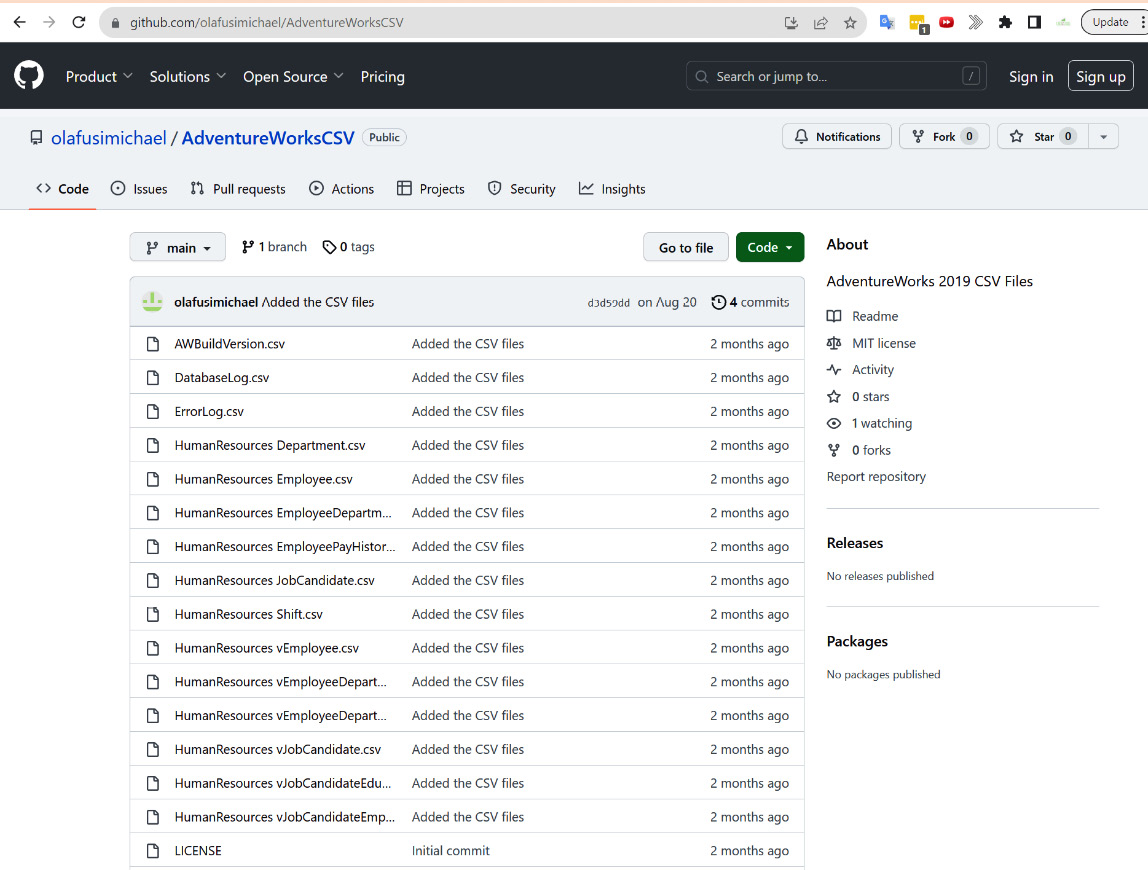
Figure 10.2 – Adventure Works data files
An easy way to download all the data files at once is to click on the green Code button at the top right of the web page and click the Download ZIP button, as shown in the following screenshot:
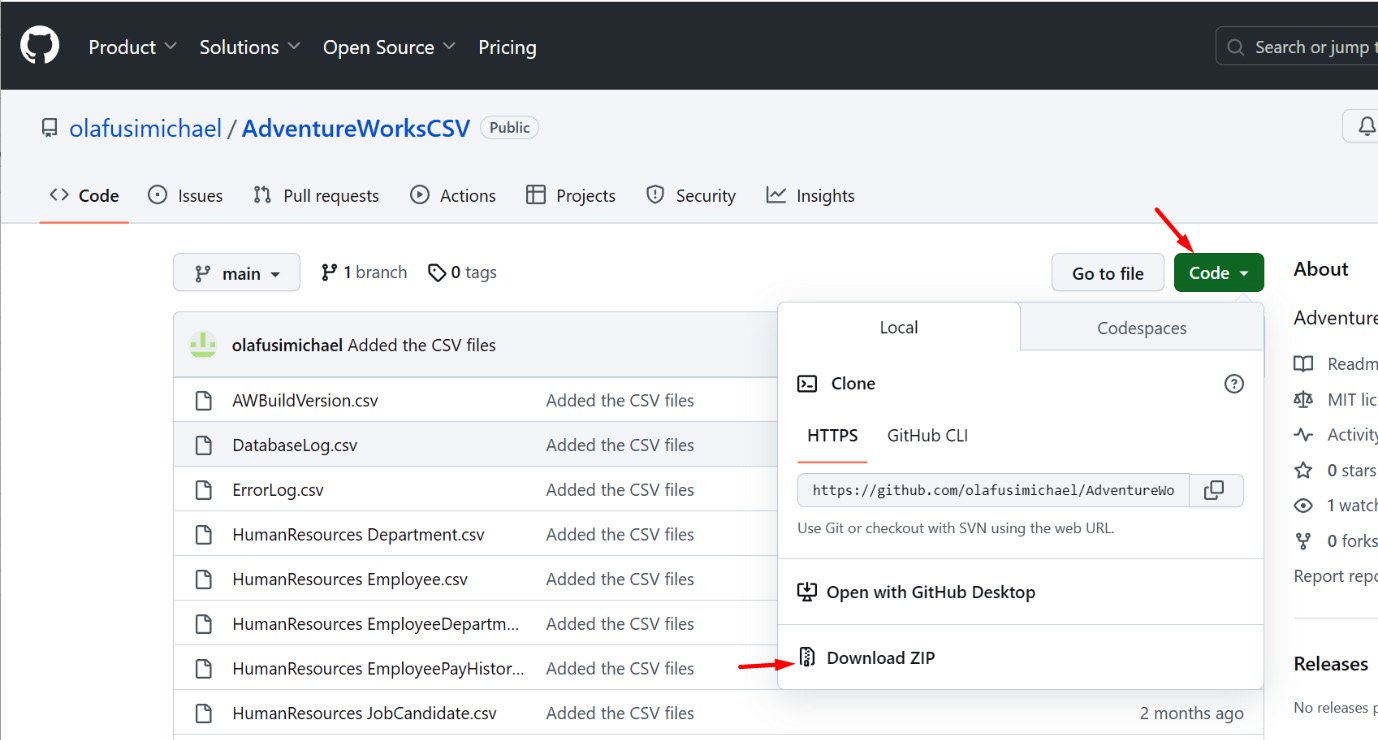
Figure 10.3 – Downloading the data files
After downloading the zipped folder, unzip it to extract the data files, as shown in the following screenshot:
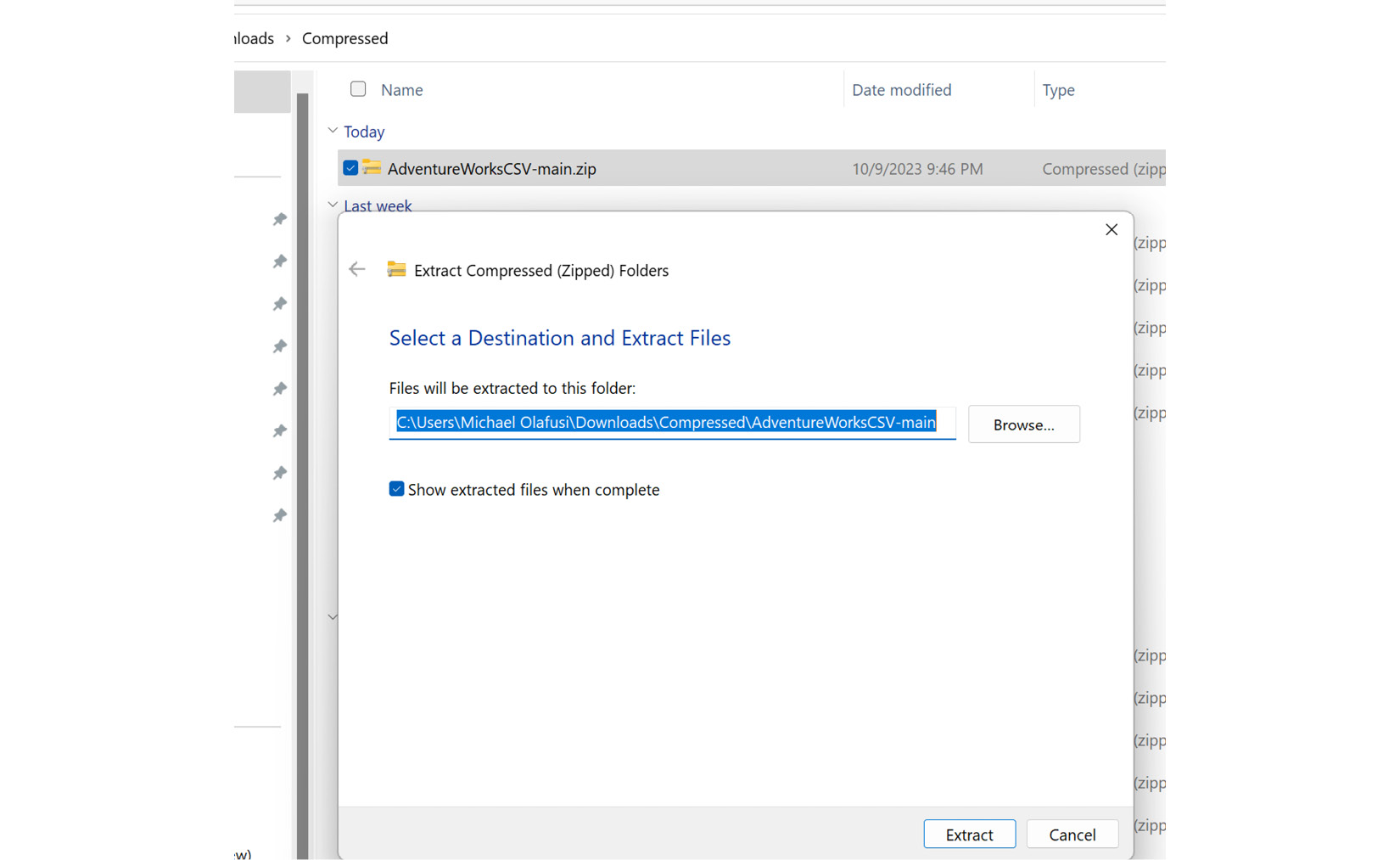
Figure 10.4 – Extracting the data files from the zipped folder
These data files are comma-separated values (CSV) files of the datasets of Adventure Works. They are the very...
































































