Adding a new user for all nodes
We now proceed to implement the task components outlined earlier. First, we will add a new user to the pi home directory that will have the same user ID for all pi nodes at once. So, go ahead and list the current content of the home directory: enter ls -la /home at the $ prompt; see the following screenshot:
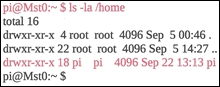
You see that it contains only the pi user. Now enter sudo useradd -m -u 1960 alpha. The parameter -m specifies the home directory, -u is the argument for a new user ID, 1960 is your new user ID (or any integer you desire), and the name alpha (or any name you desire) is what you want to associate with the user ID 1960. Now check to see whether the alpha, or the username you chose, was added to the home directory. List the contents as you did earlier; see the following screenshot:
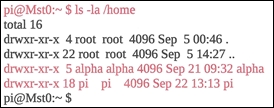
You see that the alpha user was indeed added to the pi home directory. This is great! The next thing you want to do is create a password for this newly created alpha user, so enter...



























































