Connecting to a virtual machine with Azure Bastion
With Azure Bastion, we can connect to a virtual machine through the browser without a public IP address and without exposing it publicly.
Getting ready
Before you start, open the browser and go to the Azure portal via https://portal.azure.com.
How to do it…
In order to connect to a virtual machine with Azure Bastion, we must follow these steps:
- In the Azure portal, find the virtual machine you want to connect to. The virtual machine needs to be on the same virtual network as Azure Bastion is deployed on.
- In the Virtual machine pane, select the Connect option under Settings. Select the BASTION tab, and on that tab, select Use Bastion:

Figure 9.4: Connecting to a virtual machine with Azure Bastion
- Select the Open in new window option and fill in Username and Password:
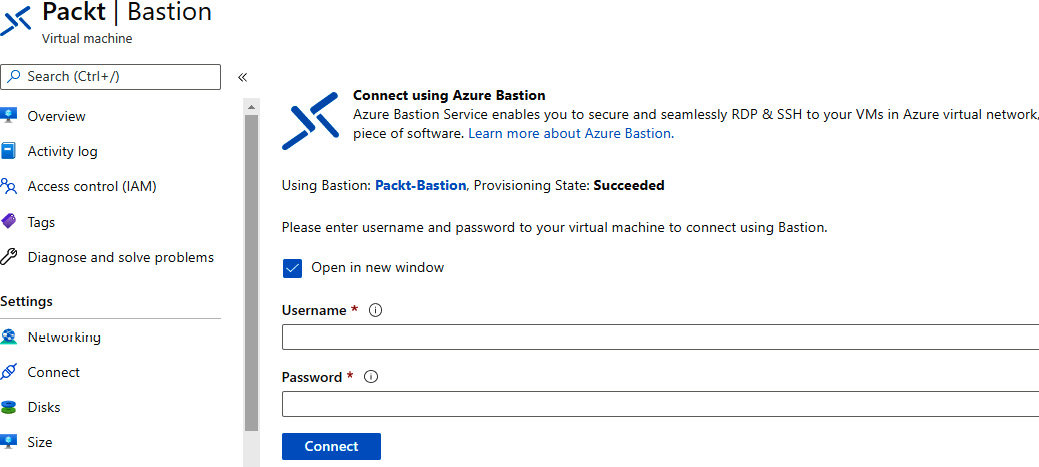
Figure 9.5: Adding a username and password for the virtual machine
The connection will open in a new...












































































