Configuring encryption using Azure Key Vault for Azure Data Lake
In this recipe, we will create a key vault and use it to encrypt an Azure Data Lake account.
Azure Data Lake accounts are encrypted at rest by default using Azure managed keys. However, you have the option of bringing your own key to encrypt an Azure Data Lake account. Using your own key gives better control over encryption.
Getting ready
Before you start, perform the following steps:
- Open a web browser and go to the Azure portal at https://portal.azure.com.
- Make sure that you have an existing storage account. If not, create one using the Provisioning an Azure storage account using the Azure portal recipe in Chapter 1, Creating and Managing Data in Azure Data Lake.
How to do it…
Perform the following steps to add encryption to a Data Lake account using Azure Key Vault:
- Log in to portal.azure.com, click on Create a resource, search for
Key Vault, and click on Create. Provide the key vault details, as shown in the following screenshot. Click on Review + Create:
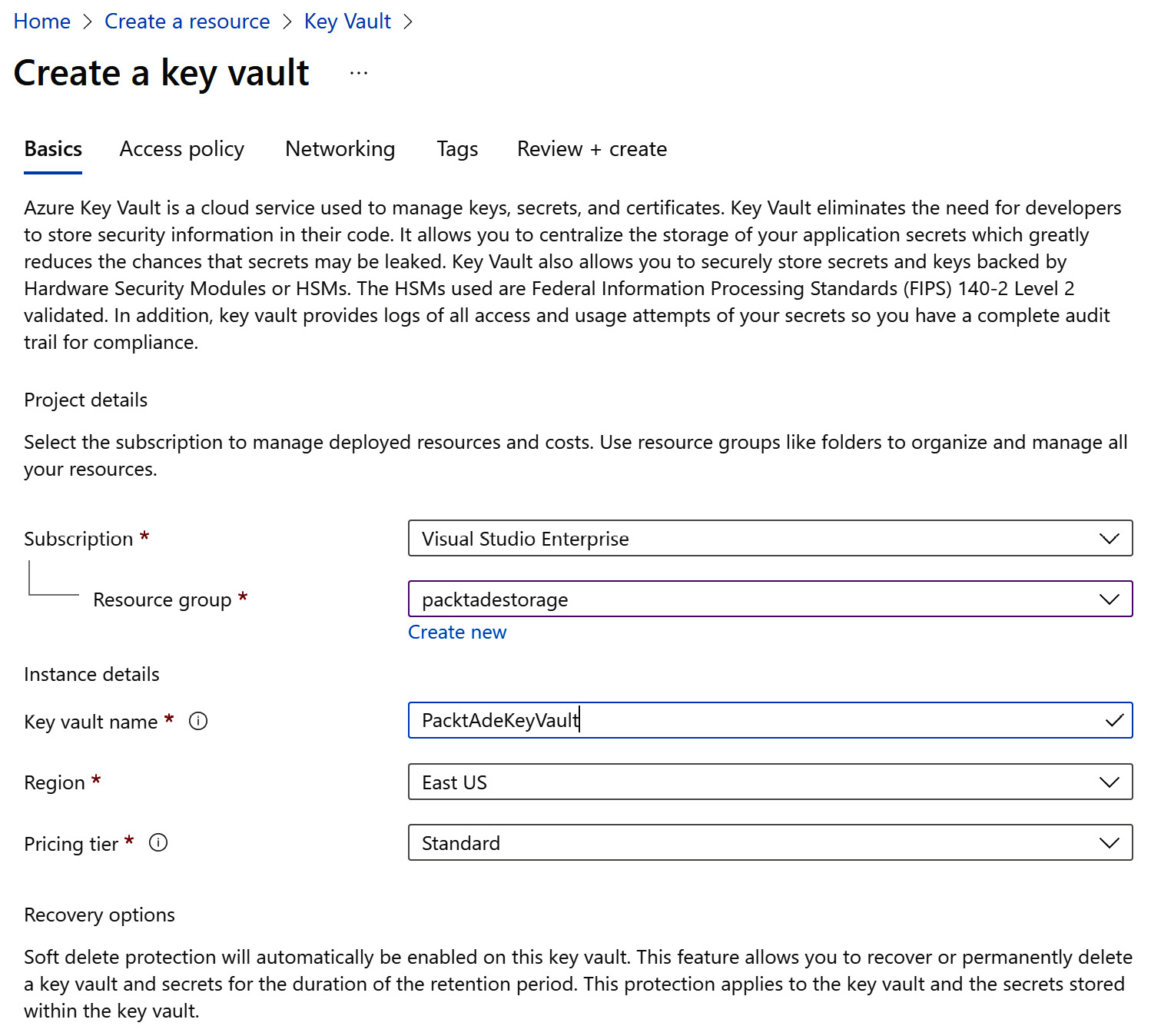
Figure 2.16 – Creating an Azure key vault
- Go to the storage account to be encrypted. Search for
Encryptionon the left. Click on Encryption and select Customer-managed keys as the Encryption type. Click on Select a key vault and key at the bottom:
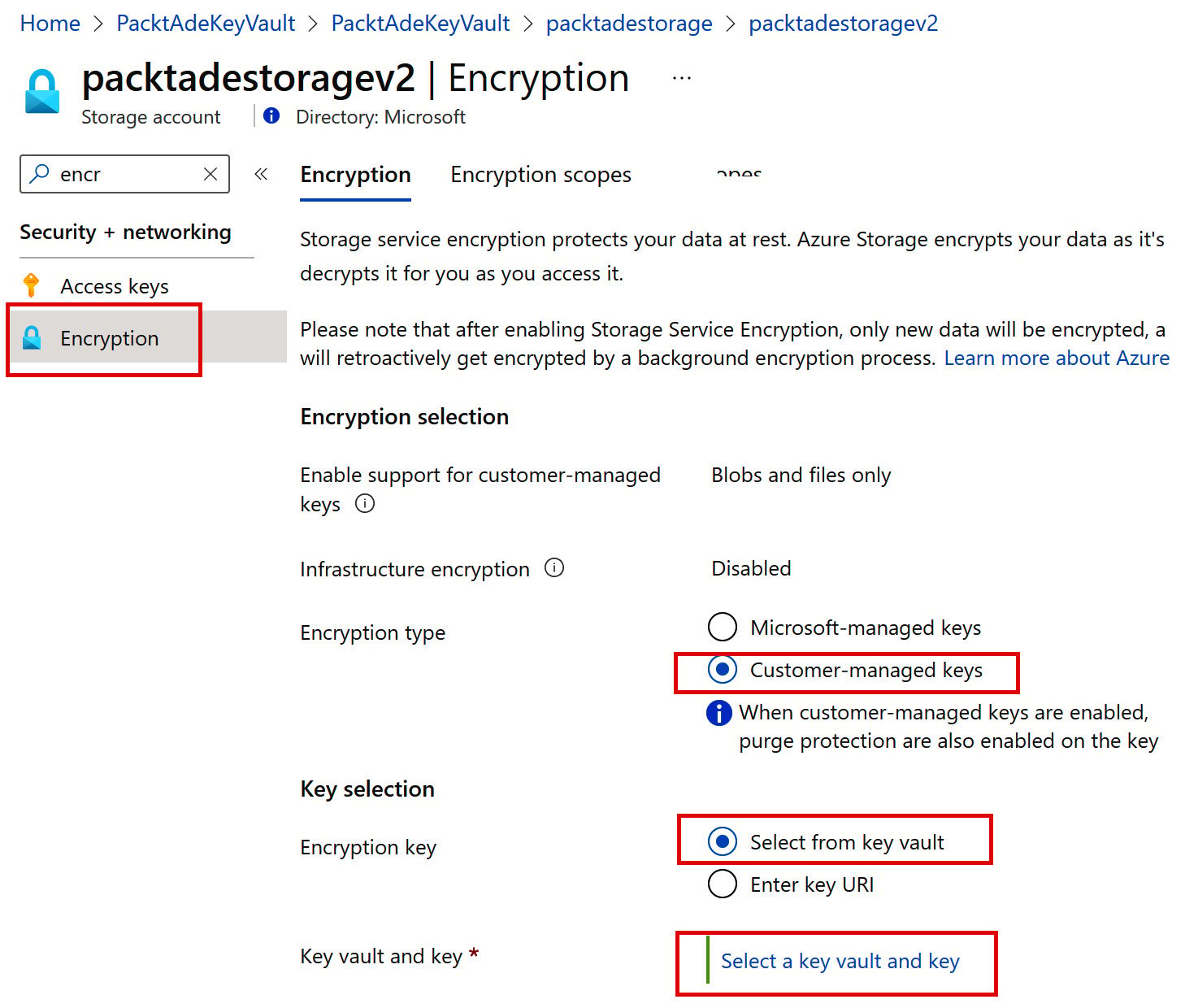
Figure 2.17 – Encrypting using customer-managed keys
- On the new screen, Select a key, select Key vault as Key store type and select the newly created PacktAdeKeyVault as Key vault. Click on Create new key, as shown in the following screenshot:
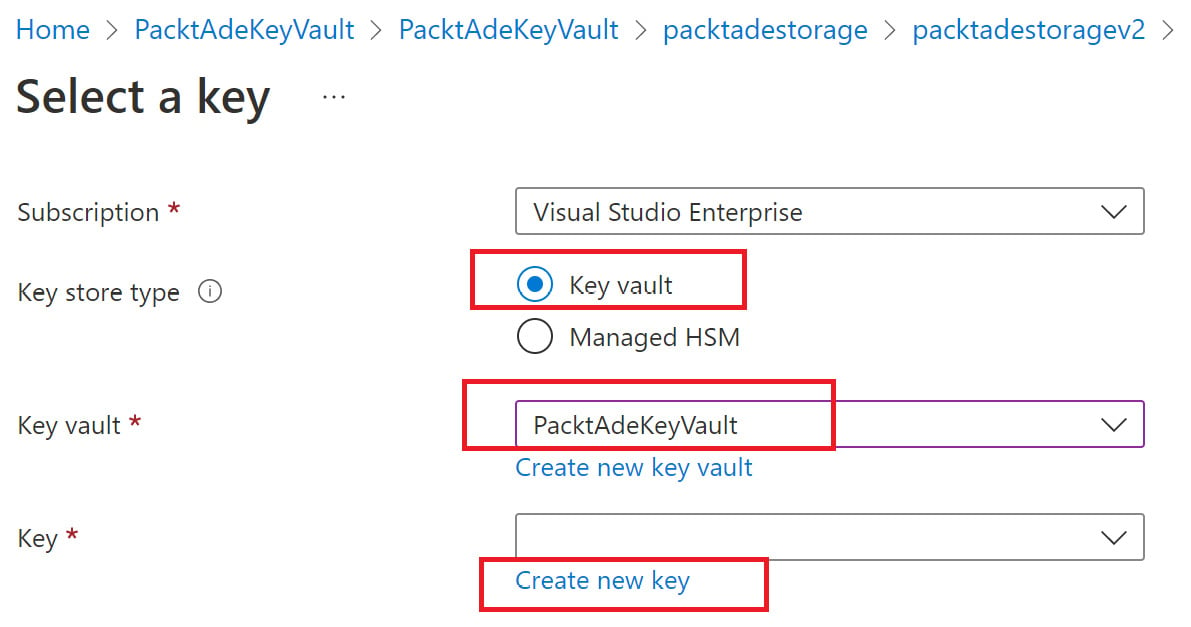
Figure 2.18 – Selecting Key Vault
- Provide a name for the key to be used for encryption of the storage account. The default option, Generate, ensures that the key is generated automatically. Click on Create:
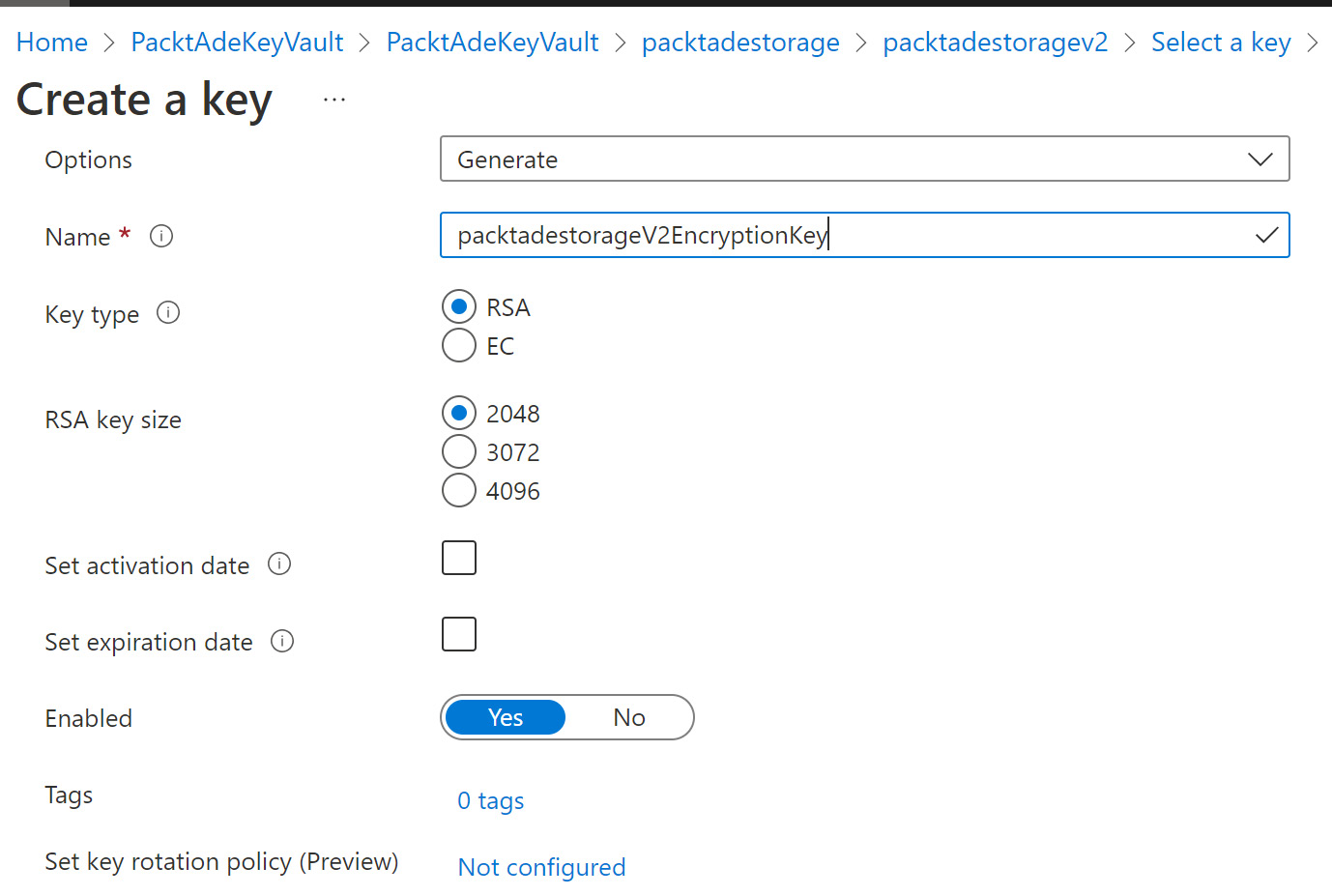
Figure 2.19 – Creating a key
- Once the key is created, the screen automatically moves to the key vault selection page in the Blob storage, and the newly created key is selected as the key. Click on Select:
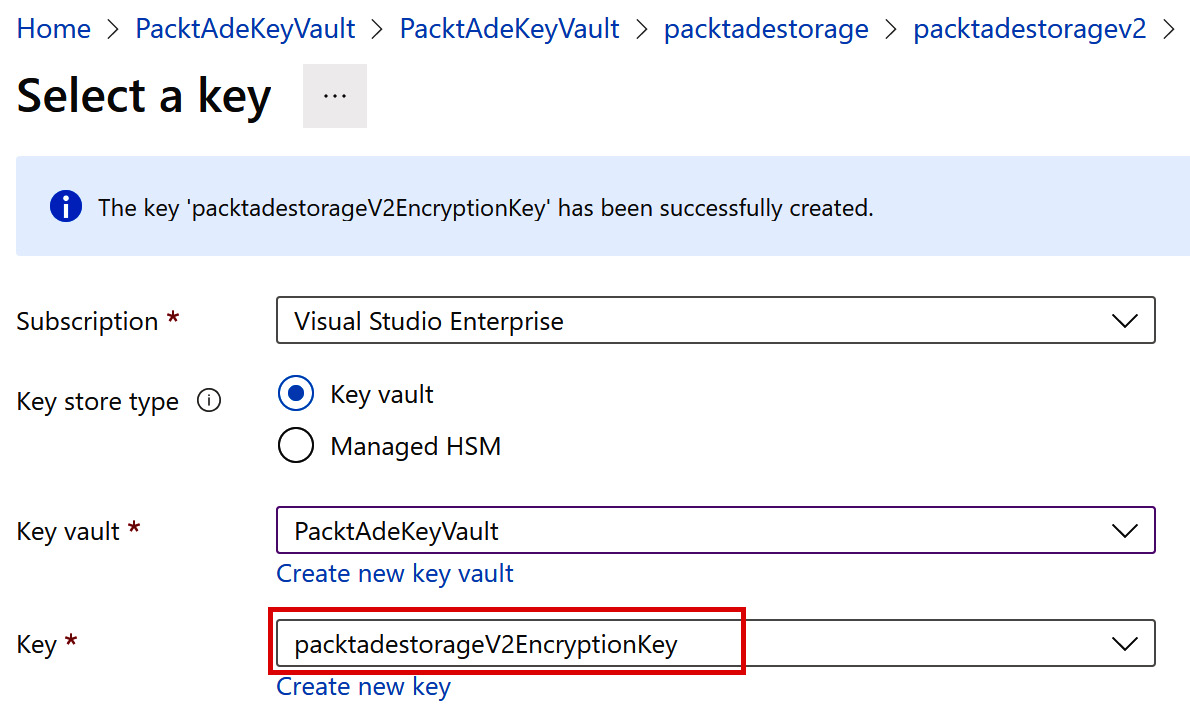
Figure 2.20 – Selecting the key
- The screen moves to the encryption page on the Blob storage page. Click on Save to complete the encryption configuration.
How it works…
As the newly created key vault has been set for encryption on an Azure Data Lake account, all Data Lake operations (read, write, and metadata) will use the key from Key Vault to encrypt and decrypt the data in Data Lake. The encryption and decryption operations are fully transparent and have no impact on users' operations.
The Data Lake account automatically gets permissions on the key vault to extract the key and perform encryption on data. You can verify this by opening the key vault in the Azure portal and clicking on Access Policies. Note that the storage account has been granted Get, wrap, and unwrap permissions on the keys, as shown in the next screenshot:
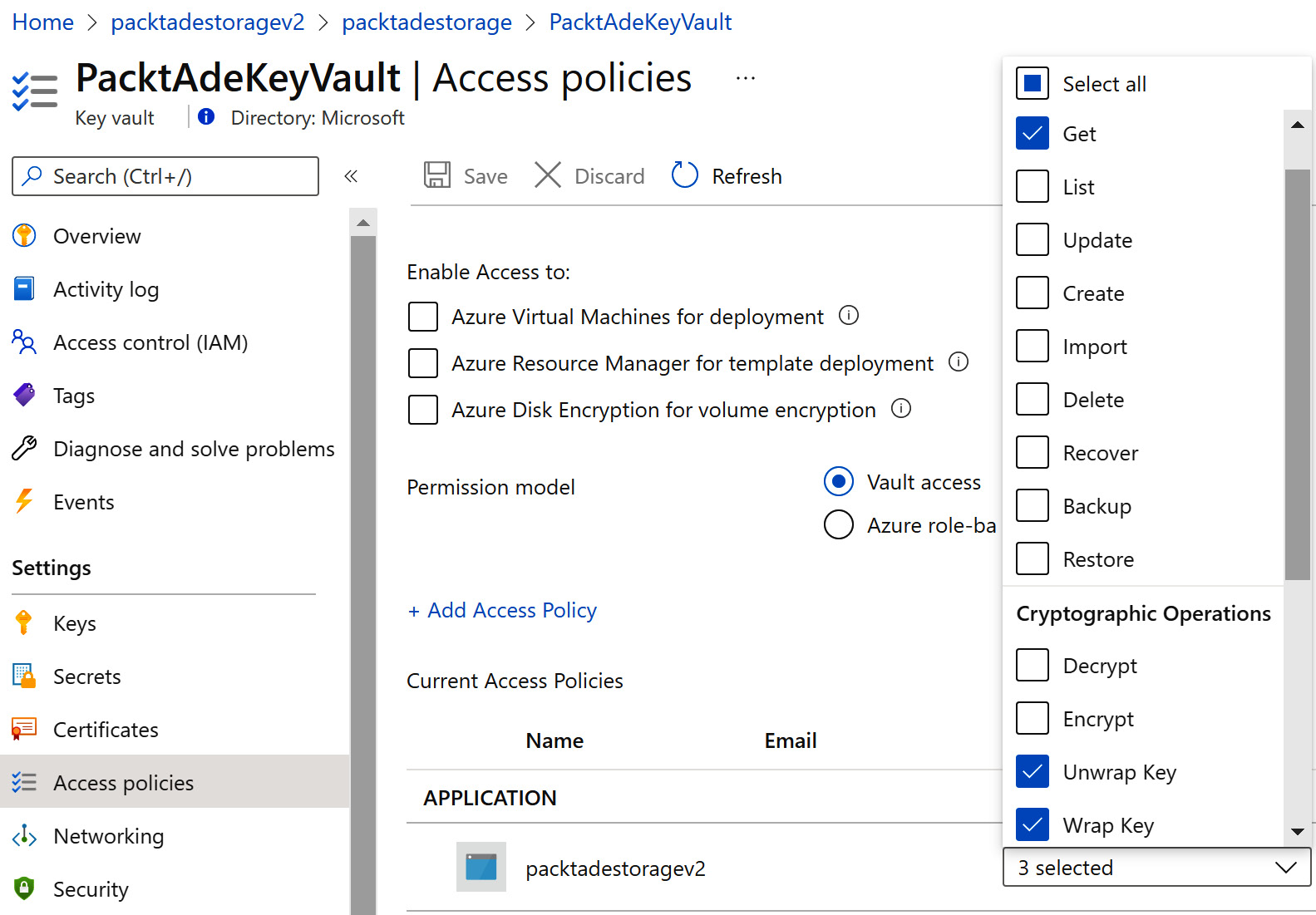
Figure 2.21 – Storage account permissions in Key Vault
























































