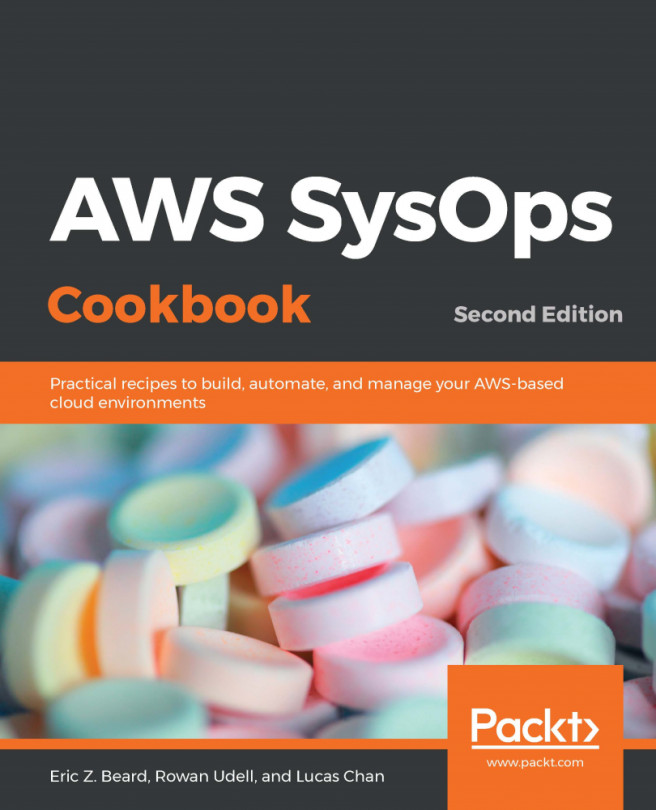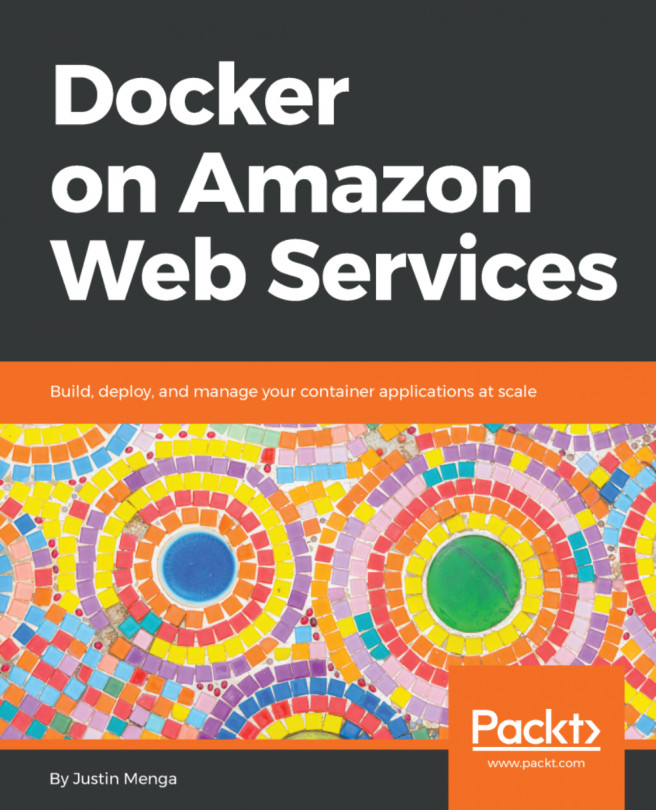In this book, you will find a number of text styles that distinguish between different kinds of information. Here are some examples of these styles and an explanation of their meaning.
Code words in text, database table names, folder names, filenames, file extensions, pathnames, dummy URLs, user input, and Twitter handles are shown as follows: "You should now have an active session under PowerUserRole in the application account."
A block of code is set as follows:
Parameters:
EC2KeyName:
Type: String
Description: EC2 Key Pair to launch with
When we wish to draw your attention to a particular part of a code block, the relevant lines or items are set in bold:
Parameters:
EC2KeyName:
Type: String
Description: EC2 Key Pair to launch with
Any command-line input or output is written as follows:
aws ec2 describe-availability-zones --output json
New terms and important words are shown in bold. Words that you see on the screen, for example, in menus or dialog boxes, appear in the text like this: "Clicking the Next button moves you to the next screen."
Warnings or important notes appear in a box like this.
Tips and tricks appear like this.