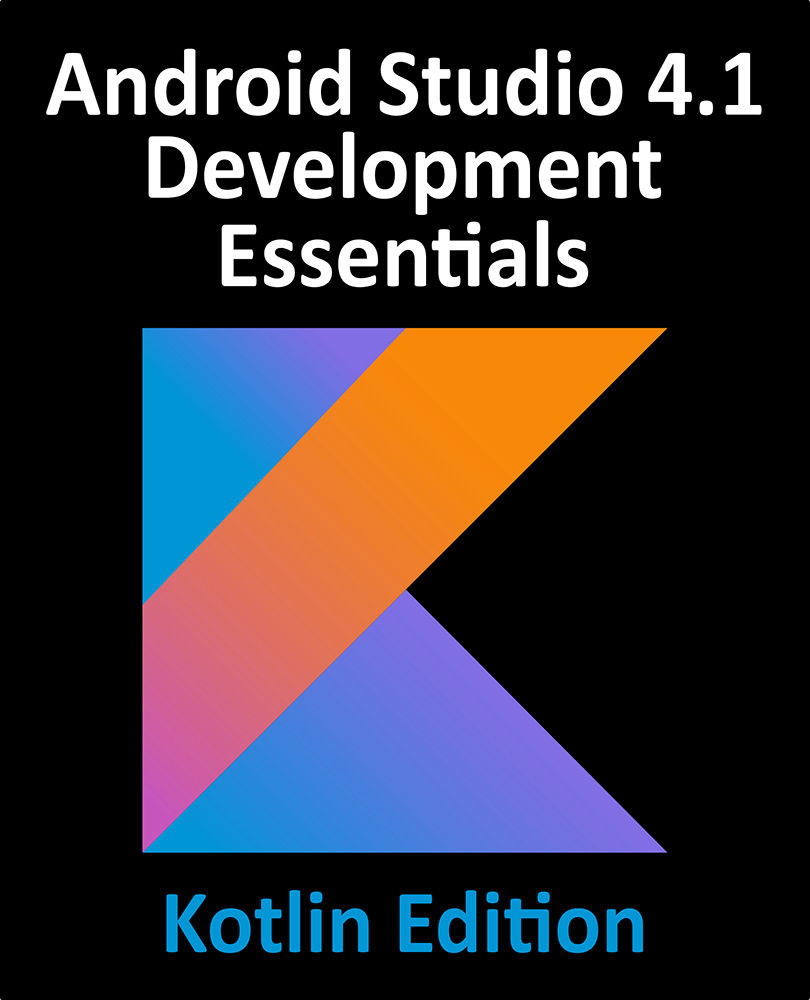93.8 Uploading the App Bundle for Testing
The project is now ready for the first phase of testing. This involves generating a release app bundle and uploading it to the Google Play Console. The steps to achieve this were outlined in the chapter entitled “Creating, Testing and Uploading an Android App Bundle” but can be summarized as follows:
1. Log into the Google Play Console and create a new application.
2. Work through the steps to configure the app in terms of title, descriptions, categorization and image assets (sample image assets can be found in the image_assets folder of the sample code download that accompanies this book) and save the draft settings. Also be sure to enable Google Play app signing for the bundle.
3. Use the Android Studio Build -> Generate Signed App Bundle / APK... menu to generate a signed release app bundle.
4. In the Google Play Console, select the Testing -> Internal testing option from the left hand navigation panel.
...