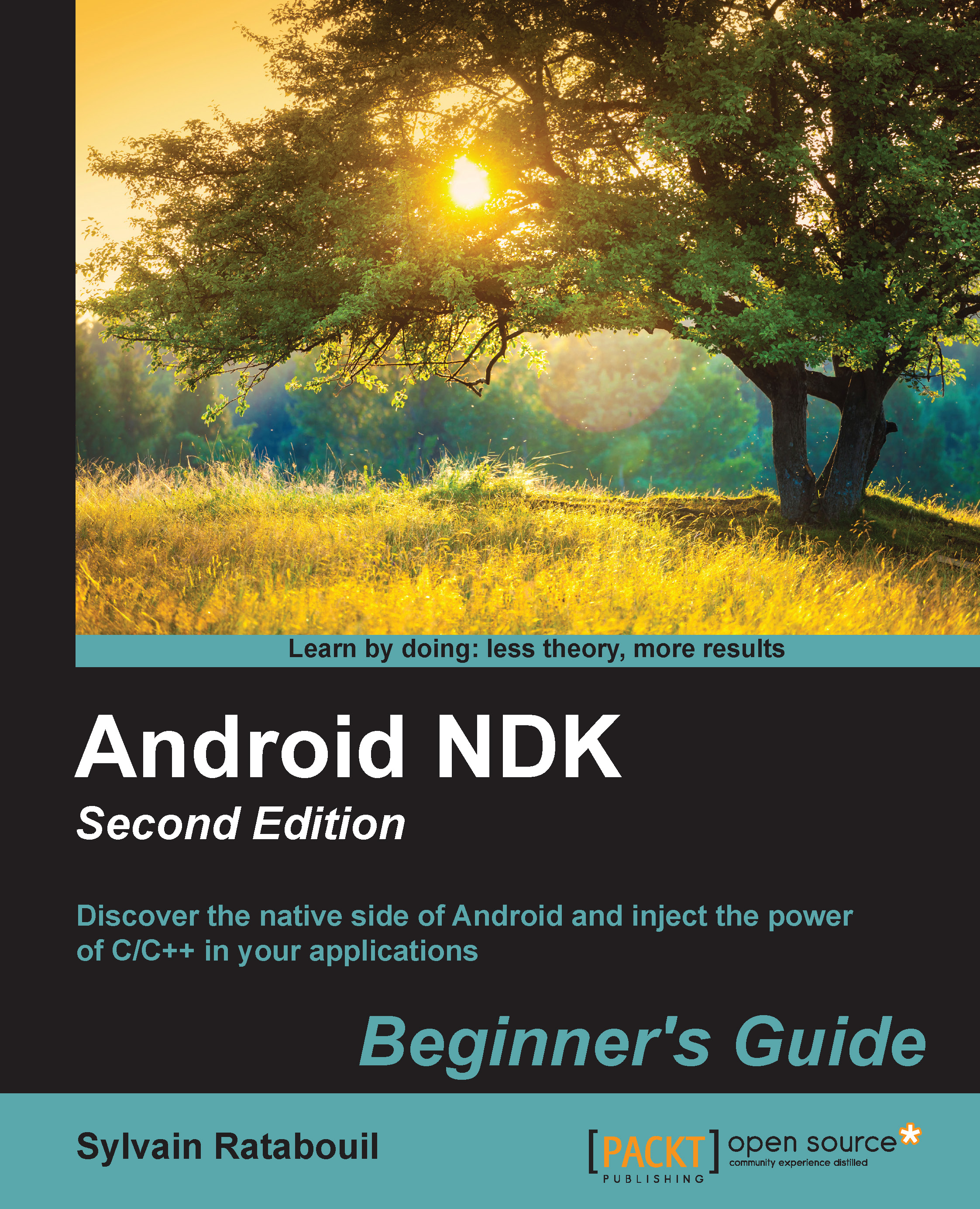Time for action – installing Android SDK and NDK on Windows
The Android Studio bundle already contains the Android SDK. Let's install it.
- Open your web browser and download the Android Studio bundle from http://developer.android.com/sdk/index.html.
Run the downloaded program and follow the installation wizard. When requested, install all Android components.

Then, choose the installation directories for Android Studio and the Android SDK (for example,
C:\Android\android-studioandC:\Android\sdk). - Launch Android Studio to ensure it is properly working. If Android Studio proposes to import settings from a previous installation, select your preferred option and click on OK.

The Android Studio welcome screen should then appear. Close it.

- Go to http://developer.android.com/tools/sdk/ndk/index.html and download the Android NDK (not SDK!) suitable for your environment. Extract the archive inside the directory of your choice (for example,
C:\Android\ndk). - To easily access Android utilities from the command line, let's declare the Android SDK and NDK as environment variables. From now on, we will refer to these directories as
$ANDROID_SDKand$ANDROID_NDK.Open the Environment Variables system window, as we did previously. Inside the System variables list, add the following:
- The
ANDROID_SDKvariable with the SDK installation directory (for example, C:\Android\sdk) - The
ANDROID_NDKvariable with the NDK installation directories (for example, C:\Android\ndk)
Prepend
%ANDROID_SDK%\tools;%ANDROID_SDK%\platform-tools;%ANDROID_NDK%;, all separated by a semicolon, at the beginning of yourPATHenvironment variable.
- The
- All Windows environment variables should be imported automatically by Cygwin when launched. Open a Cygwin terminal and list the Android devices connected to your computer (even if none are currently) with
adbto check whether SDK is working. No error should appear:adb devices
- Check the
ndk-buildversion to ensure that NDK is working. If everything works, theMakeversion should appear:ndk-build -version
- Open Android SDK Manager, located in the ADB bundle directory's root.

In the opened window, click on New to select all the packages and then click on the Install packages... button. Accept the licenses in the popup that appears and start the installation of Android development packages by clicking on the Install button.
After a few long minutes, all packages are downloaded and a confirmation message indicating that the Android SDK manager has been updated appears.
Validate and close the manager.
What just happened?
Android Studio is now installed on the system. Although it is now the official Android IDE, we are not going to use it much throughout the book because of its lack of support of the NDK. It is, however, absolutely possible to use Android Studio for Java development, and command line or Eclipse for C/C++.
The Android SDK has been set up through the Android Studio package. An alternative solution consists of manually deploying the SDK standalone package provided by Google. On the other hand, the Android NDK has been deployed manually from its archive. Both the SDK and NDK are made available through the command line thanks to a few environment variables.
To get a fully functional environment, all Android packages have been downloaded thanks to the Android SDK manager, which aims at managing all the platforms, sources, samples, and emulation features available through the SDK. This tool greatly simplifies the update of your environment when new SDK API and components are released. There is no need to reinstall or overwrite anything!
However, the Android SDK Manager does not manage the NDK, which explains why we downloaded it separately, and why you will need to update it manually in the future.
Tip
Installing all Android packages is not strictly necessary. Only the SDK platform (and possibly Google APIs) releases targeted by your application are really required. Installing all packages may avoid troubles when importing other projects or samples though.
The installation of your Android development environment is not over yet. We still need one more thing to develop comfortably with the NDK.
Note
This is the end of the section dedicated to the Windows setup. The following section is dedicated to OS X.
Setting up OS X
Apple computers have a reputation for being simple and easy to use. I must say that this adage is rather true when it comes to Android development. Indeed, as a Unix-based system, OS X is well adapted to run the NDK toolchain.
The following section explains how to set up the prerequisite packages on Mac OS X Yosemite.