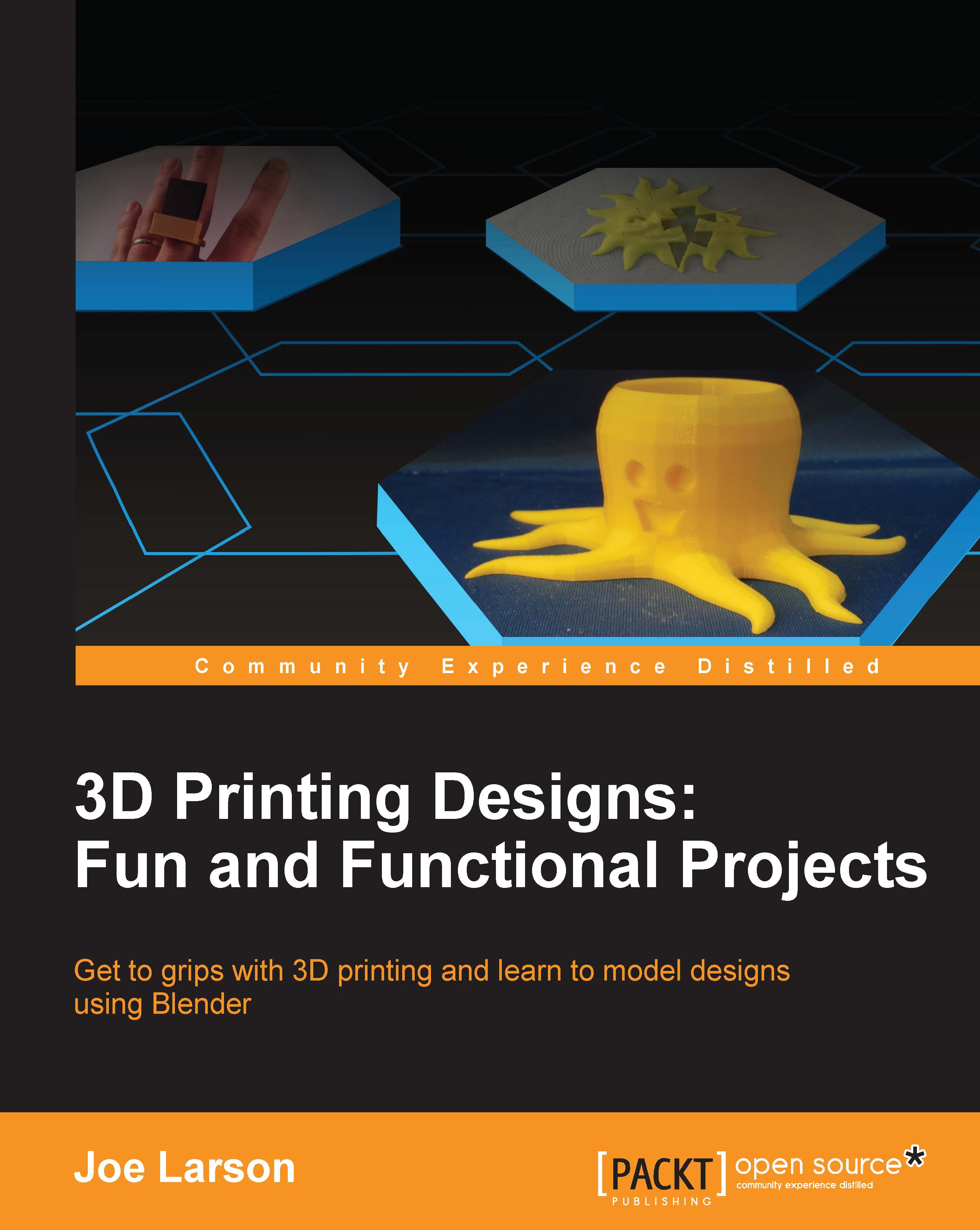Smoothing the mesh with modifiers
This blocky octopus is fine for editing; it doesn't have many parts to keep track of. But it needs to be much smoother for the final result. Fortunately, there's a way to increase the smoothness of the model while retaining a simple geometry that is easy to edit. This is done by adding a Subdivision Surface modifier to the object.
- To add a Subdivision Surface modifier, click on the Modifiers tab in the Properties panel (the one that looks like a wrench):

- Click on the Add Modifier button, and in the menu that appears, choose Subdivision Surface from the list:

With the Subdivision Surface modifier on, the shape looks much smoother. While in Edit mode, it's clear that the original geometry is still there and acts as a sort of cage that defines the shape of the smoothed mesh. As long as the modifier isn't applied, the simpler geometry can be retained for editing.
Tip
Changing the View setting in the modifier will affect how smooth the mesh will...