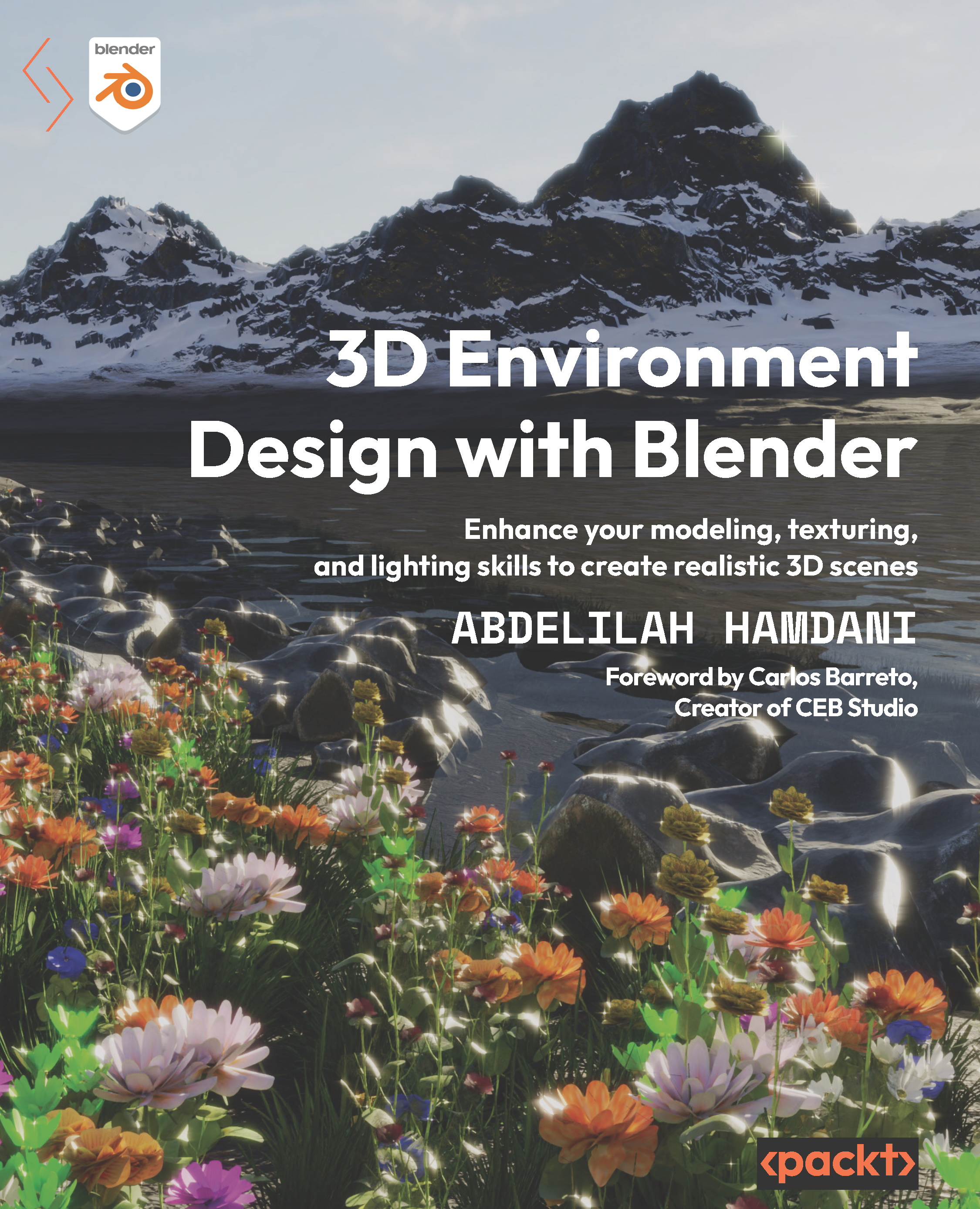Creating a realistic snowy mountain
Select the mountain object, jump into Material Properties, and create a new material called Mountain:
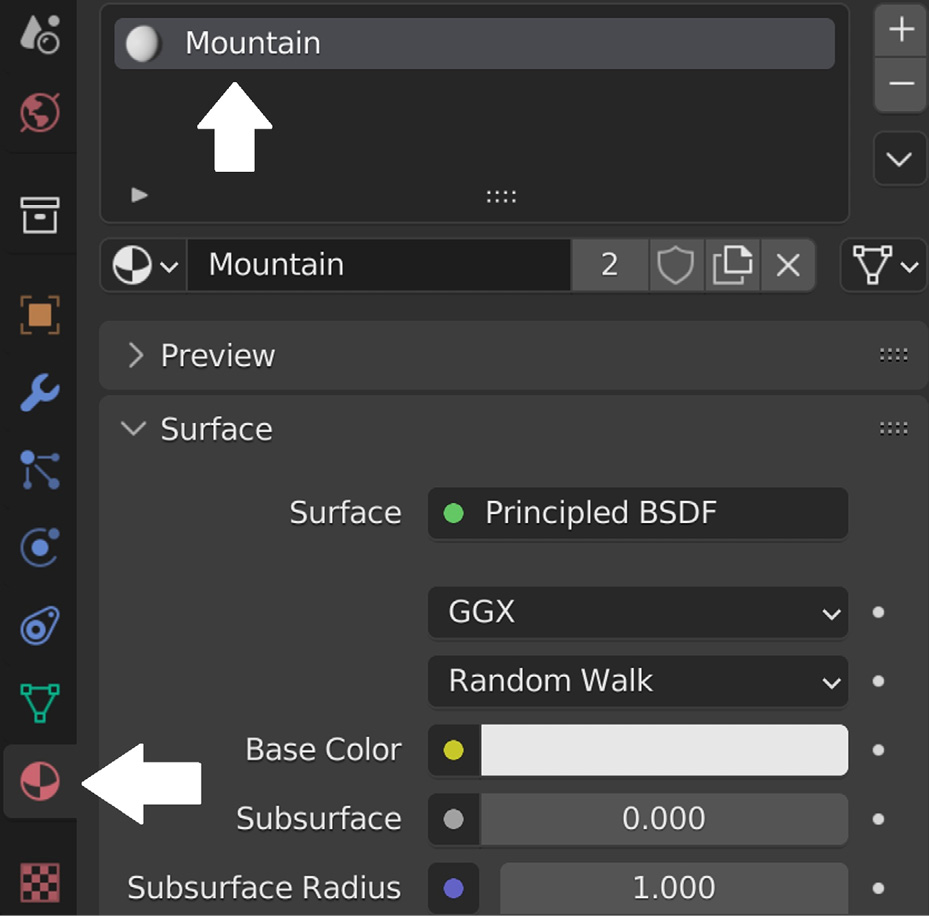
Figure 6.11 – Adding a material called Mountain
Switch the bottom window of Blender to the Shader Editor window and let’s start tweaking the Mountain material:
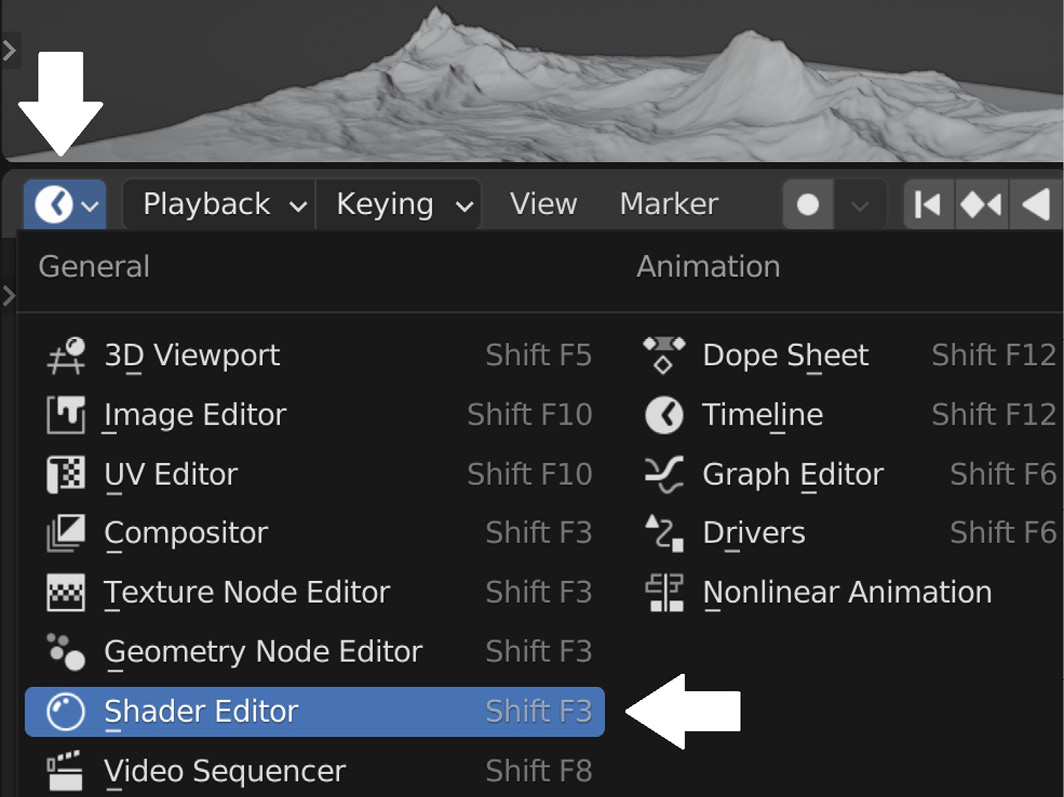
Figure 6.12 – Switching the bottom window to Shader Editor
Now, I want to create a snow mask, which is a black and white mask that will tell Blender what portions of the mountains we want to be rock and what portions of the mountain we want to be snow.
To explain further, we need to highlight only the flat surfaces that are facing the z axis in our landscape because these are the areas where the snow will gather.
To do that, let’s add the following nodes.
Add a Geometry node:

Figure 6.13 – Adding a Geometry node
This node gives us geometric information about...