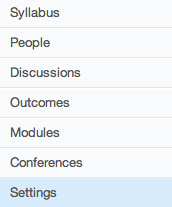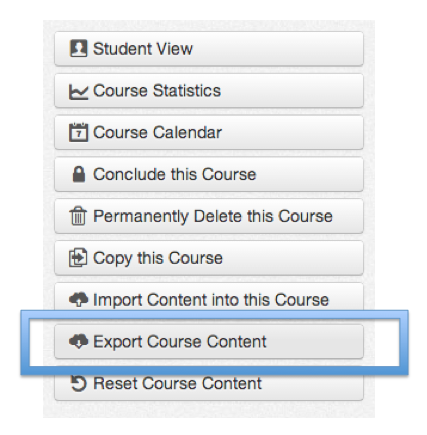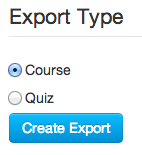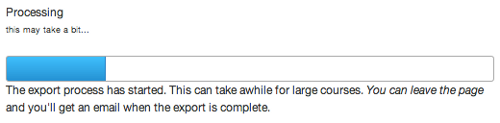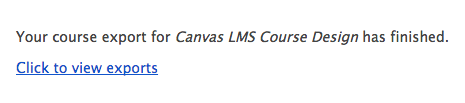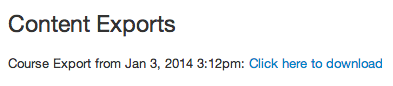In this article by Ryan John, author of the book Canvas LMS Course Design, we will have a look at the key points encountered during the course-building process, along with connections to educational philosophies and practices that support technology as a powerful way to enhance teaching and learning.
(For more resources related to this topic, see here.)
As you finish teaching your course, you will be well served to export your course to keep as a backup, to upload and reteach later within Canvas to a new group of students, or to import into another LMS. After covering how to export your course, we will tie everything we've learned together through a discussion of how Canvas can help you and your students achieve educational goals while acquiring important 21st century skills. Overall, we will cover the following topics:
- Exporting your course from Canvas to your computer
- Connecting Canvas to education in the 21st century
Exporting your course
Now that your course is complete, you will want to export the course from Canvas to your computer. When you export your course, Canvas compiles all the information from your course and allows you to download a single file to your computer. This file will contain all of the information for your course, and you can use this file as a master template for each time you or your colleagues teach the course. Exporting your course is helpful for two main reasons:
- It is wise to save a back-up version of your course on a computer. After all the hard work you have put into building and teaching your course, it is always a good decision to export your course and save it to a computer. If you are using a Free for Teachers account, your course will remain intact and accessible online until you choose to delete it. However, if you use Canvas through your institution, each institution has different procedures and policies in place regarding what happens to courses when they are complete. Exporting and saving your course will preserve your hard work and protect it from any accidental or unintended deletion.
- Once you have exported your course, you will be able to import your course into Canvas at any point in the future. You are also able to import your course into other LMSs such as Moodle or BlackBoard. You might wish to import your course back into Canvas if your course is removed from your institution-specific Canvas account upon completion. You will have a copy of the course to import for the next time you are scheduled to teach the same course. You might build and teach a course using a Free for Teachers account, and then later wish to import that version of the course into an institution-specific Canvas account or another LMS.
Exporting your course does not remove the course from Canvas—your course will still be accessible on the Canvas site unless it is automatically deleted by your institution or if you choose to delete it.
To export your entire course, complete the following steps:
- Click on the Settings tab at the bottom of the left-hand side menu, as pictured in the following screenshot:
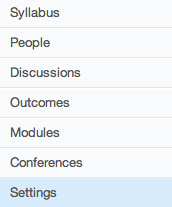
- On the Settings page, look to the right-hand side menu. Click on the Export Course Content button, which is highlighted in the following screenshot:
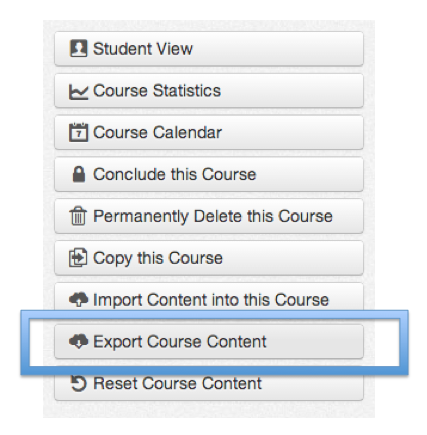
- A screen will appear asking you whether you would like to export the Course or export a Quiz. To export your entire course, select the Course option and then click on Create Export, as shown in the following screenshot:
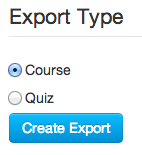
- Once you click on Create Export, a progress bar will appear. As indicated in the message below the progress bar, the export might take a while to complete, and you can leave the page while Canvas exports the content. The following screenshot displays this progress bar and message:
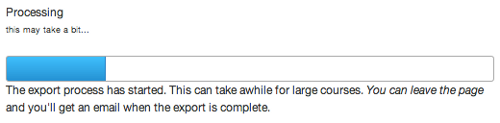
- When the export is complete, you will receive an e-mail from notifications@instructure.com that resembles the following screenshot. Click on the Click to view exports link in the e-mail:
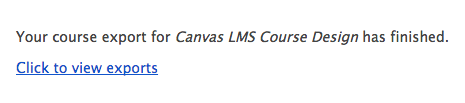
Unlock access to the largest independent learning library in Tech for FREE!
Get unlimited access to 7500+ expert-authored eBooks and video courses covering every tech area you can think of.
Renews at $19.99/month. Cancel anytime
- A new window or tab will appear in your browser that shows your Content Exports. Below the heading of the page, you will see your course export listed with a link that reads Click here to download, as pictured in the following screenshot. Go ahead and click on the link, and the course export file will be downloaded to your computer.
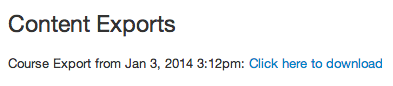
- Your course export file will be downloaded to your computer as a single .imscc file. You can then move the downloaded file to a folder on your computer's hard drive for later access.
Your course export is complete, and you can save the exported file for later use. To access the content stored in the exported .imscc file, you will need to import the file back into Canvas or another LMS.
You might notice an option to Conclude this Course on the course Settings page if your institution has not hidden or disabled this option. In most cases, it is not necessary to conclude your course if you have set the correct course start and end dates in your Course Details. Concluding your course prevents you from altering grades or accessing course content, and you cannot unconclude your course on your own. Some institutions conclude courses automatically, which is why it is always best to export your course to preserve your work.
Now that we have covered the last how-to aspects of Canvas, let's close with some ways to apply the skills we have learned in this book to contemporary educational practices, philosophies, and requirements that you might encounter in your teaching.
Connecting Canvas to education in the 21st century
While learning how to use the features of Canvas, it is easy to forget the main purpose of Canvas' existence—to better serve your students and you in the process of education. In the midst of rapidly evolving technology, students and teachers alike require skills that are as adaptable and fluid as the technologies and new ideas swirling around them. While the development of various technologies might seem daunting, those involved in education in the 21st century have access to new and exciting tools that have never before existed. As an educator seeking to refine your craft, utilizing tools such as Canvas can help you and your students develop the skills that are becoming increasingly necessary to live and thrive in the 21st century. As attainment of these skills is indeed proving more and more valuable in recent years, many educational systems have begun to require evidence that instructors are cognizant of these skills and actively working to ensure that students are reaching valuable goals.
Enacting the Framework for 21st Century Learning
As education across the world continues to evolve through time, the development of frameworks, methods, and philosophies of teaching have shaped the world of formal education. In recent years, one such approach that has gained prominence in the United States' education systems is the Framework for 21st Century Learning, which was developed over the last decade through the work of the Partnership for 21st Century Skills (P21). This partnership between education, business, community, and government leaders was founded to help educators provide children in Kindergarten through 12th Grade (K-12) with the skills they would need going forward into the 21st century. Though the focus of P21 is on children in grades K-12, the concepts and knowledge articulated in the Framework for 21st Century Learning are valuable for learners at all levels, including those in higher education. In the following sections, we will apply our knowledge of Canvas to the desired 21st century student outcomes, as articulated in the P21 Framework for 21st Century Learning, to brainstorm the ways in which Canvas can help prepare your students for the future.
Core subjects and 21st century themes
The Framework for 21st Century Learning describes the importance of learning certain core subjects including English, reading or language arts, world languages, the arts, Mathematics, Economics, Science, Geography, History, Government, and Civics. In connecting these core subjects to the use of Canvas, the features of Canvas and the tips throughout this book should enable you to successfully teach courses in any of these subjects. In tandem with teaching and learning within the core subjects, P21 also advocates for schools to "promote understanding of academic content at much higher levels by weaving 21st century interdisciplinary themes into core subjects."
The following examples offer insight and ideas for ways in which Canvas can help you integrate these interdisciplinary themes into your course. As you read through the following suggestions and ideas, think about strategies that you might be able to implement into your existing curriculum to enhance its effectiveness and help your students engage with the P21 skills:
- Global awareness: Since it is accessible from anywhere with an Internet connection, Canvas opens the opportunity for a myriad of interactions across the globe. Utilizing Canvas as the platform for a purely online course enables students from around the world to enroll in your course. As a distance-learning tool in colleges, universities, or continuing education departments, Canvas has the capacity to unite students from anywhere in the world to directly interact with one another:
- You might utilize the graded discussion feature for students to post a reflection about a class reading that considers their personal cultural background and how that affects their perception of the content. Taking it a step further, you might require students to post a reply comment on other students' reflections to further spark discussion, collaboration, and cross-cultural connections. As a reminder, it is always best to include an overview of online discussion etiquette somewhere within your course—you might consider adding a "Netiquette" section to your syllabus to maintain focus and a professional tone within these discussions.
- You might set up a conference through Canvas with an international colleague as a guest lecturer for a course in any subject. As a prerequisite assignment, you might ask students to prepare three questions to ask the guest lecturer to facilitate a real-time international discussion within your class.
- Financial, economic, business, and entrepreneurial literacy: As the world becomes increasingly digitized, accessing and incorporating current content from the Web is a great way to incorporate financial, economic, business, and entrepreneurial literacy into your course:
- In a Math course, you might consider creating a course module centered around the stock market. Within the module, you could build custom content pages offering direct instruction and introductions to specific topics. You could upload course readings and embed videos of interviews with experts with the YouTube app. You could link to live steam websites of the movement of the markets and create quizzes to assess students' understanding.
- Civic literacy: In fostering students' understanding of their role within their communities, Canvas can serve as a conduit of information regarding civic responsibilities, procedures, and actions:
- You might create a discussion assignment in which students search the Internet for a news article about a current event and post a reflection with connections to other content covered in the course. Offering guidance in your instructions to address how local and national citizenship impacts students' engagement with the event or incident could deepen the nature of responses you receive. Since discussion posts are visible to all participants in your course, a follow-up assignment might be for students to read one of the articles posted by another student and critique or respond to their reflection.
- Health literacy: Canvas can allow you to facilitate the exploration of health and wellness through the wide array of submission options for assignments. By utilizing the variety of assignment types you can create within Canvas, students are able to explore course content in new and meaningful ways:
- In a studio art class, you can create an out-of-class assignment to be submitted to Canvas in which students research the history, nature, and benefits of art therapy online and then create and upload a video sharing their personal relationship with art and connecting it to what they have found in the art therapy stories of others.
- Environmental literacy: As a cloud-based LMS, Canvas allows you to share files and course content with your students while maintaining and fostering an awareness of environmental sustainability:
- In any course you teach that involves readings uploaded to Canvas, encourage your students to download the readings to their computers or mobile devices rather than printing the content onto paper. Downloading documents to read on a device instead of printing them saves paper, reduces waste, and helps foster sustainable environmental habits. For PDF files embedded into content pages on Canvas, students can click on the preview icon that appears next to the document link and read the file directly on the content page without downloading or printing anything. Make a conscious effort to mention or address the environmental impacts of online learning versus traditional classroom settings, perhaps during a synchronous class conference or on a discussion board.
Learning and innovation skills
A number of specific elements combined can enable students to develop learning and innovation skills to prepare them for the increasingly "complex life and work environments in the 21st century." The communication setup of Canvas allows for quick and direct interactions while offering students the opportunity to contemplate and revise their contributions before posting to the course, submitting an assignment, or interacting with other students. This flexibility, combined with the ways in which you design your assignments, can help incorporate the following elements into your course to ensure the development of learning and innovation skills:
- Creativity and innovation: There are many ways in which the features of Canvas can help your students develop their creativity and innovation. As you build your course, finding ways for students to think creatively, work creatively with others, and implement innovations can guide the creation of your course assignments:
- You might consider assigning groups of students to assemble a content page within Canvas dedicated to a chosen or assigned topic. Do so by creating a content page, and then enable any user within the course to edit the page. Allowing students to experiment with the capabilities of the Rich Content Editor, embedding outside content and synthesizing ideas within Canvas allows each group's creativity to shine.
- As a follow-up assignment, you might choose to have students transfer the content of their content page to a public website or blog using sites such as Wikispaces, Wix, or Weebly. Once the sites are created, students can post their group site to a Canvas discussion page, where other students can view and interact with the work of their peers. Asking students to disseminate the class sites to friends or family around the globe could create international connections stemming from the creativity and innovation of your students' web content.
- Critical thinking and problem solving: As your students learn to overcome obstacles and find multiple solutions to complex problems, Canvas offers a place for students to work together to develop their critical thinking and problem-solving skills:
- Assign pairs of students to debate and posit solutions to a global issue that connects to topics within your course. Ask students to use the Conversations feature of Canvas to debate the issue privately, finding supporting evidence in various forms from around the Internet. Using the Collaborations feature, ask each pair of students to assemble and submit a final e-report on the topic, presenting the various solutions they came up with as well as supporting evidence in various electronic forms such as articles, videos, news clips, and websites.
- Communication and collaboration: With the seemingly impersonal nature of electronic communication, communication skills are incredibly important to maintain intended meanings across multiple means of communication. As the nature of online collaboration and communication poses challenges for understanding, connotation, and meaning, honing communication skills becomes increasingly important:
- As a follow-up assignment to the preceding debate suggestion, use the conferences tool in Canvas to set up a full class debate. During the debate, ask each pair of students to present their final e-report to the class, followed by a group discussion of each pair's findings, solutions, and conclusions. You might find it useful for each pair to explain their process and describe the challenges and/or benefits of collaborating and communicating via the Internet in contrast to collaborating and communicating in person.
 United States
United States
 Great Britain
Great Britain
 India
India
 Germany
Germany
 France
France
 Canada
Canada
 Russia
Russia
 Spain
Spain
 Brazil
Brazil
 Australia
Australia
 Singapore
Singapore
 Hungary
Hungary
 Ukraine
Ukraine
 Luxembourg
Luxembourg
 Estonia
Estonia
 Lithuania
Lithuania
 South Korea
South Korea
 Turkey
Turkey
 Switzerland
Switzerland
 Colombia
Colombia
 Taiwan
Taiwan
 Chile
Chile
 Norway
Norway
 Ecuador
Ecuador
 Indonesia
Indonesia
 New Zealand
New Zealand
 Cyprus
Cyprus
 Denmark
Denmark
 Finland
Finland
 Poland
Poland
 Malta
Malta
 Czechia
Czechia
 Austria
Austria
 Sweden
Sweden
 Italy
Italy
 Egypt
Egypt
 Belgium
Belgium
 Portugal
Portugal
 Slovenia
Slovenia
 Ireland
Ireland
 Romania
Romania
 Greece
Greece
 Argentina
Argentina
 Netherlands
Netherlands
 Bulgaria
Bulgaria
 Latvia
Latvia
 South Africa
South Africa
 Malaysia
Malaysia
 Japan
Japan
 Slovakia
Slovakia
 Philippines
Philippines
 Mexico
Mexico
 Thailand
Thailand