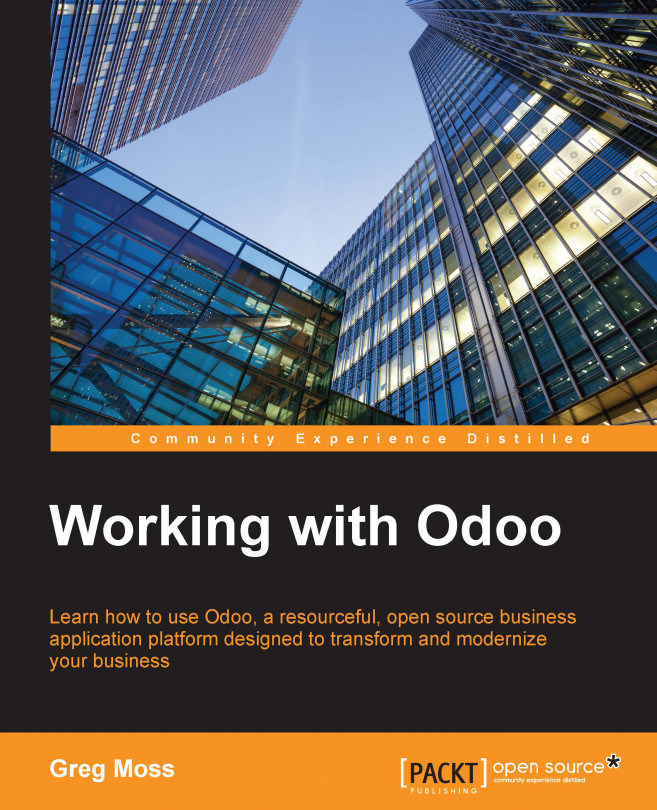Creating a new employee
Clicking on the Create button will bring up the form for you to begin entering a new employee into Odoo:
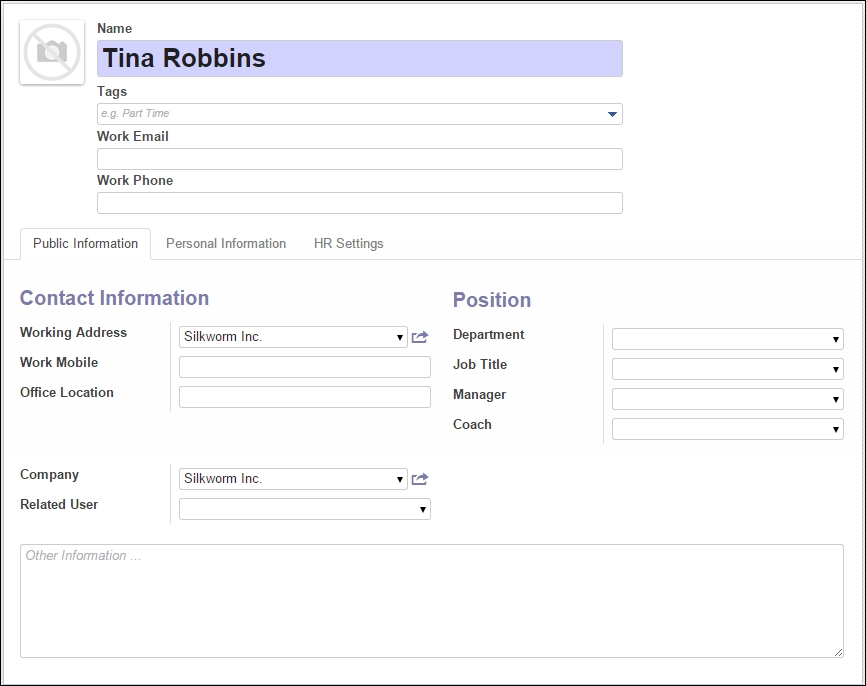
The only required field in the employee form is Name. All the other fields are optional. Odoo will default the working address to the company address. While most fields are self-explanatory, we will go over several of the more important fields to take into consideration.
Related User
In the Contact information section, the Related User field will allow you to associate the employee with an existing user account in Odoo. Simply select the user from the pop-up list and choose which user you want associated with the employee. It is also possible to add users on the fly by choosing Create… from the Related User dropdown.
Department
The employee's department is a common way for a company to organize employees. In our example, we are going to create a production department.
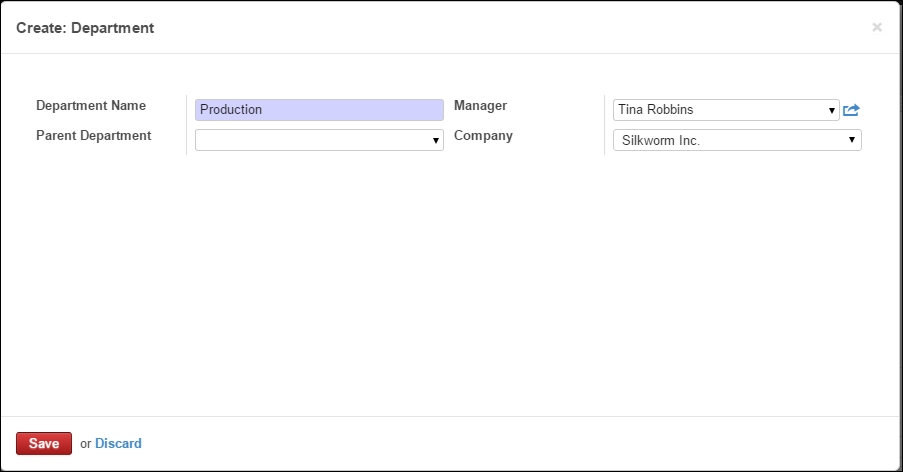
In this screen, we have set the Department Name field to Production and set the Manager field of this...