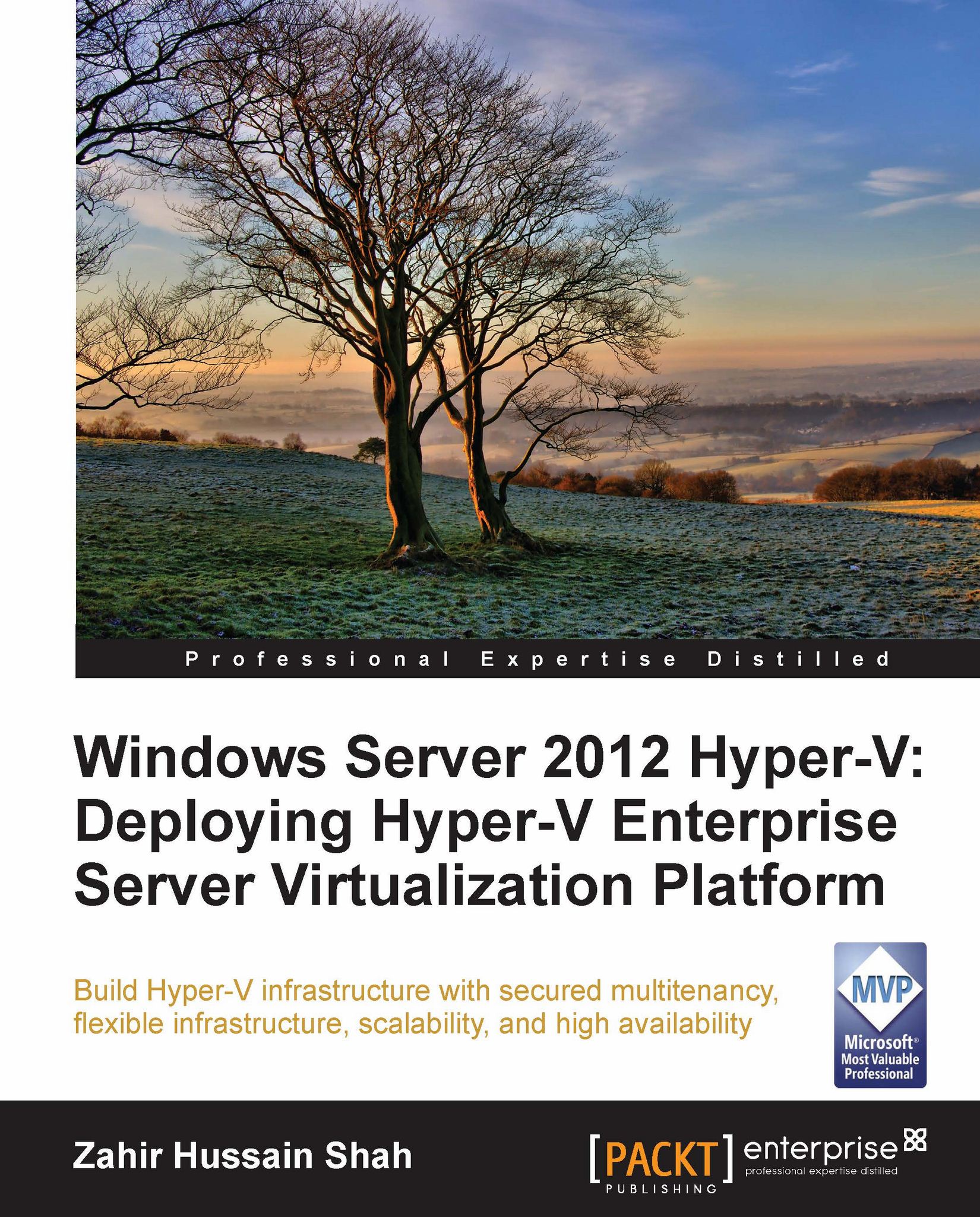Configuring NIC teaming for the Hyper-V host
Perform the following steps to configure the NIC teaming feature on the Hyper-V host server:
Open Server Manager; click on the Hyper-V role and right-click on the local server name, and click on Configure NIC Teaming as shown in the following screenshot:

Now from the ADAPTERS AND INTERFACES section in the lower-right corner, select both the available NICs, that is, Ethernet 1 and Ethernet 2, right-click on them, and click on Add to New Team as shown in the following screenshot:

In the New team creation window, give a name to your NIC team that you want to create. If you are creating multiple teams on the server for different applications and services, it is recommended that you give a name that will help you to differentiate between the purposes of these teams.

After entering the name for your team, click on the OK button. This will save your settings and provision a team NIC interface with the same name that you gave to your team in step 3.

Since...