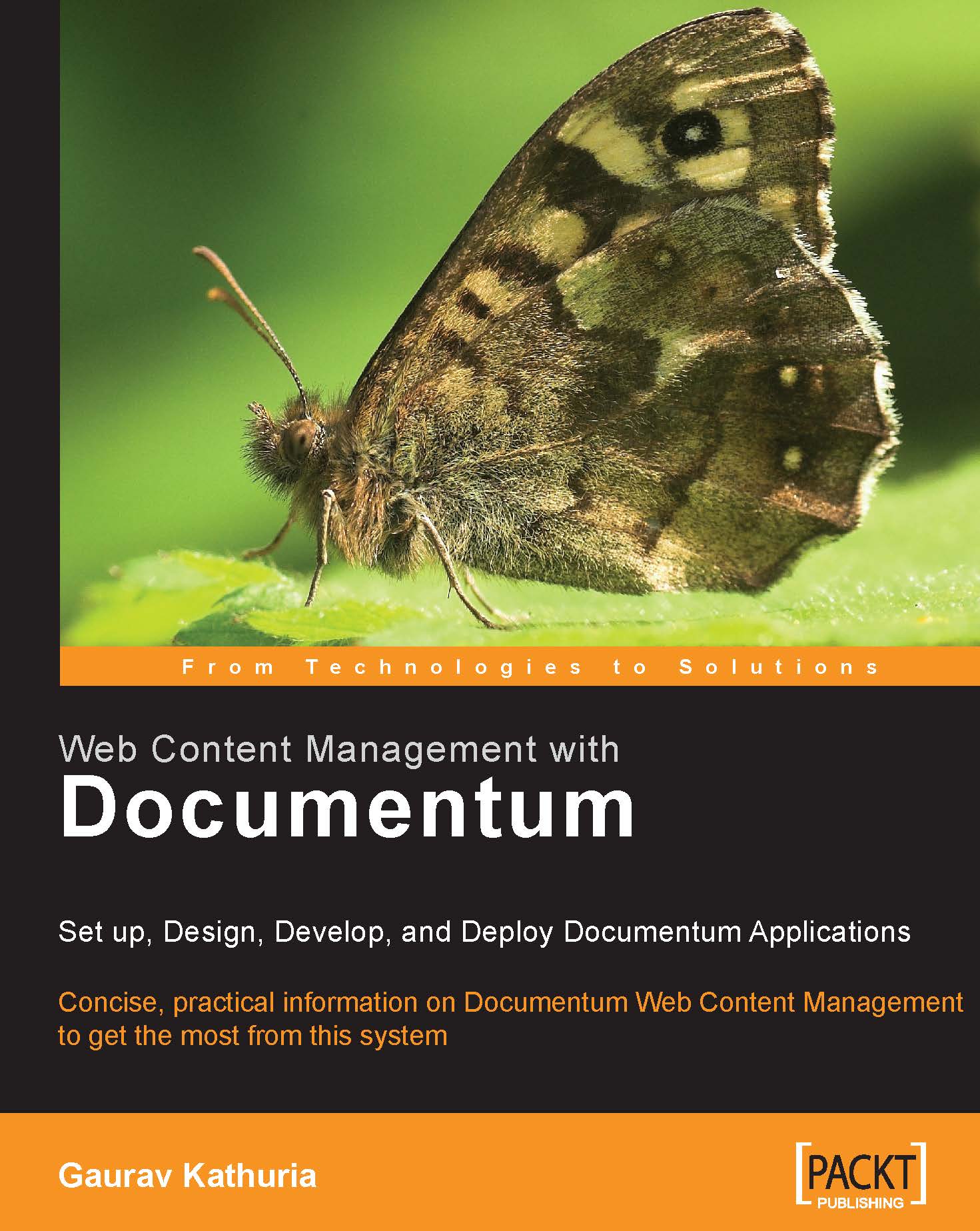14.1 Creating a Rules File
In this section, we will discuss the detailed steps for creating a Rules file.
1. Log in to Web Publisher as an administrator or a web developer user and go to the Site Manager | Rules folder. It is a good approach to create a new folder within the Rules folder to identify and separate specific Rules files for your custom application.
Choose the menu option File | New | Folder. The new folder creation screen comes up as shown in figure 14.2.

Figure 14.2: New folder for storing Rules files
Provide a valid name for your custom Rules folder (say
Custom_Rules) and click on the Finish button. You could also attach some ACL (Permission Set) to the custom Rules folder for security reasons, allowing and disallowing certain groups and users from accessing the same. This can be done by clicking on the Permissions tab shown in figure 14.2.2. Rules files can be created using any of the available XML/text editors, but that would require you to understand and learn Documentum...