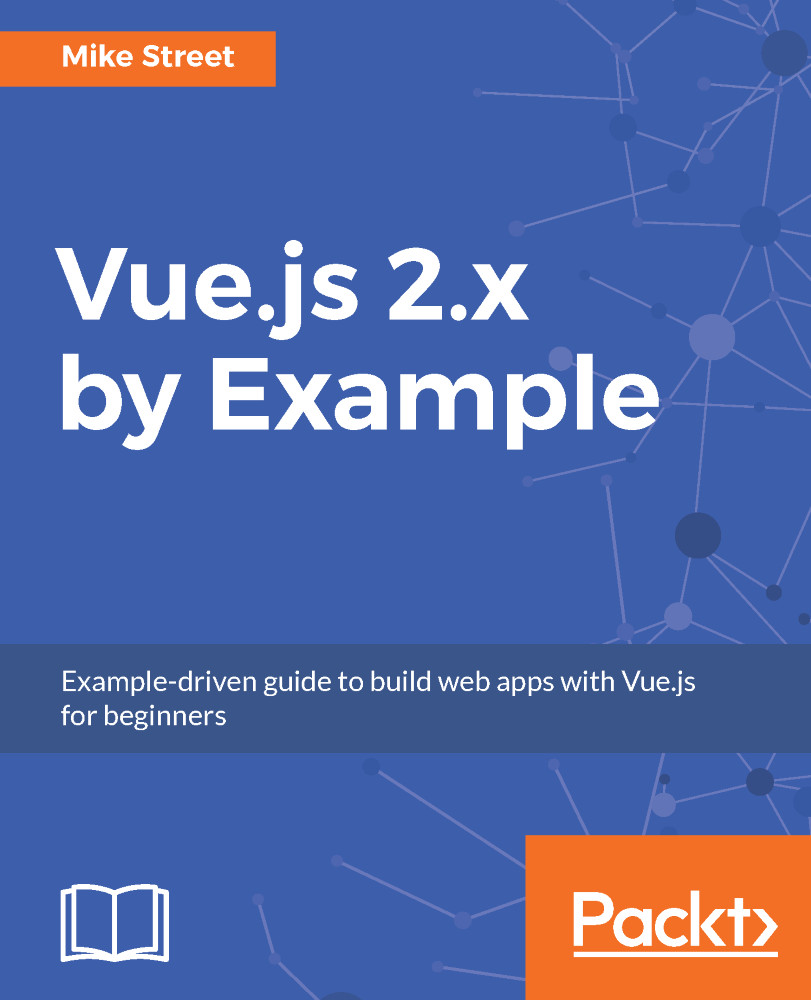In this book, you will find a number of text styles that distinguish between different kinds of information. Here are some examples of these styles and an explanation of their meaning.
Code words in text, database table names, folder names, filenames, file extensions, pathnames, dummy URLs, user input, and Twitter handles are shown as follows: "Just assign the names of the layers you want to activate to the VK_INSTANCE_LAYERS environment variable."
A block of code is set as follows:
<div id="app">
{{ calculateSalesTax(shirtPrice) }}
</div>
Any command-line input or output is written as follows:
app.salesTax = 20
New terms and important words are shown in bold. Words that you see on the screen, for example, in menus or dialog boxes, appear in the text like this: "Select System info from the Administration panel."
Warnings or important notes appear in a box like this.
Tips and tricks appear like this.