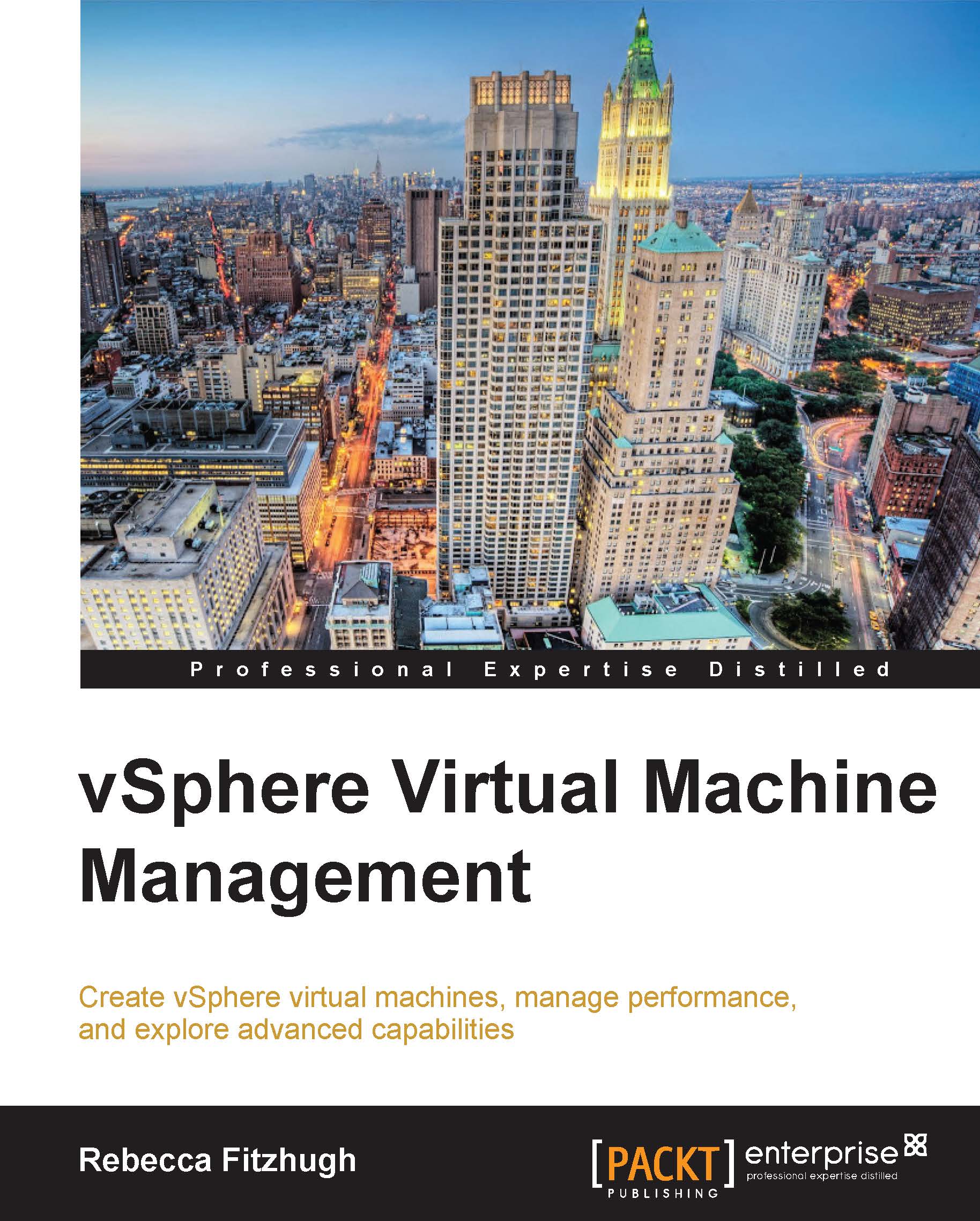Enabling CPU hot plug / memory hot add
Enabling hot plug and/or hot add allows you to add more CPU and memory resources, respectively, when the virtual machine is powered on.
Virtual machines do not support hot add (adding memory) and hot plug by default. This capability will need to be enabled on a per virtual machine basis in order to utilize it. The virtual hardware version needs to be 7 or greater, so an upgrade may be necessary. Not all guest operating systems support this functionality; make sure to verify compatibility by referring to VMware and the guest operating system documentation before enabling.
To enable this feature, the virtual machine must be shut down. Once powered off:
Right click the virtual machine and select Edit Settings.
On the Virtual Hardware tab, expand the CPU selection.
Check the box next to Enable CPU Hot Add.
This is shown in the following screenshot:
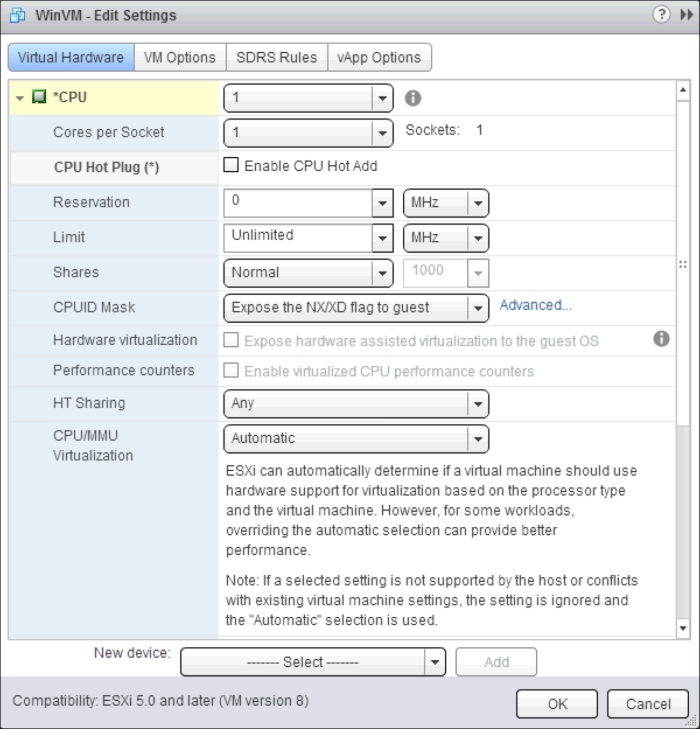
In order to enable this for memory, expand the Memory selection and check the box next to Memory Hot Plug.
Once enabled...