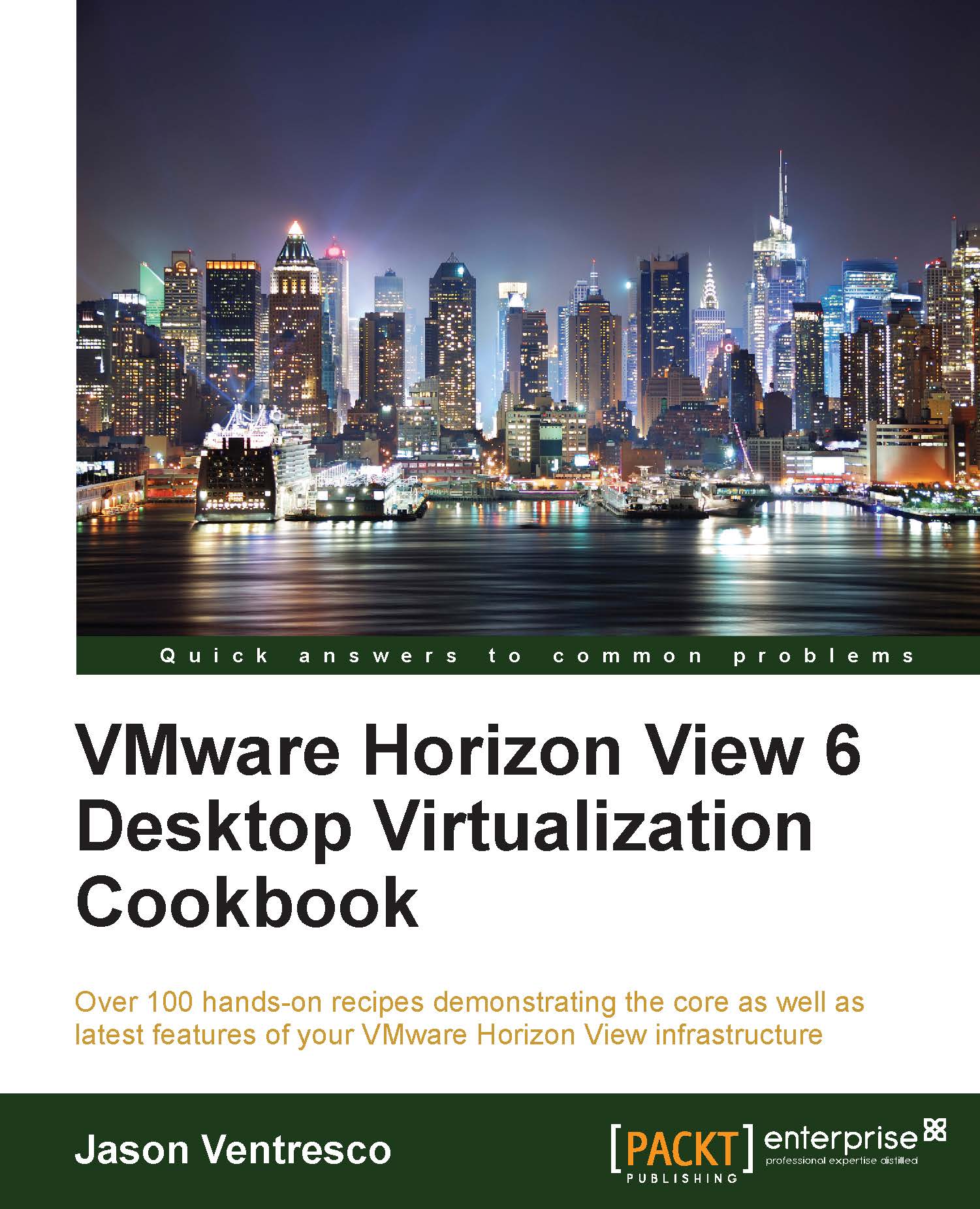Monitoring the status of RDS hosts and sessions in Horizon View
VMware Horizon View includes multiple status pages for monitoring the status of Windows RDS hosts and their client sessions. In this recipe, we will review the different status pages and review what each status page is used for.
Getting ready
The status pages reviewed in this section will appear blank unless Windows RDS hosts have registered with the Horizon View pod. These tasks are performed using the Horizon View Manager Admin console.
How to do it…
The following steps outline how to use the Horizon View Manager Admin console to review the current status of our Windows RDS hosts:
- Navigate to Resources | Machines, as shown in the following screenshot, click on the RDS Hosts tab, and review the status of each Windows RDS host, including the agent version, number of active sessions, and whether or not the server is currently available:
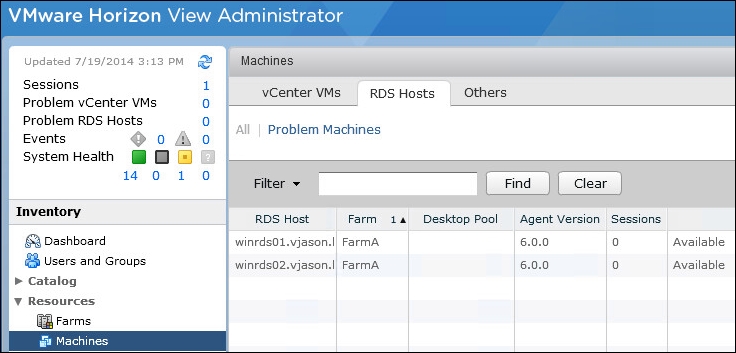
- Navigate to View Configuration | Registered Machines, as shown in the following screenshot...