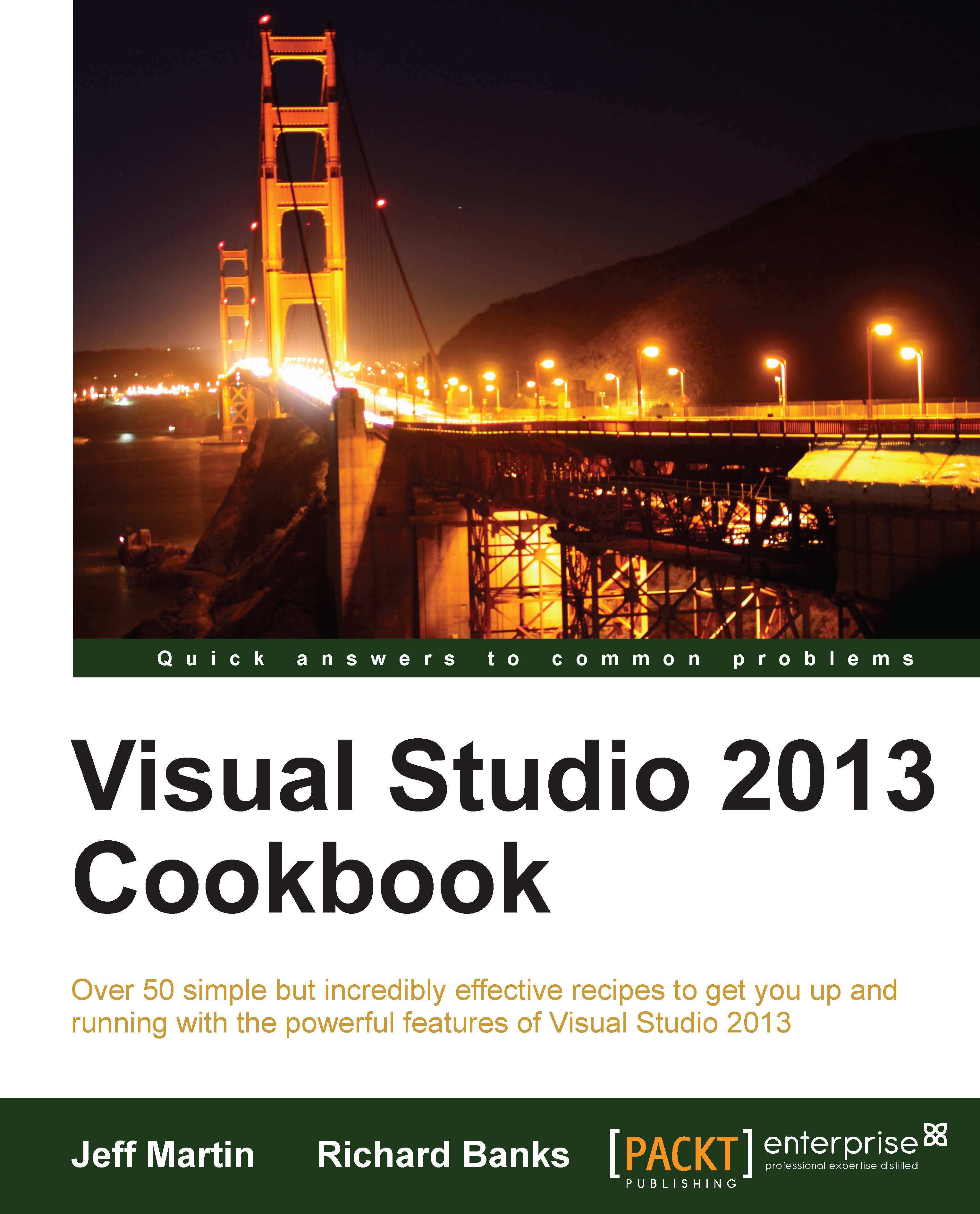Synchronizing settings
One of the first things that you will notice upon opening VS2013 is the request to log in with a Microsoft account. You can use any existing Microsoft account that you have, including Outlook/Hotmail, OneDrive (formerly known as SkyDrive), and Xbox Live. If you have an MSDN account, Microsoft recommends that you use it to log in to Visual Studio. If you don't, or if you would prefer to use a new account, you can create one at https://login.live.com/. Microsoft groups the settings by product type, so there is one set of roaming settings linked to all editions of Visual Studio Professional, Premium, and Ultimate. A separate set of settings is synched across the Express editions of Visual Studio. The result is that the settings saved for VS Express 2013 for Windows will not sync when you log in to VS2013 Professional.
In this recipe, we will look at how this synchronization works and what it will coordinate on your behalf.
Getting ready
To explore, launch your copy of Visual Studio 2013.
How to do it…
If you are not prompted to sign in at startup, you can always sign in from within Visual Studio. The arrow in the following screenshot indicates where the Sign in option is located:

Currently, VS2013 will sync options from the following categories:
Environment : This section consists of several subitems:
Fonts and Colors: This includes preferences for the text used throughout the editor
Color theme of IDE: This provides built-in themes including light/dark/blue
Keyboard: This includes user-defined keyboard shortcuts and the selected keyboard-mapping scheme
Startup: This indicates what should display when VS2013 opens
Text Editor: A multitude of settings including tabs versus spaces, word wrap, scroll bar placement, and so on
Environment Aliases: (Not shown, applies to premium versions only) Commands defined in the command window (Ctrl + Alt + A)
The following screenshot highlights the synchronized categories:

Tip
The Options dialog box in VS2013 has a couple of usability enhancements. First, it has its own integrated search box (once Options is opened, the hotkey is Ctrl + E) for specifically searching within the Options dialog box. Second, the dialog is now resizable, making it much more useful for viewing settings that have lengthy configuration options.
How it works…
Microsoft stores a copy of your settings on their servers. A constant Internet connection is not required to use Visual Studio, but your settings will not synchronize until you are reconnected. If a connection is not available, you cannot login until Internet access is restored, but Visual Studio will still be usable. Taking it one step further, VS2013 remembers if you were logged in the last time when you closed the program, so your last known settings will be available as they are stored locally.
There's more…
All synchronization options are configurable by navigating to Options | Environment | Synchronized Settings, and you may opt to have any combination of the preceding categories synched. This configuration of settings is specific to each machine and does not transfer. By default, VS2013 will attempt to synchronize all settings if you are logged in with a Microsoft account.