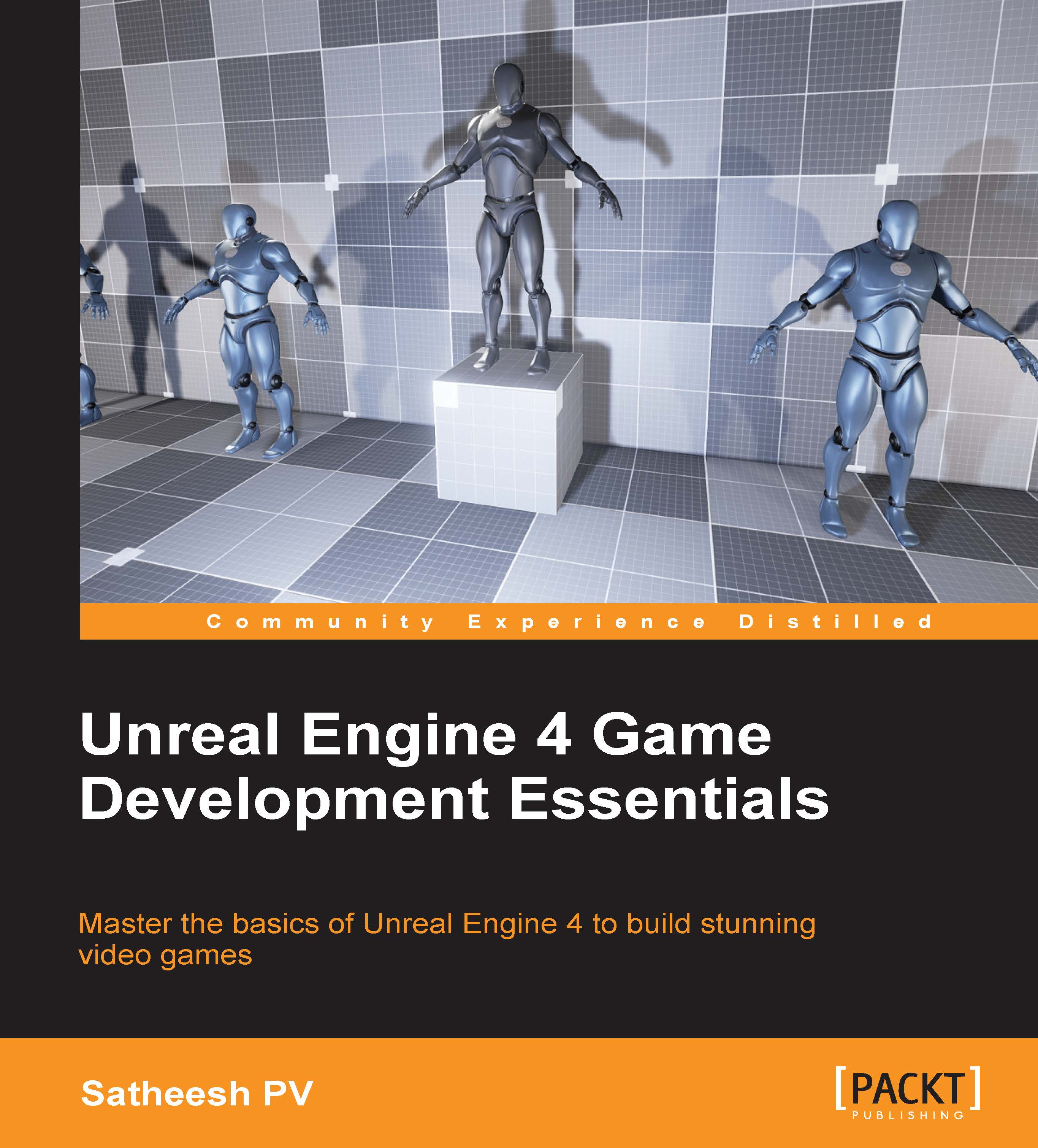Adding Post Process
To use Post Process, you need a Post Process Volume in your scene:
- Go to the Modes tab (if you closed it, press Shift + 1).
- Select the Volumes tab.
- Drag and drop Post Process Volume into the scene:
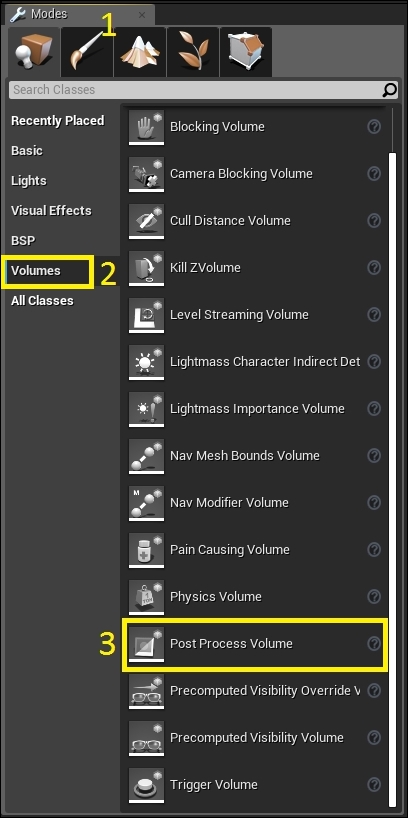
You now have a Post Process Volume in your scene. However, it only shows the effects when the player is inside that volume. To make it affect the whole scene perform the following steps:
- Select Post Process Volume
- In the Details panel, scroll down and expand the Post Process Volume section
- Enable Unbound
Enabling Unbound will ignore the bounds of this volume and affect the whole scene. Now, let's take a quick look at these Post Process settings:

- Priority: If multiple volumes are overlapping each other, then the volume with higher priority overrides the lower one.
- Blend Radius: This is the radius of the volume used for blending. Generally, a value of
100works best. This setting is ignored if you have Unbound enabled. - Blend Weight: This defines the influence of properties.
0means...