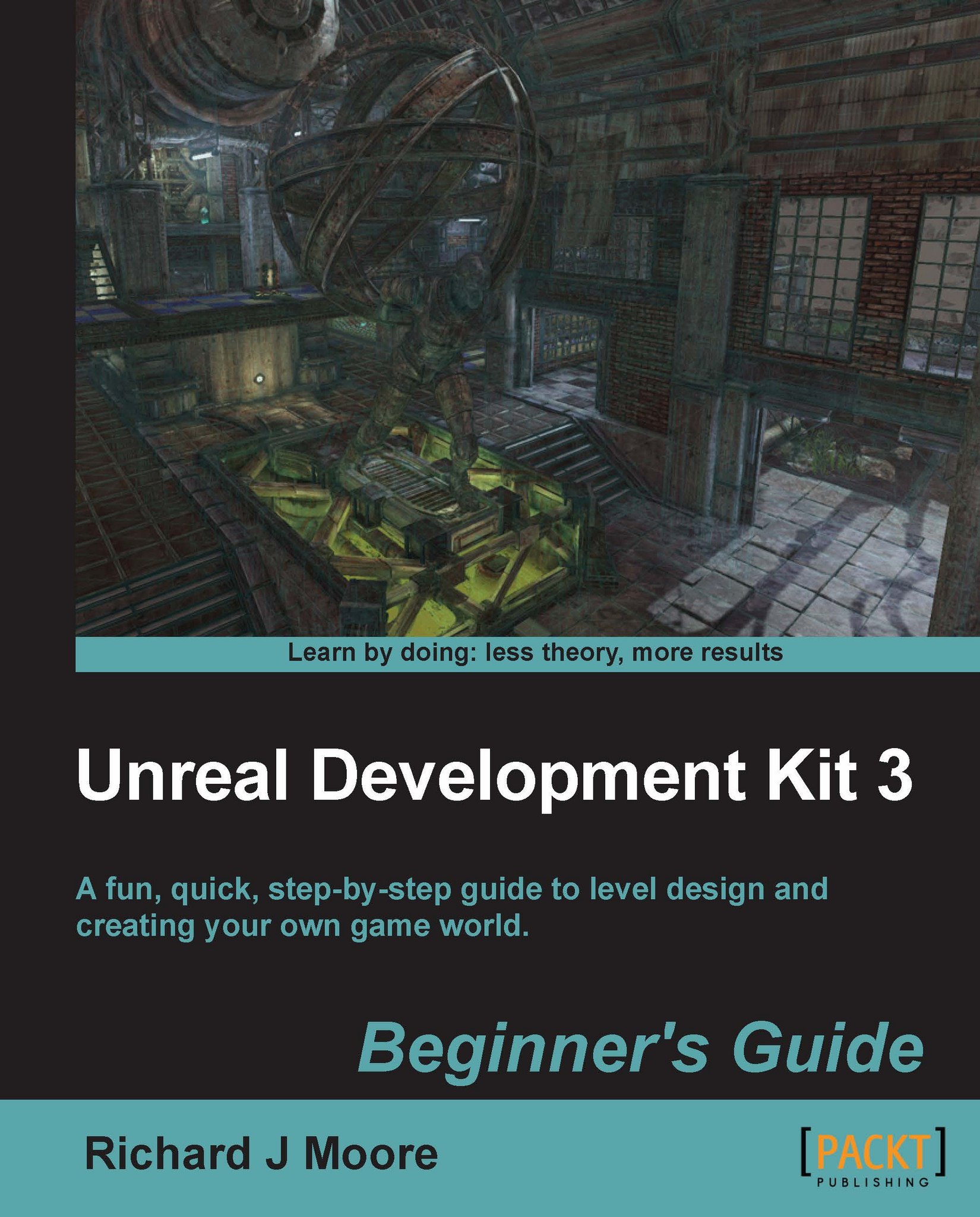Content browser
Content browser is where you will find off the game's assets. Placing static meshes (models), textures, sounds, and game entities such as player starts, weapons, and so on, can all be done through the content browser. You will be using the content browser very often. To open the content browser click on the top menu bar, as shown in the following screenshot:
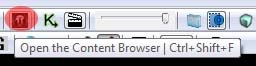
Packages are where you will find specific items contained within the UDK. Things such as static meshes are contained within a package. You can search for a package, or just find the package you want to use and select it as shown in the following screenshot:
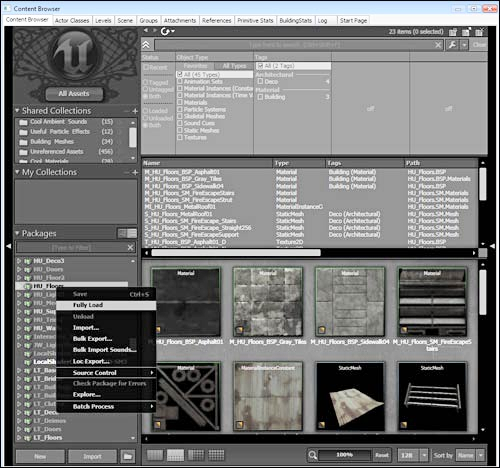
The top of the content browser contains a search box as well as a filter box. This is very useful. You can sort out the content in the browser by animation sets, material instances, static meshes, sounds, and so on. This helps a lot when looking for items. The next screenshot lists full names of the items within a selected package. You can sort by clicking on the Name, Type, Tags, or Path fields, and it will re-arrange the content's preview:
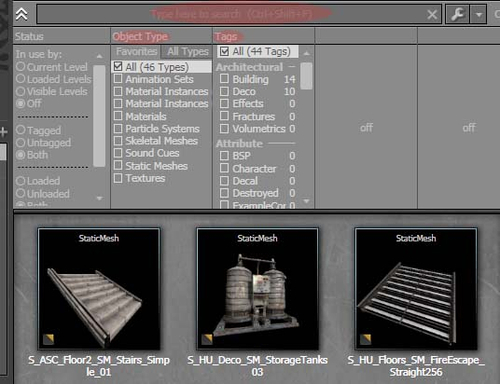
The content browser is one of the most commonly used tools in UDK. Get comfortable using the content browser. Spend some time navigating around it. UDK basics covers the most essential tools and functions you need to know to get started with UDK. You'll be able to quickly jump into UDK and begin feeling comfortable using the most commonly used functions.
What just happened?
So we know how to launch the editor, how to use the Autosave function, and where to find the content browser. We are now going to look at how to move and rotate around the editor.