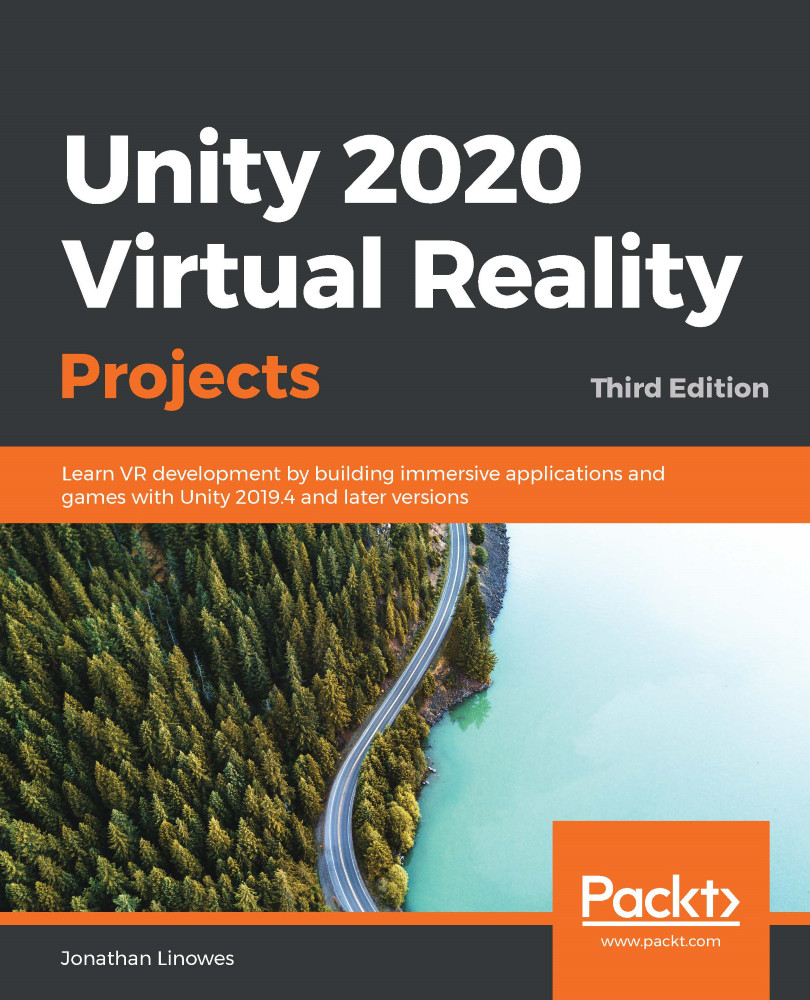A variant of the visor HUD is a reticle or crosshair cursor that, for example, is essential in first-person shooter games. The analogy here is to imagine you're looking through a gun-sight or an eyepiece (rather than a visor) and your head movement is moving in unison with the gun or turret itself. You can do this with a regular game object (for example, use Quad and a texture image), but this chapter is about UI, so we'll use a world space canvas. Then, we'll re-implement the reticle using XRI toolkit components instead, first as part of the interactor hand controller, and then as a HUD reticle.
Adding a canvas reticle to gaze-based interaction
The first step in creating a canvas reticle is to add a crosshair graphic to a canvas. I've included a sprite image named GUIReticle.png with the files for this book that you can use, or you can find another. (If you are importing your own image, be sure to first set its Import Settings...