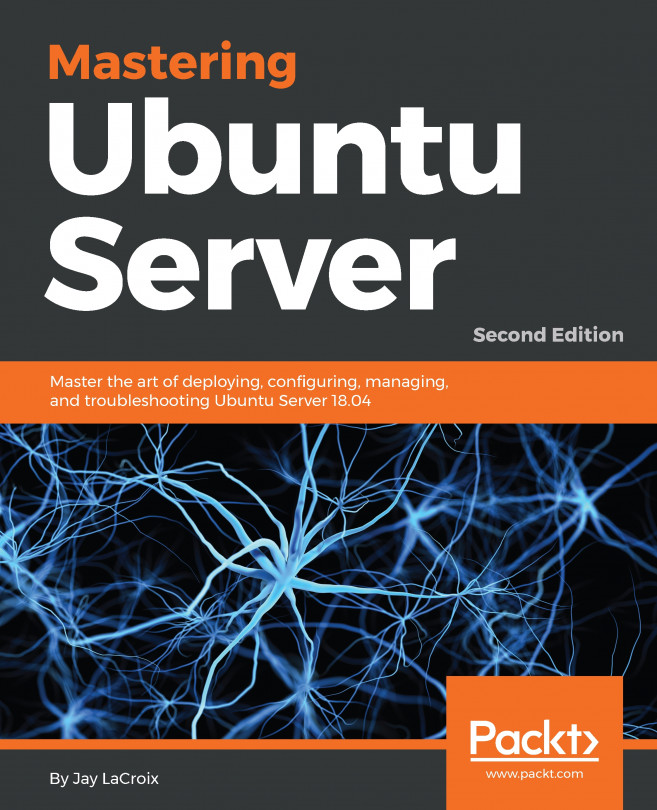26.6 Starting the Virtual Machine Manager
Begin by launching Virtual Machine Manager from the command-line in a terminal window by running virt-manager. Once loaded, the virtual machine manager will prompt for the password of the currently active user prior to displaying the following screen:

Figure 26-11
The main screen lists the current virtual machines running on the system. By default the manager should be connected to the system libvirtd instance. If it is not, connect to the host system by right-clicking on the entry in the list and selecting Connect from the popup menu. To manage session-based virtual machines, select the File -> Add Connection... menu option to display the dialog shown in Figure 26-12:

Figure 26-12
Within this dialog, select QEMU/KVM user session from the Hypervisor menu and click on the Connect button. On returning to the main virt-manager screen, the user session hypervisor should now be listed:

Figure 26-13
To create a new...