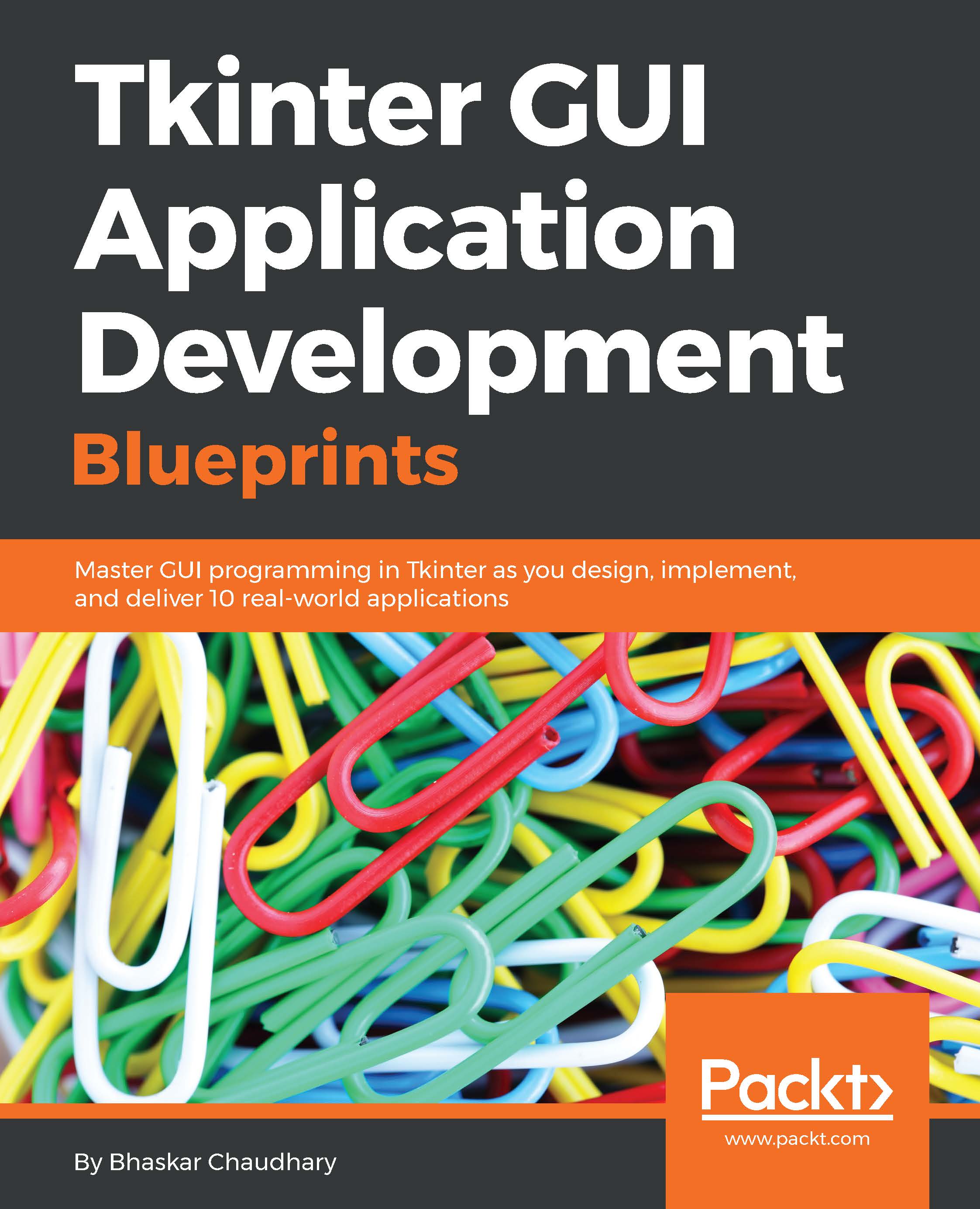Conventions
In this book, you will find a number of text styles that distinguish between different kinds of information. Here are some examples of these styles and an explanation of their meaning.
Code words in text, database table names, folder names, filenames, file extensions, pathnames, dummy URLs, user input, and Twitter handles are shown as follows: "The reset_to_initial_locations() method initializes all the chess piece locations to reflect the starting position of the game."
A block of code is set as follows:
def toggle_play_button_state(self):
if self.now_playing:
self.play_button.config(state="disabled")
else:
self.play_button.config(state="normal")When we wish to draw your attention to a particular part of a code block, the relevant lines or items are set in bold:
def on_loop_button_toggled(self):
self.loop = self.to_loop.get()
self.keep_playing = self.loop
if self.now_playing:
self.now_playing = self.loop
self.toggle_play_button_state()
Any command-line input on the Python interactive shell is written as follows:
>>> import pyglet >>> help(pyglet.media)
New terms and important words are shown in bold. Words that you see on the screen, for example, in menus or dialog boxes, appear in the text like this: "When a user clicks on the Cancel button, we simply want the settings window to close."
Note
Warnings or important notes appear in a box like this.
Tip
Tips and tricks appear like this.