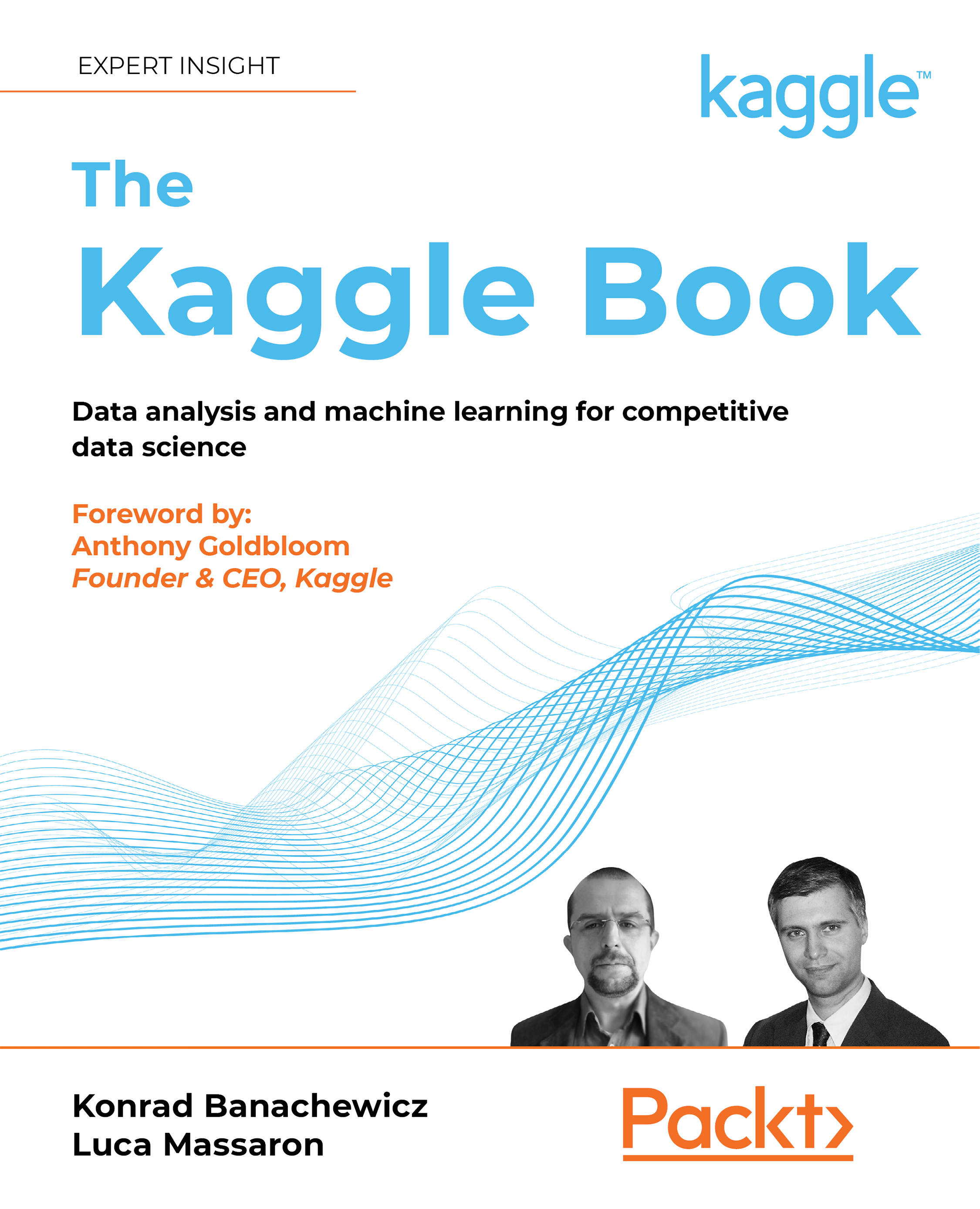Setting up a Notebook
There are two primary methods of creating a Notebook: from the front page or from a Dataset.
To proceed with the first method, go to the Code section of the menu on the left-hand side of the landing page at https://www.kaggle.com/ and click the + New Notebook button. This is the preferred method if you are planning an experiment that involves uploading your own dataset:
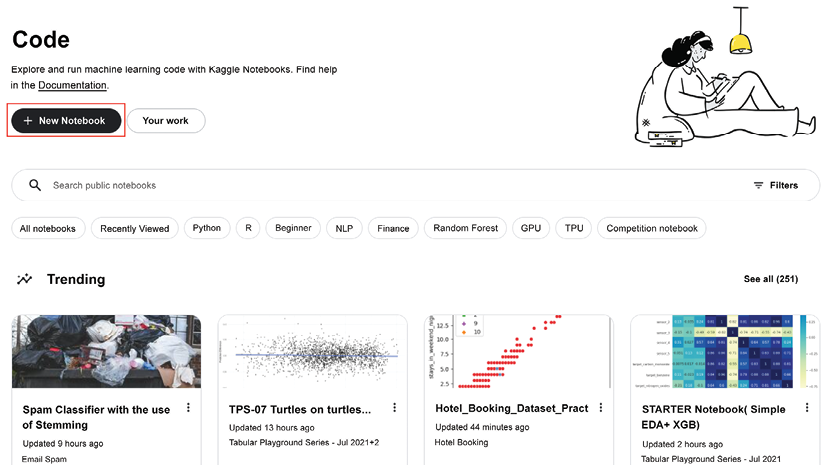
Figure 3.1: Creating a new Notebook from the Code page
Alternatively, you can go to the page of the Dataset you are interested in and click the New Notebook button there, as we saw in the previous chapter:
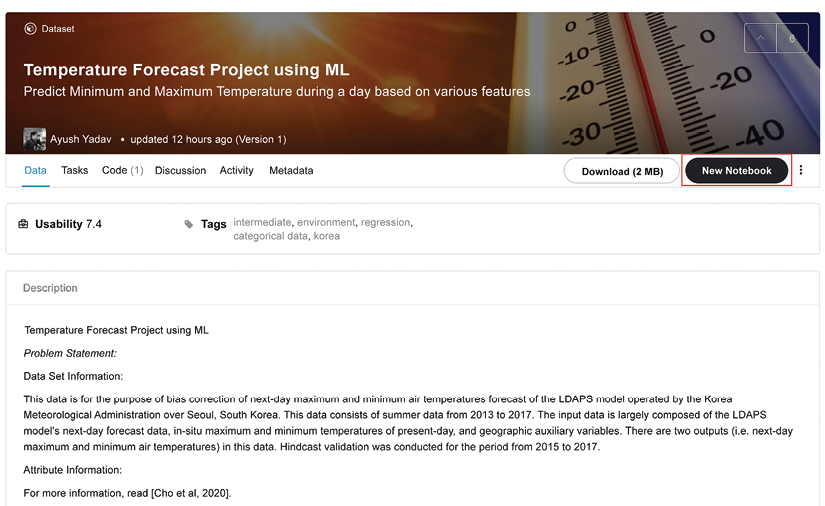
Figure 3.2: Creating a new Notebook from a Dataset page
Whichever method you choose, after clicking New Notebook, you will be taken to your Notebook page:
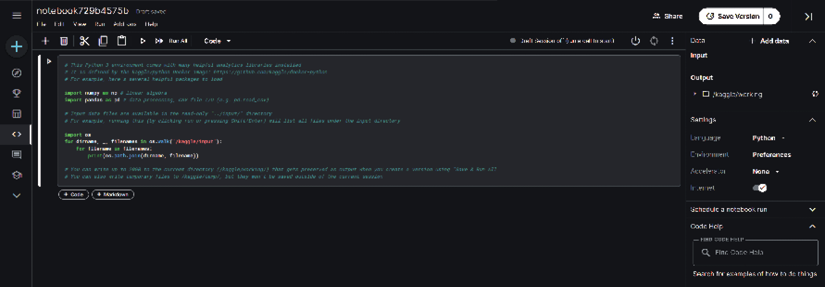
Figure 3.3: The Notebook page
On the right-hand side of the new Notebook page shown above, we have a number of settings that can be adjusted:
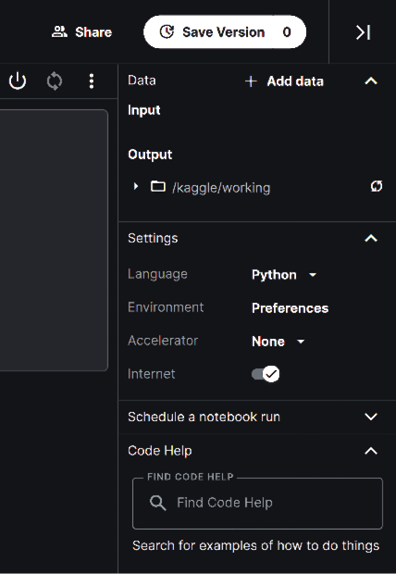
Figure 3.4: Notebook options
We will discuss...