Analytics
Tableau charts can be enhanced with the addition of analytical objects that add further context to the visual. Most analytical objects can be found in the Analytics pane in the interface found by switching from the Data pane tab on the left-hand side to the Analytics tab. Objects that can be used on the current visual will be shown in black text and can be dragged onto a chart. Unavailable analytical objects are grayed out.
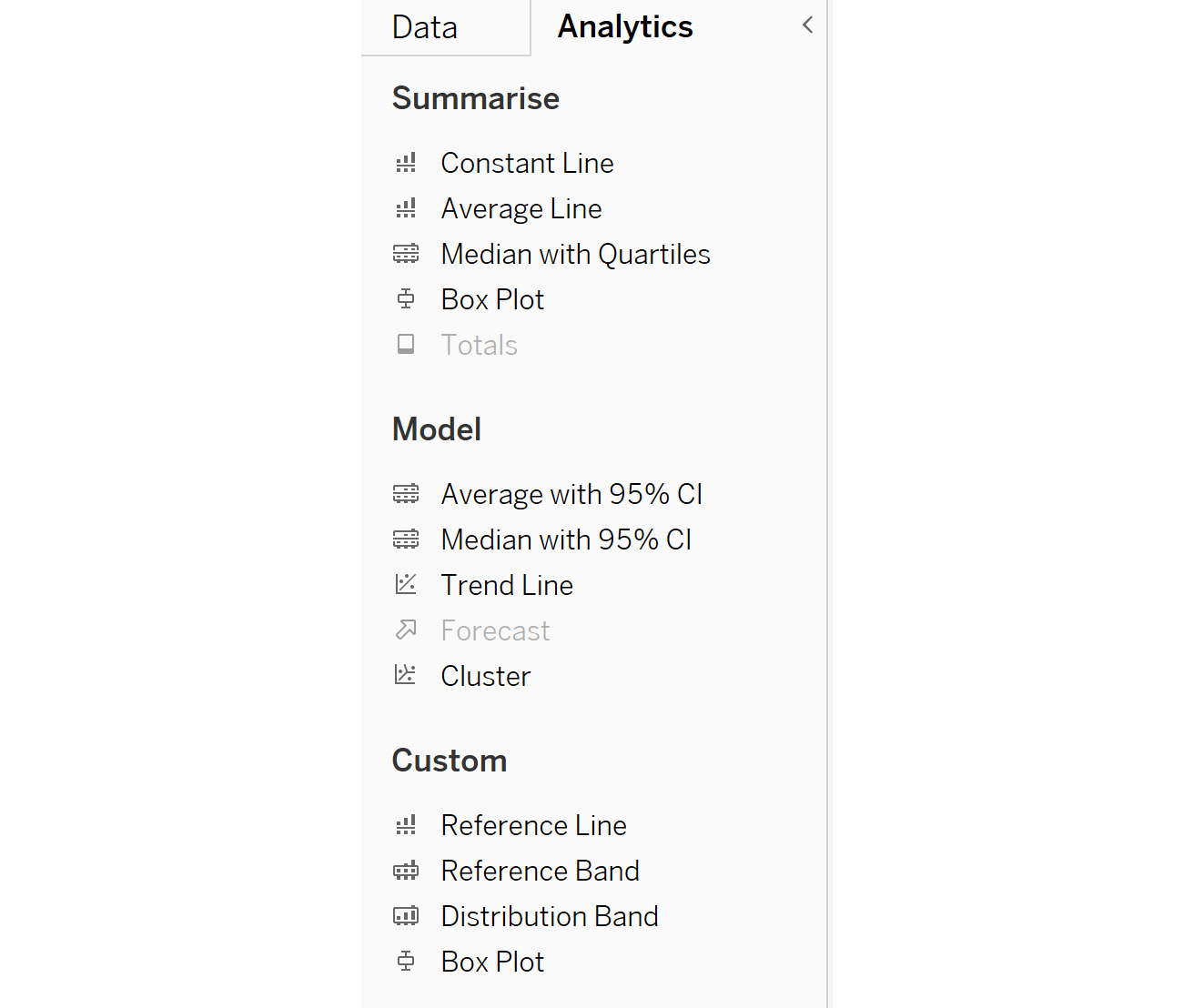
Figure 5.34: The Analytics pane in Tableau’s user interface
Dragging an analytical object over a chart will result in a popup that allows the user to specify how the analytical object will be placed in the view. The options differ based on the object type and view configuration. The options are to create the object across the whole chart/view with Table, create the object within each pane using Pane, or use each individual data point via Cell. The object being dragged onto the view can be dropped onto any of the options...
































































