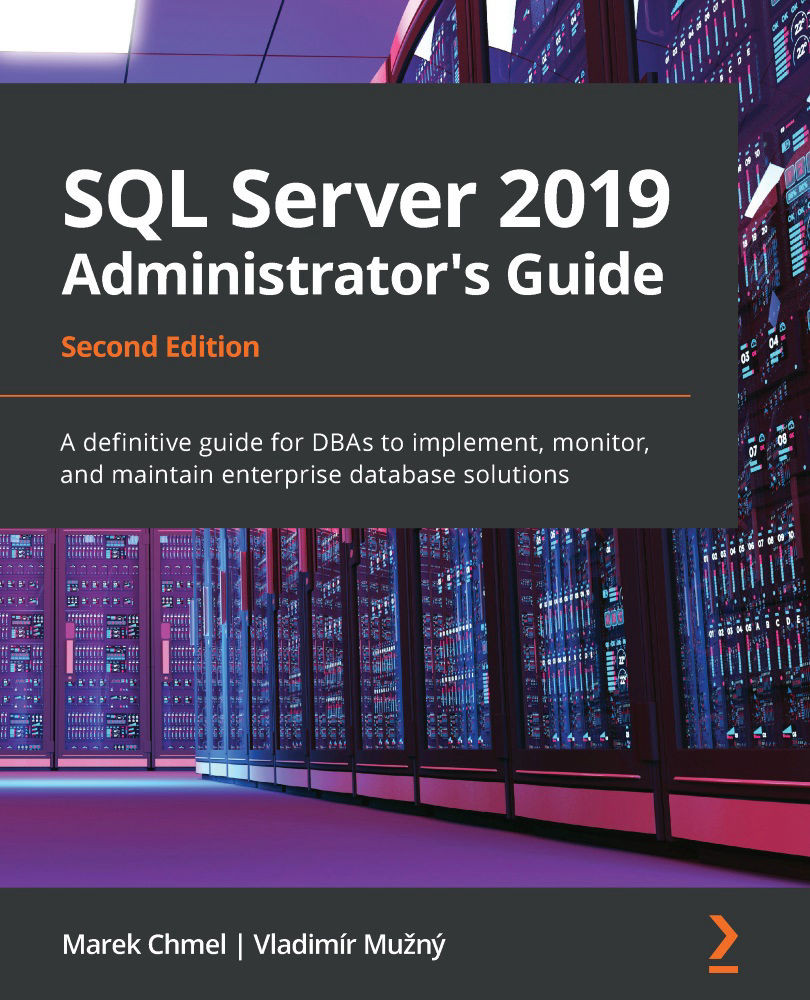Monitoring In-Memory OLTP
As mentioned in the Cooperation of disk-based and memory-based parts of SQL Server section, memory consumption of the in-memory part of the database can be huge and aggressive. That is why it is necessary to monitor the amounts of memory occupied by in-memory objects regularly. The simplest way to obtain an overview of the memory usage of the in-memory environment is to use reports in Management Studio:
- Right-click on a database in Management Studio and select Reports from the pop-up menu that appears.
- Under the Standard Reports option, select Memory Usage By Memory Optimized Objects from the list of reports.
The report shown by this option is depicted in the following screenshot:
Figure 10.10 – Memory consumption report
The first row shows the total amount of memory consumed by objects created by the user. The diagram shows several sections of in-memory allocation such as tables...