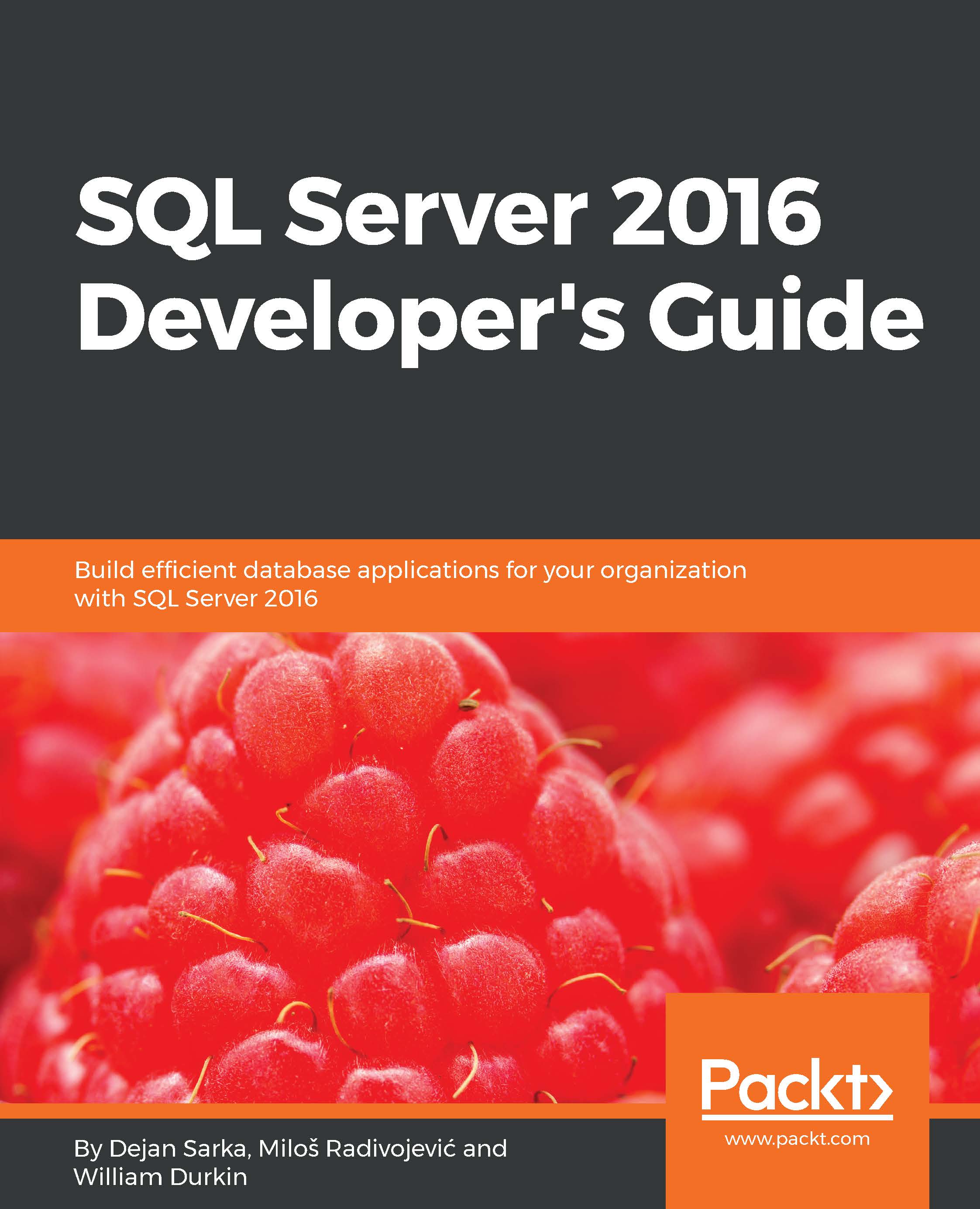New SSMS features and enhancements
As we saw with the installation process, there are already a few enhancements in the installation and updating process for SSMS. Through the migration of the SSMS application to the Visual Studio 2015 Isolated Shell, there are a number of additions into SSMS that will be familiar to application developers who use Visual Studio 2015 (or one of its derivatives). While some of these are simple improvements, these additions can be of help to many SQL developers who have been isolated inside SSMS 2016.
Autosave open tabs
The first improvement is the option to choose whether SSMS should prompt to save unsaved tabs when you decide to close SSMS. This is a simple change, but if you use SSMS to run many ad hoc queries and do not want to constantly close out and save each tab, this is now an option. The default is for SSMS to prompt when closing a window, but by unchecking the checkbox marked in Figure 3.7, you can force SSMS to silently close these windows.

Figure...