Understanding the structure of the Report layer
After running a query, the data is presented in the Report layer. This main screen is structured from several main functional areas.
Getting ready
We want to get familiar with the report interface's main parts and elements in order to get a better understanding of how to work with a report.
How to do it...
We can interact with the Report layer using three different viewing modes: Reading, Design, and Data. These buttons are located in the toolbar at the top-right corner of the report.
The Reading mode is a view mode that enables minor functionalities, and it's fit for report readers who mainly refresh the report often as well as use simple filters to view the report results. The following screenshot shows the Reading mode:
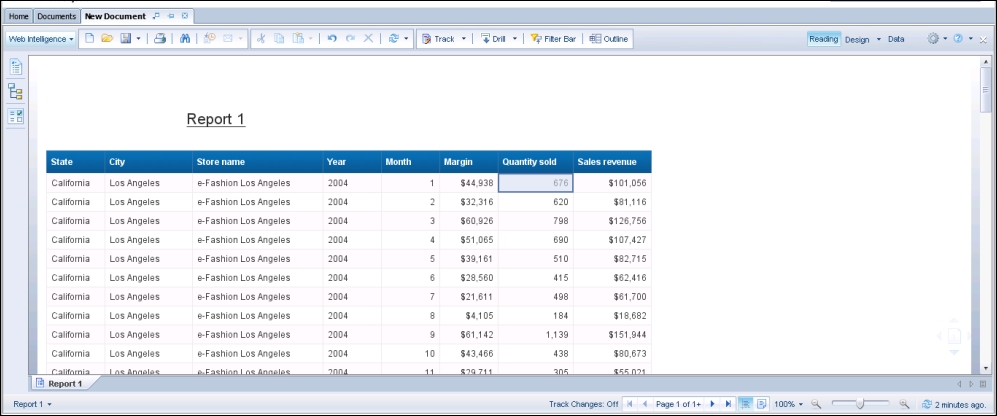
By switching to the Design mode, we get an enhanced and rich interface inclusive of all formatting capabilities. The following screenshot shows the report in the Design mode:
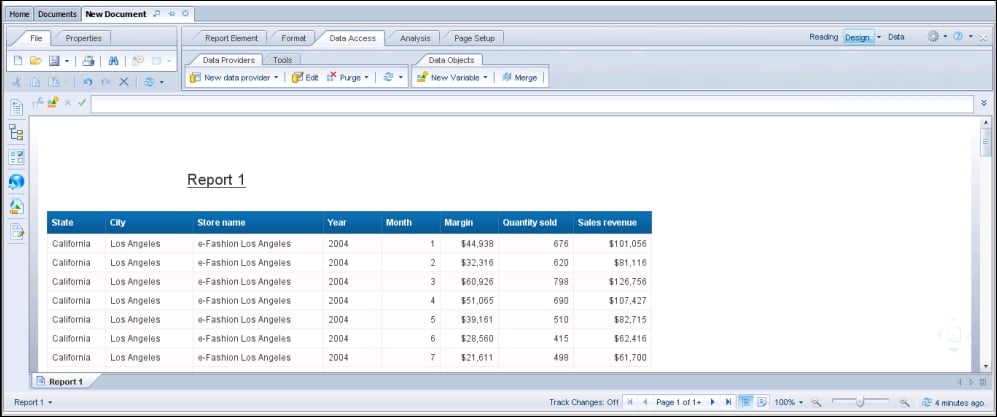
The Report layer is structured from the following main...
































































