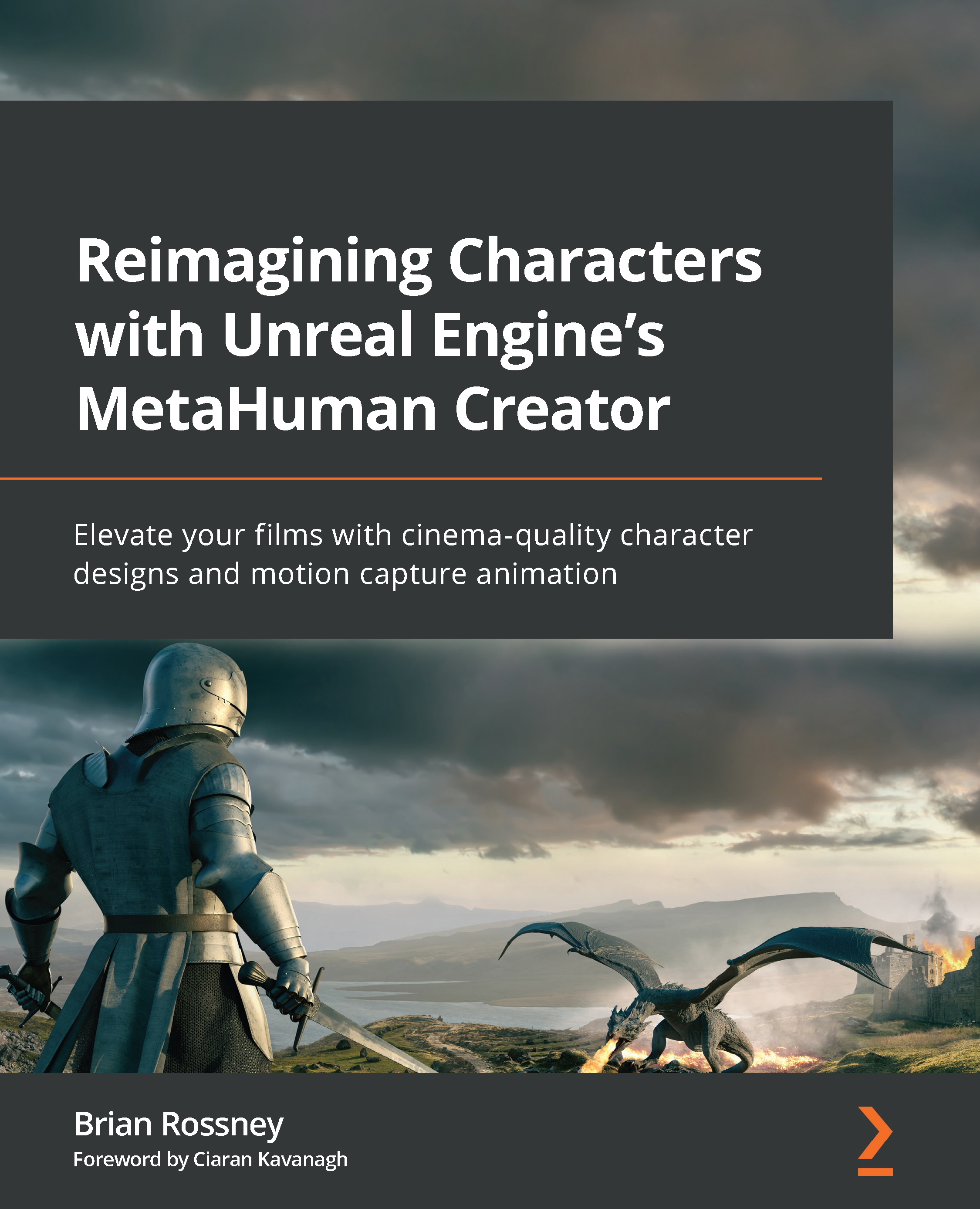Enabling Live Link to receive Faceware data
Before we jump into the MetaHuman Blueprint, let’s just double-check to see that Live Link is receiving a signal.
To open up the Live Link plugin inside Unreal, go to Window, then Virtual Production, and choose Live Link, as per Figure 9.21:
Figure 9.21: Opening Live Link
In Figure 9.22, you can see that I’ve clicked on Faceware Live Link to select the incoming signal from Faceware. Make a note of the Port Number: it is the same port number I was able to detect in the Faceware STREAMING panel, as per Figure 9.14. If the Live Link port number is different to the Faceware port number, you can change it in either application to match.
Figure 9.22: Live Link Port Number
Now, with the STREAM TO CLIENT enabled in Faceware, we should have a good face track working. A good face track means we get no red warnings. It also means that we are receiving a live signal in Live Link, giving...