Loading data from Flat file in SAP HANA
Prior to Revision 28 (SPS04) of SAP HANA Studio, loading data from flat file was a tedious task. Users had to use SAP Information Composer or go into a complex process of creating a control file, moving the files to server, and then executing SQL scripts to load the data. With Data from Local File in SAP HANA Studio (SPS04, rev28 and above), it takes just a few mouse clicks to upload data into SAP HANA from files that have CSV, XLS, or XLSX extensions.
Try to understand this step-by-step using an example. We have an XLS file that contains sales data for xyz customer and we need this data in SAP HANA.
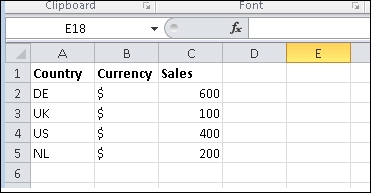
* common currency ($) is used irrespective of country
We will proceed as follows:
Open SAP HANA Studio | Quick Launch | Content Section | Import | SAP HANA Content | Data from Local File.

Choose Data from Local File and click Next.

You will be prompted to select Target System (where the data will be imported), so choose choose the system, the target system,...
































































