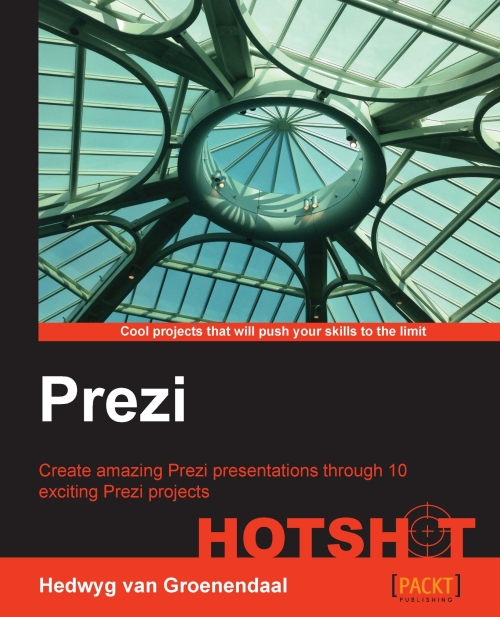Putting it together in Prezi
We have all the pieces ready now and are ready to create our presentation in Prezi.
Engage thrusters
Open a new blank prezi. Our presentation consists of three parts: the introduction with the dark cloud, the solution with five ideas, and the end with the sunrise. We'll put these parts vertically one below the other.
Let's start with the introduction. Insert the cloud, the word Sometimes..., and a lightning arrow. You probably have to resize the objects in Prezi. You can duplicate the arrow with the Ctrl/Command + D keys.
Your canvas should look like the following screenshot:
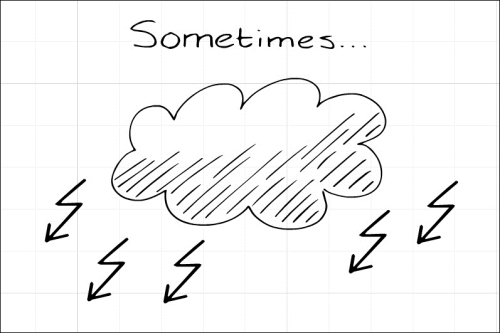
Now, we'll put two invisible frames on the canvas. One frame around the word Sometimes (that's where we'll start our prezi) and one frame around the whole picture. After we've showed the word Sometimes, we'll zoom out and add the other elements, as shown in the following screenshot:
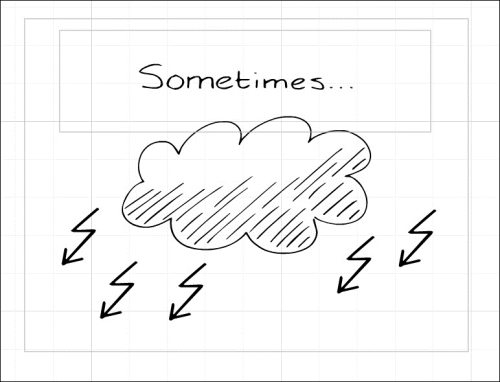
First, add the small frame to the path and then the larger frame. Select all the lightning arrows (by pressing Shift...