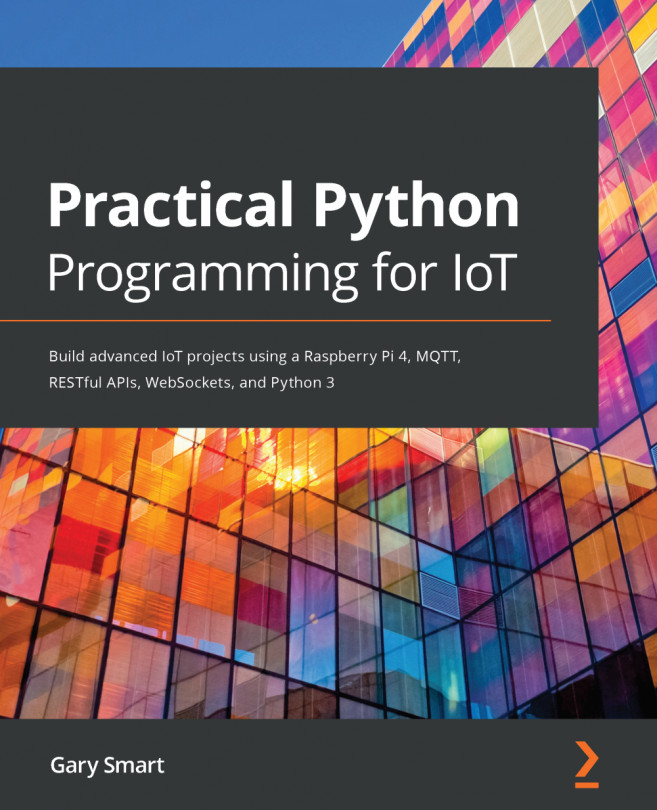I've combined the breadboard layout and schematic diagram (with a few additional labels) as follows:

Figure 2.9 – Combined breadboard and schematic diagram, part 1 of 2
Here is how to read the pushbutton connection. The following step numbers match the numbered black circles in Figure 2.9:
-
Start at the breadboard with the wire labeled wire 1. If we look at the ends of this wire, we see that one end is connected to GPIO 23 on the Raspberry Pi, while the other end (at hole A10) connects to a row shared by the push button.
-
Looking at the schematic diagram, this breadboard connection is depicted diagrammatically by the line labeled wire 1. You will notice one end of the line is labeled GPIO23, while the other end leads into one side of the button symbol.
The color of a wire's casing has no inherent meaning. The color is simply a visual aid to help to distinguish different wires and...