To move drawings in AutoCAD, you can use the Move command from the Modify panel of the Home tab, or you can use its command, M:
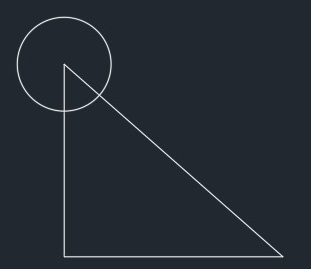
Figure 2.50: A sample drawing to be used for the Copy command
In this case, we will use the Move tool to move the circle from one of the vertices of the triangle shown in the previous diagram down to the other:
- Select the Move tool from the Modify panel and then click on the circle from the drawing area and press Enter.
- Now, click on the center of the circle. This center will become the base point from where the circle will be picked.
- Now, click on the lower-right vertex of the triangle. The circle will be moved to its new location.
To copy the circle on all three vertices, you can use the Copy tool from the Modify panel of the Home tab, or you can use its command, CO:
- Click on the Copy command from the Modify panel and then click on the circle that you want to copy from the drawing area and press Enter.
- Now, once again, click on the center of the circle and that will become the base point of your selection.
- Click on the other two vertices of the triangle to paste the circle there.
To end the command, press Enter again. The final drawing after copying the circles on all three vertices will look like this:
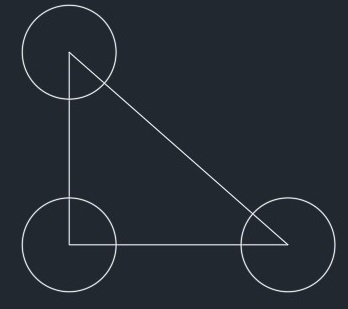
Figure 2.51: A circle copied on all the vertices of the triangle
So, now that you know about the basic drawing modification tools, such as Move and Copy, let's explore some other modification tools. We will discuss the Rotate tool next.




































































