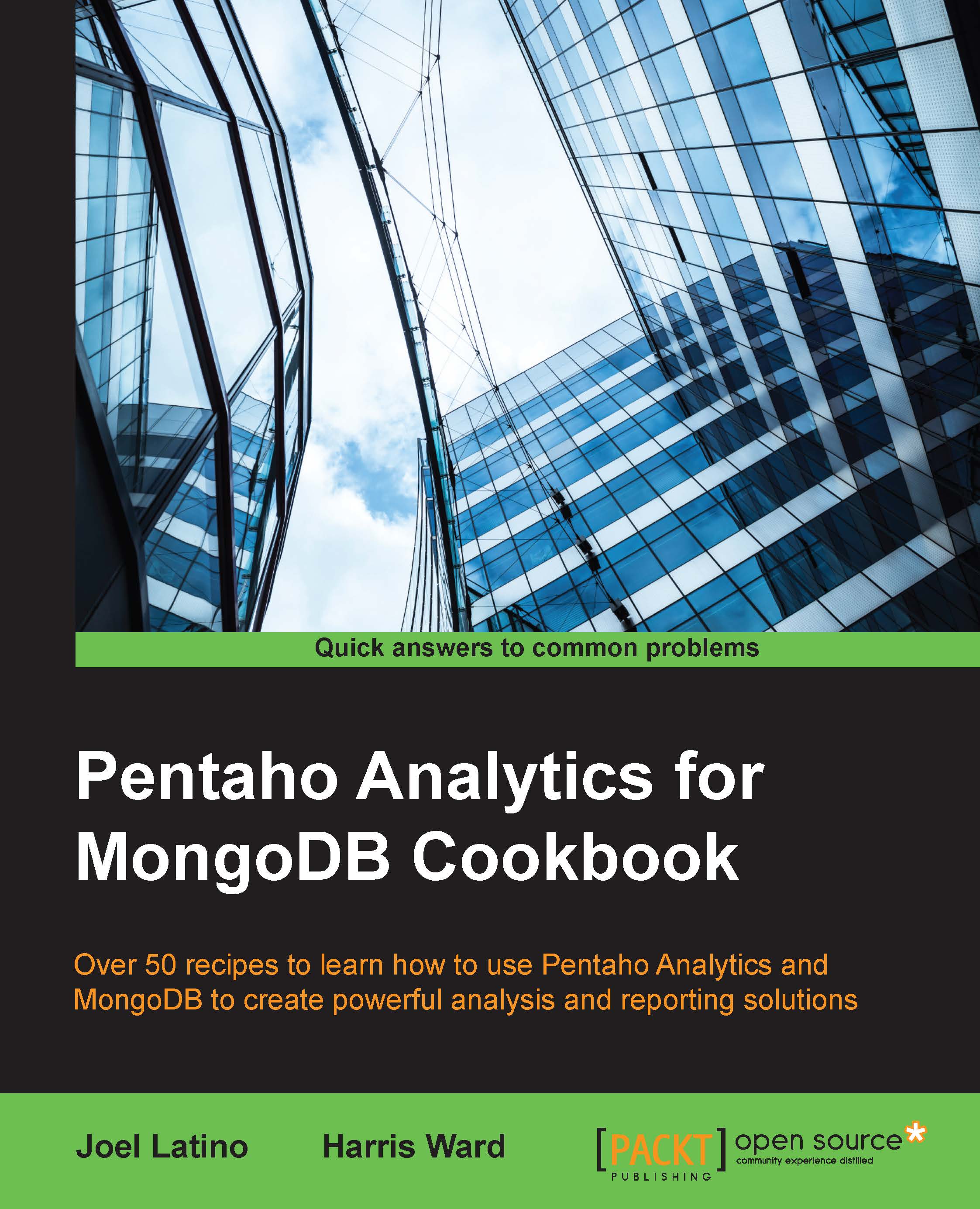Using a transformation data source
Typically, developing dashboards can be useful for getting data from different sources, such as SQL, MDX, APIs, and so on. In cases such as these, it's a good thing to know how to execute a PDI transformation in a dashboard. With PDI transformations, you have almost unlimited power when it comes to data loading and manipulation.
This recipe guides you through creating a PDI transformation data source for a CDE dashboard.
Getting ready
To get ready for this recipe, you first need to start the MongoDB server with the same database as that of the last chapter. You will also need to start the Pentaho BA Server using the server control scripts. Once started, you should be able to log into the BI Server.
How to do it…
Proceed with the following steps:
In the PUC, go to File | New | CDE Dashboard, like this:

Click on the Data Sources tab that is shown as selected in the following screenshot:

Expand the KETTLE Queries data source category.
Click on the Kettle Over KettleFromTransFile...