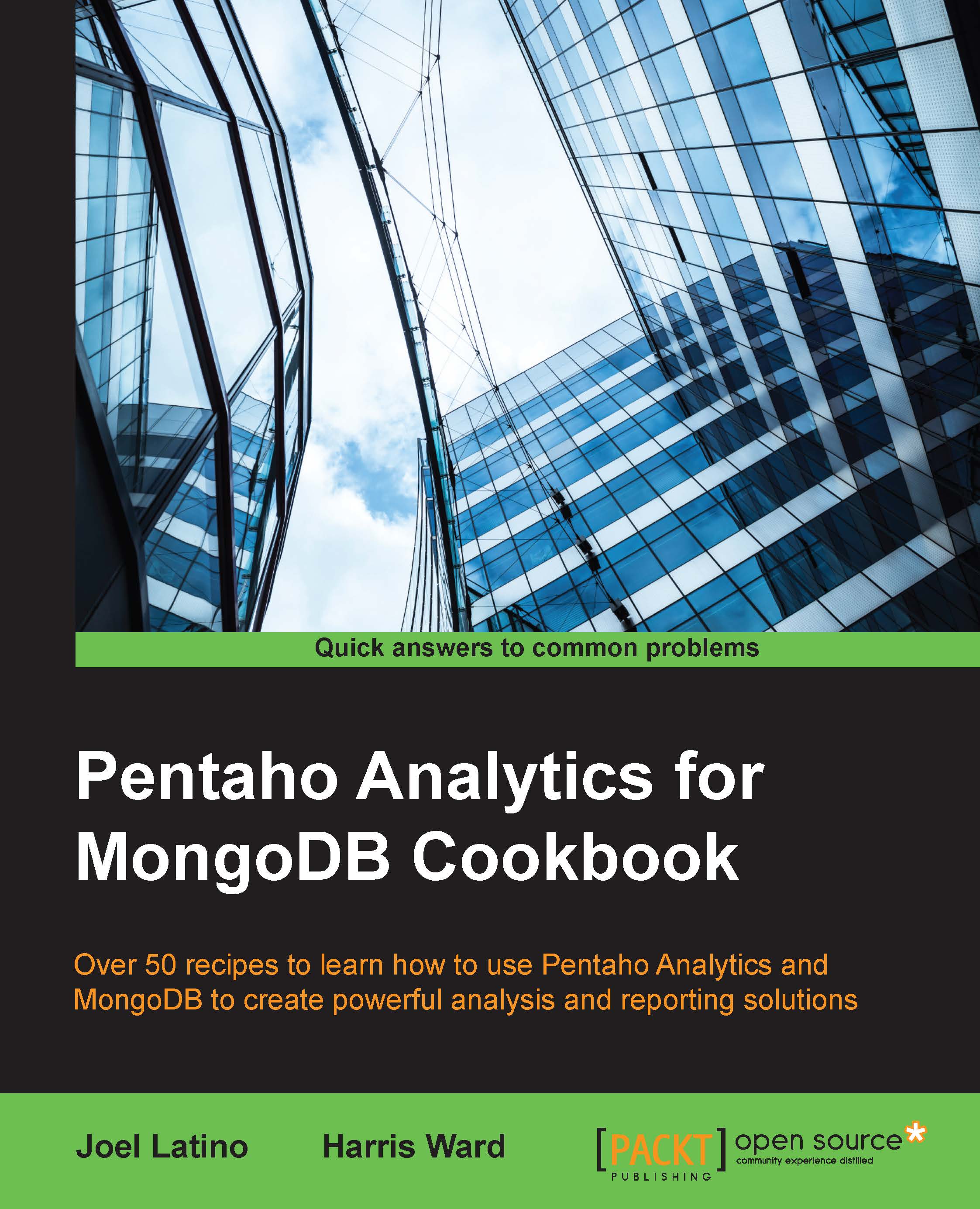Exploring, saving, deleting, and opening analysis reports
This recipe guides you through exploring, saving, deleting, and opening analysis reports in Instaview. These are the basic actions that can be done in Instaview, as the goal of Instaview is to quickly explore data. These actions are simple for end users.
Getting ready
To get ready for this recipe, you first need to start Instaview with the MongoDB Orders data source, created and modified in previous recipes, and the MongoDB server with the same database as that of the last chapter.
How to do it…
To understand how to use Instaview, perform the following steps:
- In Instaview home, click on the Open Existing button.
- Select MongoDB Orders from the Data Sources list and click on OK.
- Click on the Configure tab and then on the Run button.
- After the execution is complete, open the analyzer, and let's explore the data:
- Drag and drop the Year and Month levels into the Rows area. Then drag and drop the Status level into the Columns area....