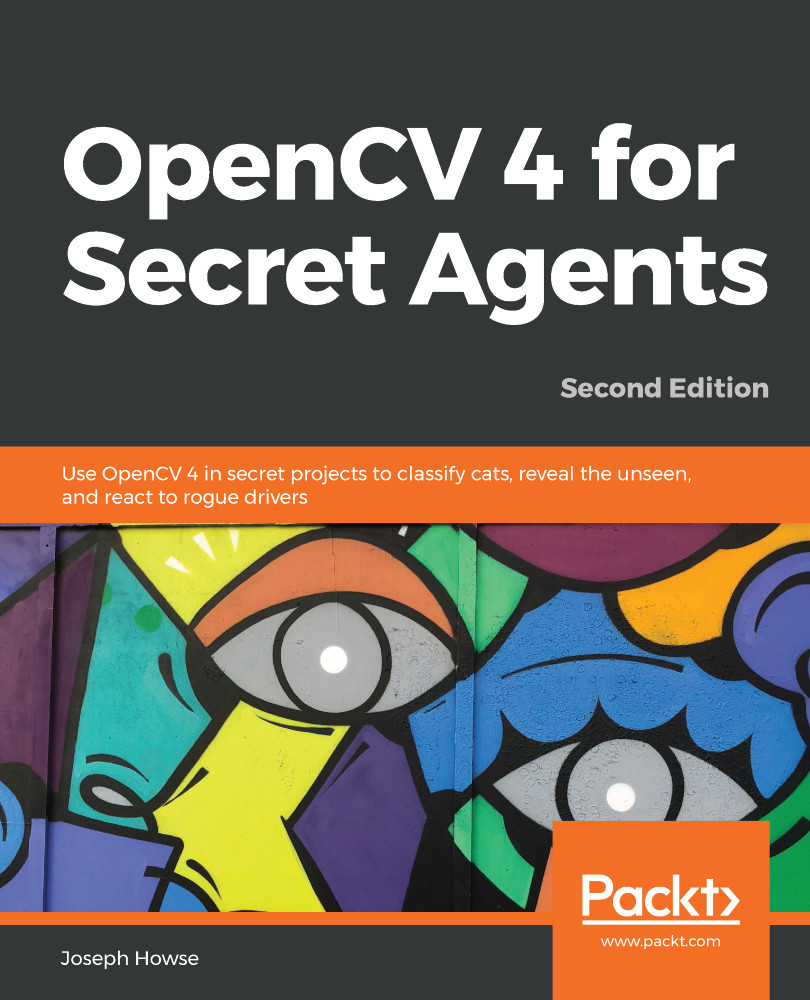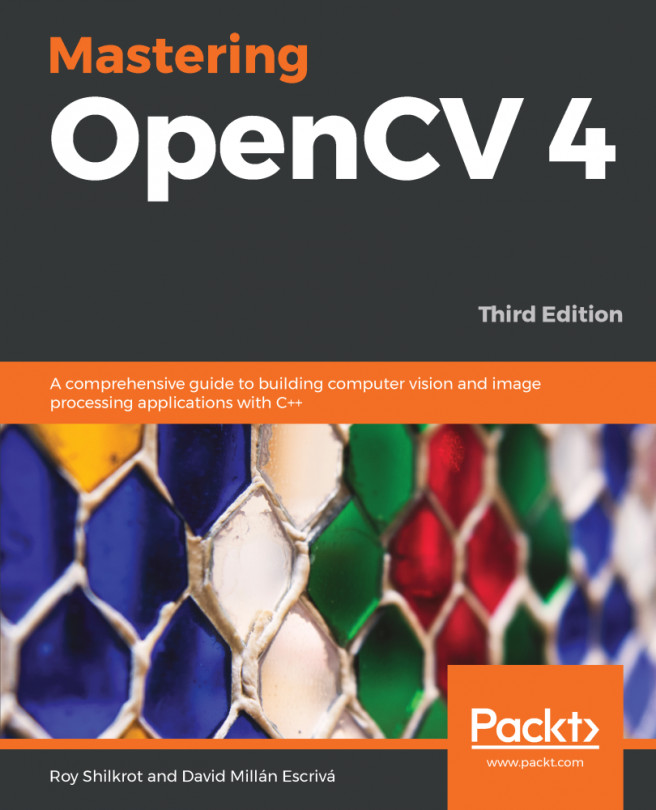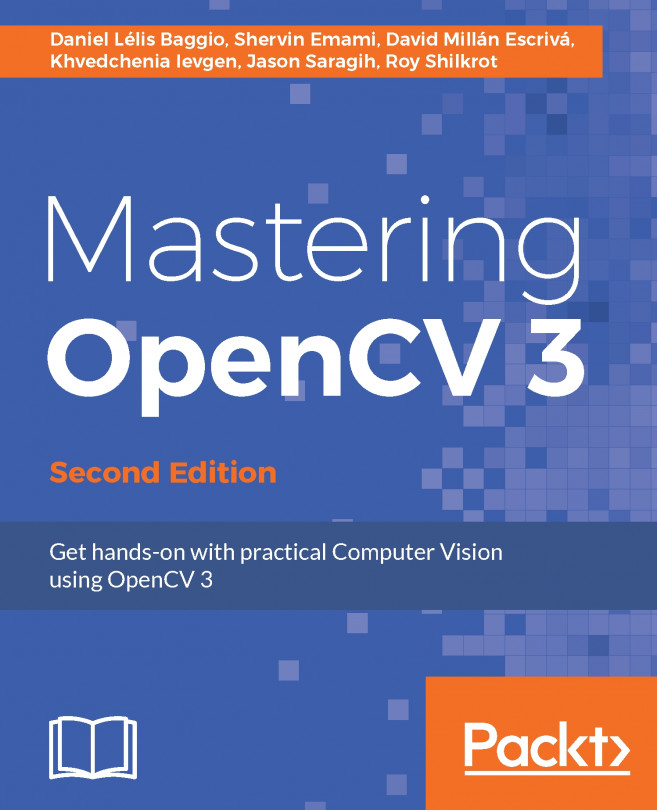Let's return to the Build Settings window (File | Build Settings...). We no longer want the OpenCV for Unity demos in our build. Remove them by either unchecking them or selecting and deleting them (Delete on Windows or Cmd + Del on Mac). Then, add the Launcher and Rollingball scenes by dragging them from the Project pane into the Scenes In Build list. When you are finished, the Build Settings window should look like the following screenshot:
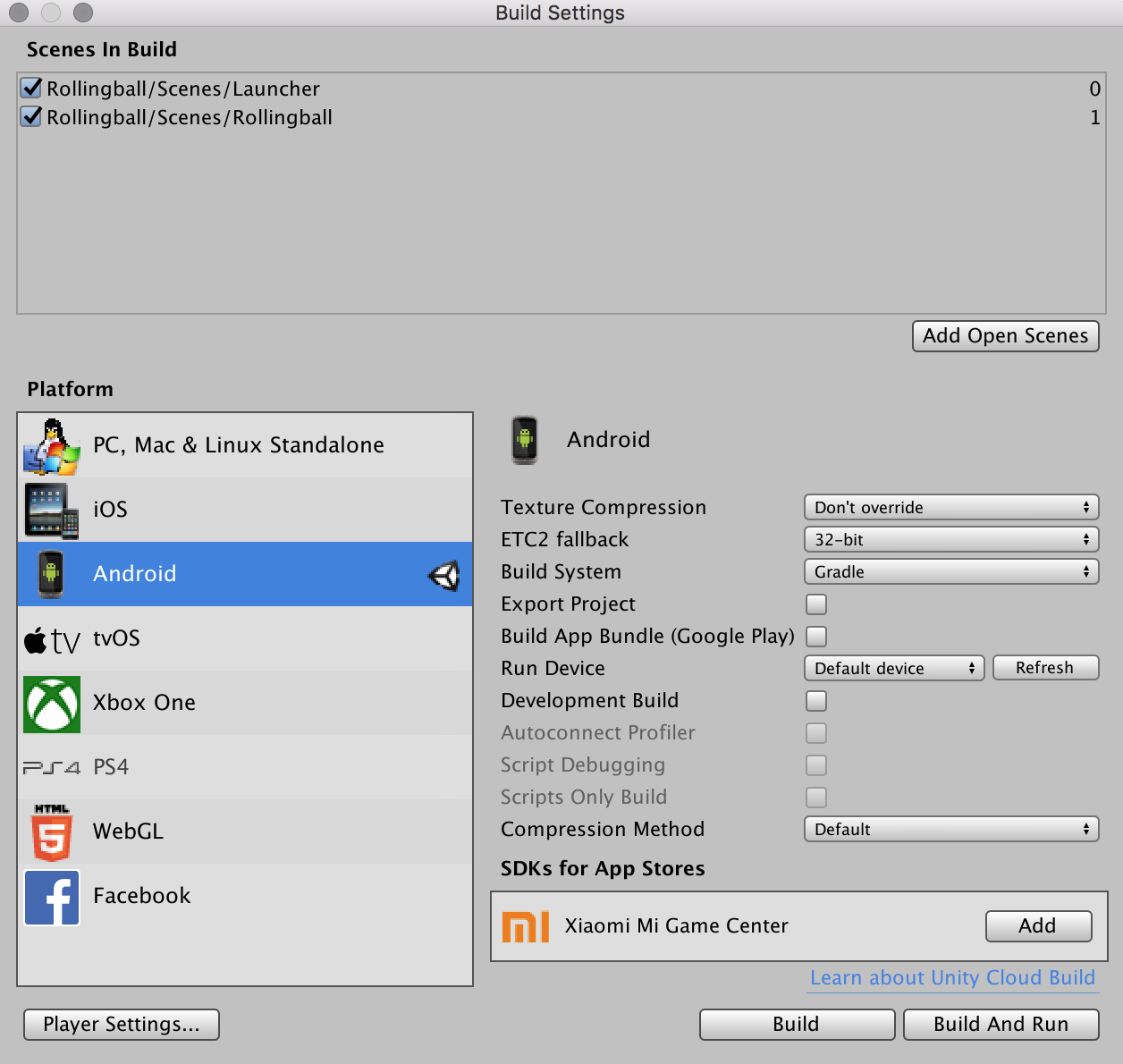
Click on the Build and Run button, overwrite any previous builds, and let the good times roll!
If you are building for iOS, remember to follow the additional instructions in OpenCVForUnity/ReadMe.pdf. Particularly, ensure that the project's Camera Usage Description is set to a helpful descriptive string, for example Rollingball uses the camera to detect circles and lines (obviously!) and that the Target minimum...