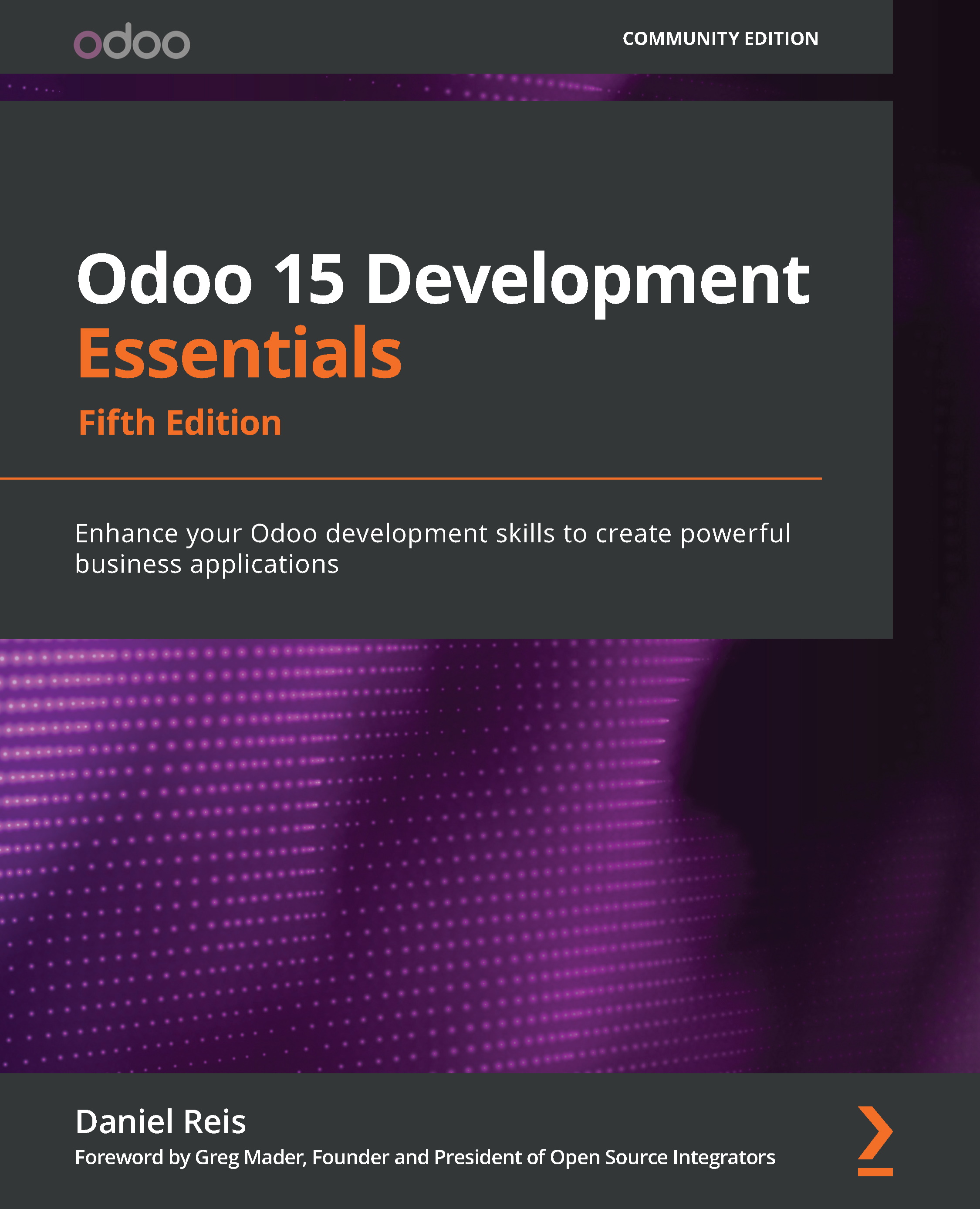Adding options to the Action context menu
Window actions can also be used from the Action menu button, available at the top of form views, and also in list views when records are selected:
Figure 10.1 – The Action context menu
This menu is contextual because the action will apply to the record or records currently selected.
To have an action available in the Action menu, two more fields have to be set on the window action:
binding_model_idis a reference to the model to use the action for; for example,<field name="binding_model_id" ref="model_library_checkout" />.binding_view_typescan be used to limit the option's visibility to specific view types, such asformorlist; for example,<field name="binding_view_types">form,list</field>.
An example of this has already been implemented in the library_checkout module, in the wizard/checkout_mass_message_wizard_view.xml file. This...