The configuration for the portal app is held in entities in the CDS. This configuration needs to be synchronized to the actual portal website that is running inside Azure. The portal website caches the data from the CDS. It can take a few minutes for the portal website to reflect any changes made to its configuration.
To control the portal website, you need to access the Power Apps Portals admin center page. In the Power Apps maker portal, click on the ellipses (…) next to the portal app and select Settings and then Administration. The following window will open:
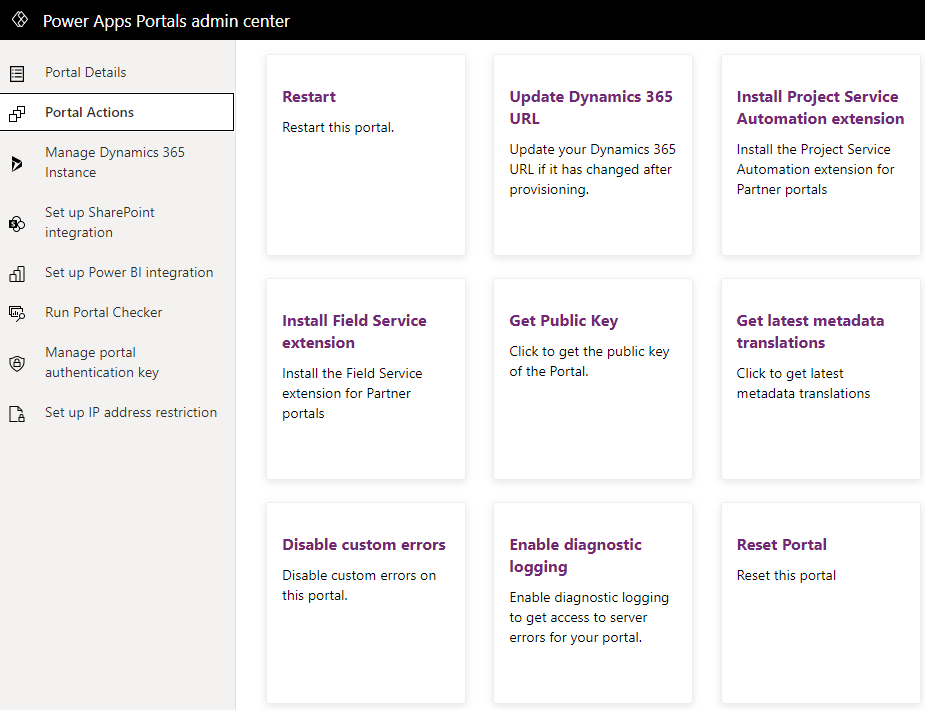
Figure 11.4 – Power Apps Portals admin center
In this admin center, there are maintenance and configuration tasks that you can perform, including the following:
- Change base URL: Changes the URL address for your portal.
- Restart: Restarts the portal. If your changes to the portal are not being shown in the portal website, restarting the portal will normally resolve any issues.
- Reset Portal...












































































