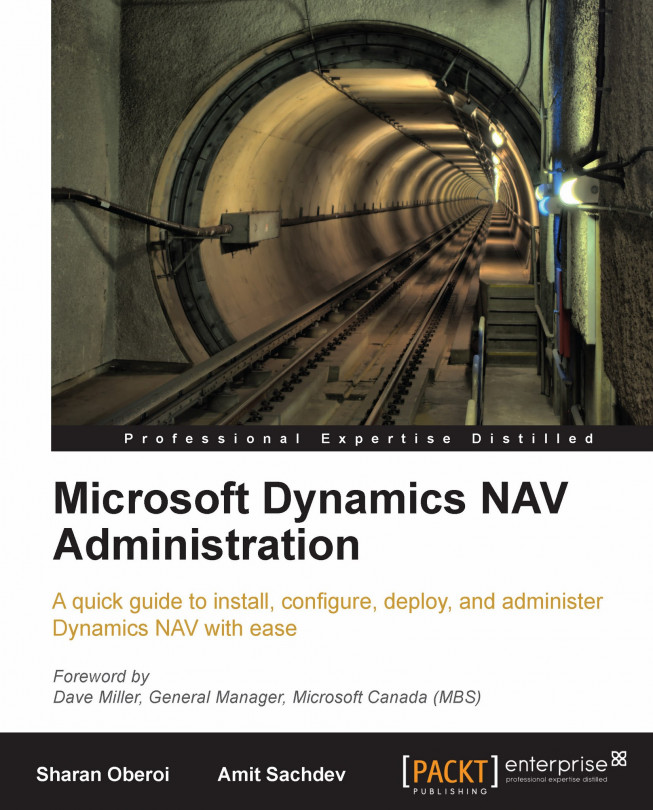Reporting capabilities in NAV
Designing reports in NAV2009 is divided into the following parts:
Defining the data model for the report
Defining relationships
Designing the layout
Matrix design
Adding links to external objects or other reports
Conditional formatting
Defining the data model
The first step is to define the data model for the report. This is done using the Classic client option in NAV.
To define the data model, perform the following steps:
1. Open Object Designer from the Classic client by using the function key F12 or from the Tools menu.
2. In Object Designer, click Report and then click the New button to open the new report.
3. In the Table field, click the drop-down arrow, and then select the table. In this example, we will design a report that shows the quantity of items sold to a customer. Therefore, choose the location table in the Table List window.
4. Select the Create a Blank report option. If we are designing a simple list or a form-type report, we can choose the Create using...