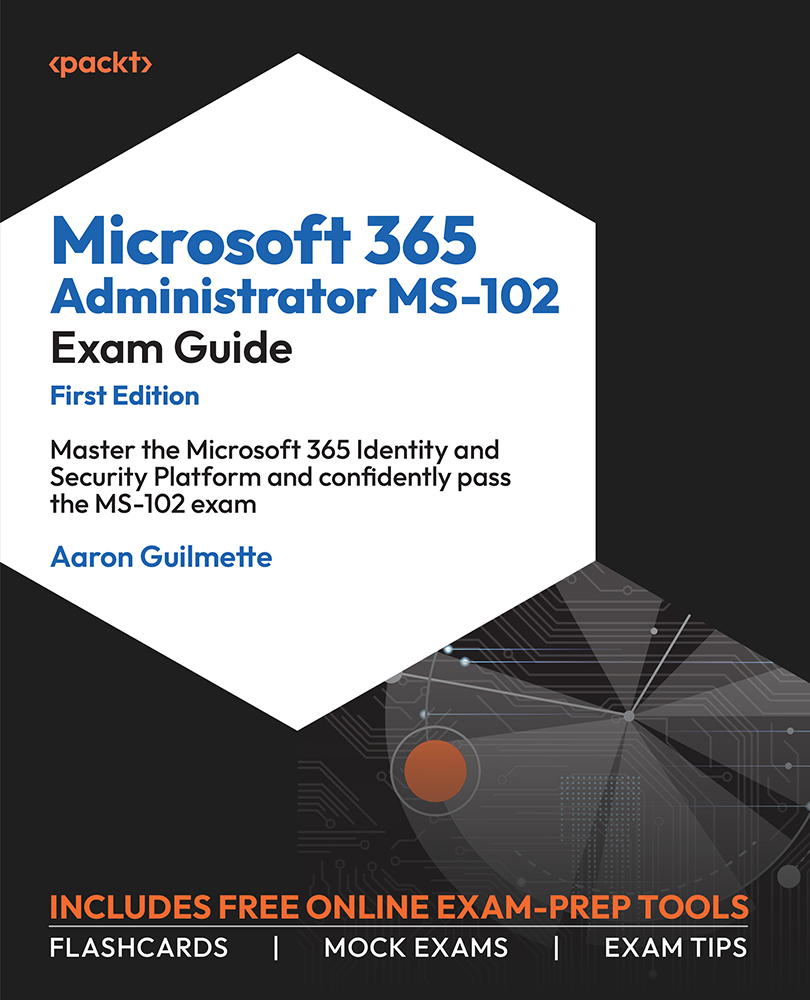Configuring Organizational Settings
Organizational settings, as the name implies, are configuration options that apply to the entire tenant. They are used to enable or disable features at the service or tenant level. In many instances, organizational settings are coarse controls that can be further refined by the configuration settings inside each individual service.
To access the organizational settings, follow these steps:
- Navigate to the Microsoft 365 admin center (https://admin.microsoft.com).
- In the navigation pane, expand Settings and select Org settings.
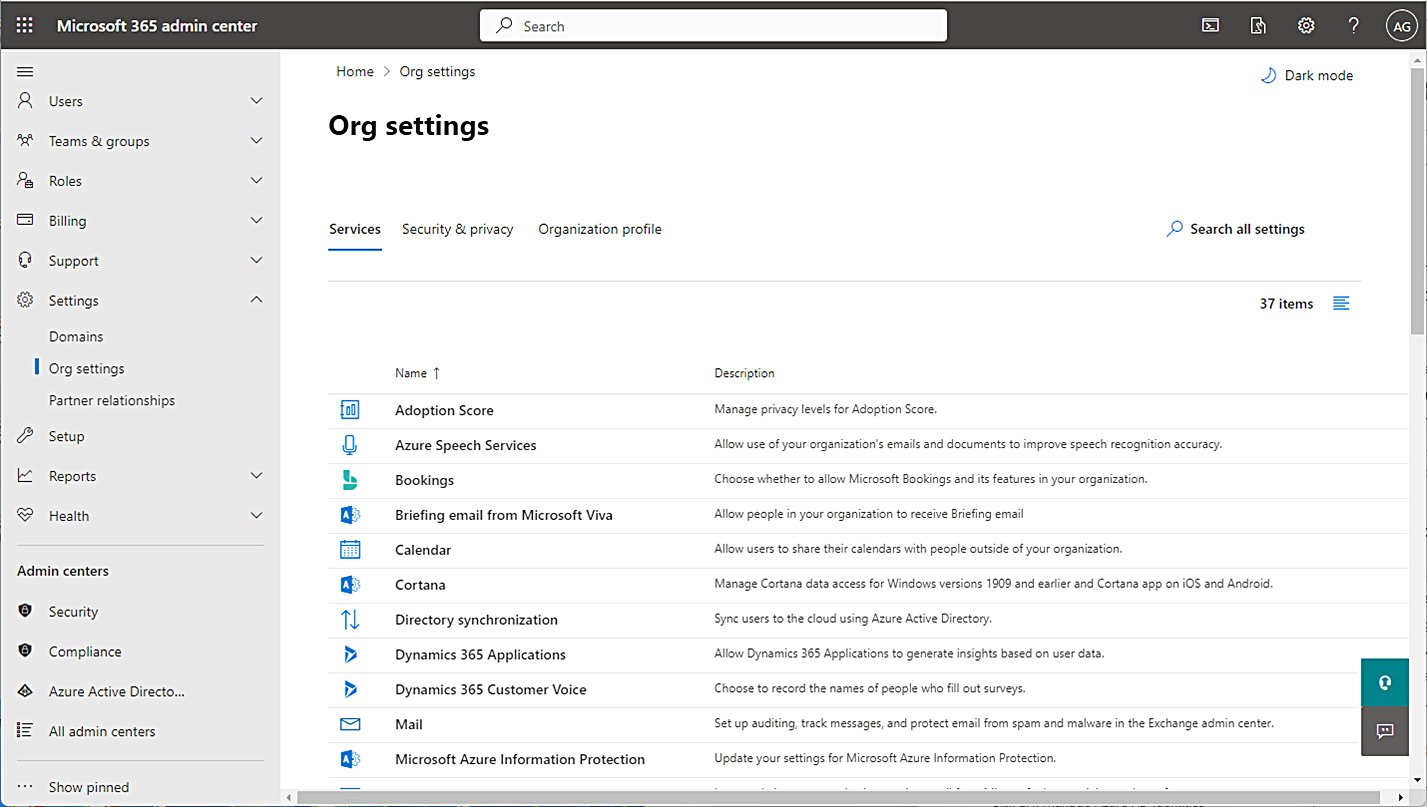
Figure 1.16 – Org settings in the Microsoft 365 admin center
The Org settings page has three tabs, as shown in Figure 1.16:
- Services
- Security & privacy
- Organizational profile
In the next section, each of these settings will be explained in detail.
Services
The Services tab displays settings available for workloads, services, and features available in the Microsoft 365 tenant. Table 1.2 lists the services that have configurable options in the tenant:
|
Service |
Description |
|
Adoption Score |
Manage privacy levels for Adoption Score as well as setting the scope for users to be included or excluded. |
|
Azure Speech Services |
Manage whether Azure Speech Services can work using content in your tenant to improve the accuracy of speech services. Disabled by default. |
|
Bookings |
Choose whether the Bookings service is available for use in the tenant. If Bookings is enabled, you can also configure specific options, such as whether social sharing options are available or whether Bookings can be used by users outside the organization, as well as restricting the collection of customer data. |
|
Briefing email from Microsoft Viva |
Choose whether to allow users to receive the Viva briefing email. By default, the briefing email is enabled. Users can unsubscribe themselves. |
|
Calendar |
Choose whether to enable users to share their calendars outside the organization. If sharing is enabled, choose what level of detail is supplied. |
|
Cortana |
Choose whether to allow Cortana on devices to connect to data in your Microsoft 365 tenant. |
|
Directory synchronization |
Provides a link to download the Azure AD Connect synchronization tool. |
|
Dynamics 365 Applications |
Choose whether to allow insights for each user, aggregated insights for other users (non-identifiable), or identifiable insights for other users. |
|
Dynamics 365 Customer Voice |
Configure email parameters for collecting survey data from Dynamics 365. |
|
|
There are no org-wide settings to manage here; however, there are links to various tools in the Exchange admin center and Microsoft Defender 365 portal for things such as transport rules and anti-malware policies. |
|
Microsoft Azure Information Protection |
There are no settings to manage for this feature; it is a link to documentation for configuring Azure Information Protection settings. |
|
Microsoft communication to users |
Choose whether to enable Microsoft-generated training and education content delivery to users. |
|
Microsoft Edge product messaging for users |
Provides information on configuring the Edge Spotlight experience for end users. |
|
Microsoft Edge site lists |
Manage lists of sites and specify which browser experience (Edge or Internet Explorer) users should receive when navigating to those sites. |
|
Microsoft Forms |
Manage external sharing settings for Microsoft Forms as well as capturing the names of internal organization users who fill out forms. |
|
Microsoft Graph Data Connect |
Choose this to enable Microsoft Graph Data Connect for bulk transfer of data to Azure. |
|
Microsoft Planner |
Choose whether Planner users can publish to Outlook or iCal. |
|
Microsoft Search in Bing homepage |
Customize the Bing.com search page for organization users. |
|
Microsoft Teams |
Choose whether to enable Teams organization-wide. Disabling Teams from this interface will make it unavailable for all users, including users who are already licensed. Also, choose the coarse control for whether guest access is allowed in Teams. |
|
Microsoft To Do |
Choose to provide internal users the ability to join and contribute to external task lists and receive push notifications. |
|
Microsoft Viva Insights (formerly MyAnalytics) |
Manage which Viva Insights settings users have access to. By default, all options are selected (Viva Insights web experience, Digest email, Insights Outlook add-in and inline suggestions, and Schedule send suggestions). |
|
Microsoft 365 Groups |
Configure guest access and ownership settings for Microsoft 365 Groups. |
|
Modern authentication |
Provides links to information on configuring modern authentication and viewing basic authentication sign-in reports. |
|
Multi-factor authentication |
Provides links to information on configuring and learning about multi-factor authentication. |
|
News |
Choose organization and industry settings used to display relevant news information on the Bing home page as well as settings for delivering Microsoft-generated industry news to your organization users. |
|
Office installation options |
Choose an update channel for Microsoft 365 apps. |
|
Office on the web |
Choose whether to allow users to connect to third-party cloud storage products using Office on the web products. |
|
Office Scripts |
Configure Office Scripts settings for Excel on the web. |
|
Reports |
Choose how to display users’ personally identifiable information in internal reports and whether to make data available to Microsoft 365 usage analytics. |
|
Search & intelligence usage analytics |
Choose whether to allow usage analytics data to be filtered by country, occupation, department, or division. |
|
SharePoint |
Choose whether to enable external sharing. |
|
Sway |
Choose whether to allow sharing of sways outside the organization as well as what content sources are available (Flickr, Pickit, Wikipedia, and YouTube). |
|
User consent to apps |
Choose whether users can provide consent to OAuth 2.0 apps that access organization data. |
|
User owned apps and services |
Choose whether to allow users to auto-claim licenses as well as start trials and access the Office Store. |
|
Viva Learning |
Choose which content provider data sources to use for Viva Learning. By default, LinkedIn Learning, Microsoft Learn, Microsoft 365 Training, and Custom Uploads are enabled. You can also manage the level of diagnostic data sent to Microsoft. |
|
What’s new in Office |
Choose whether to display messages to users about new features available. This does not change the availability of the feature—only the display of the notification message. |
|
Whiteboard |
Choose whether to allow the Whiteboard app to be used. Additionally, manage the amount of diagnostic data collected. |
Table 1.2 – Organizational service settings
You should spend time exploring the options for the services in the Microsoft 365 admin center.
Security & Privacy
The Security & privacy tab houses settings that govern various security controls for the organization. On this page, you’ll find access to the settings listed in Table 1.3:
|
Setting |
Description |
|
Bing data collection |
Choose whether to allow Bing to collect organization query data. |
|
Idle session timeout |
Configure the idle session timeout period for Office web apps. |
|
Password expiration policy |
Choose whether to enable password expiration. Password expiration is disabled by default (and the password policy is governed by the on-premises Active Directory if password hash sync has been configured). |
|
Privacy profile |
Configure a URL for the organization’s privacy policy and the organization’s privacy contact. The privacy URL is displayed on the Privacy tab of the Settings & Privacy page in the user account profile and when a sharing request is sent to an external user. |
|
Self-service password reset |
Provides a link to the Azure portal to configure self-service password reset. |
|
Sharing |
Choose whether to allow users to add guests to the organization. |
Table 1.3 – Security & privacy settings
These options can be used to broadly configure security and privacy settings for your organization. As with the settings on the Services tab, these are coarse controls. Fine-grained control is available for some of these items inside their respective admin centers.
Organization Profile
Settings on the Organization profile tab are largely informational or used to manage certain aspects of the user experience. On this tab, you’ll find the settings listed in Table 1.4:
|
Setting |
Description |
|
Custom app launcher tiles |
Configure additional tiles to show up on the Microsoft 365 app launcher. |
|
Custom themes |
Create and apply themes to the Microsoft 365 portal for end users, including mandating the theme as well as specific organization logos and colors. |
|
Data location |
View the regional information where your tenants’ data is stored. |
|
Help desk information |
Choose whether to add custom help desk support information for end users to the Office 365 help pane. |
|
Keyboard shortcuts |
View the shortcuts available for use in the Microsoft 365 admin center. |
|
Organization information |
Update your organization’s name and other contact information. |
|
Release preferences |
Choose the release settings for Office 365 features (excluding Microsoft 365 apps). The available options are Standard release for everyone, Targeted release for everyone, and Targeted release for select users. The default setting is Standard release for everyone. |
|
Support integration |
Use the settings on this page to configure integration with third-party support tools such as ServiceNow. |
Table 1.4 – Organization profile settings
Like the other Org settings tabs, the settings on this page will be used infrequently—typically when just setting up your tenant and customizing the experience. As with the other Organization profile setting areas, you should spend some time in a test environment navigating the tenant to view these settings and updating them to see their effects.