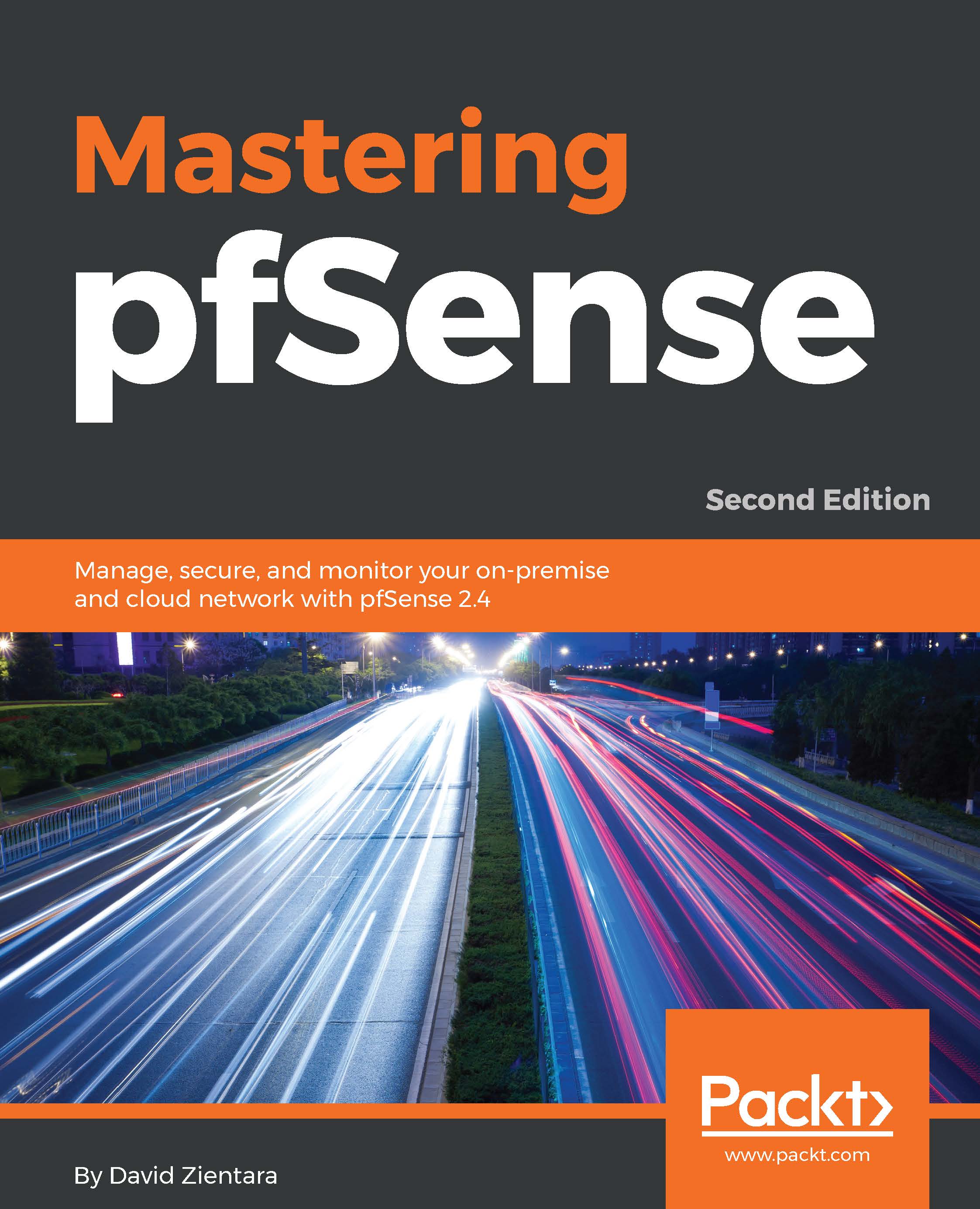Once you have decided to add a pfSense system to your network, you need to consider how it is going to be deployed on your network. pfSense is suitable for a variety of networks, from small to large ones, and can be employed in a variety of deployment scenarios. In this section, we will cover the following possible uses for pfSense:
- Perimeter firewall
- Router
- Switch
- Wireless router/wireless access point
The most common way to add pfSense to your network is to use it as a perimeter firewall, as shown in the diagram. In this scenario, your internet connection is connected to one port on the pfSense system, and your local network is connected to another port on the system. The port connected to the internet is known as the WAN interface, and the port connected to the local network is known as the LAN interface:
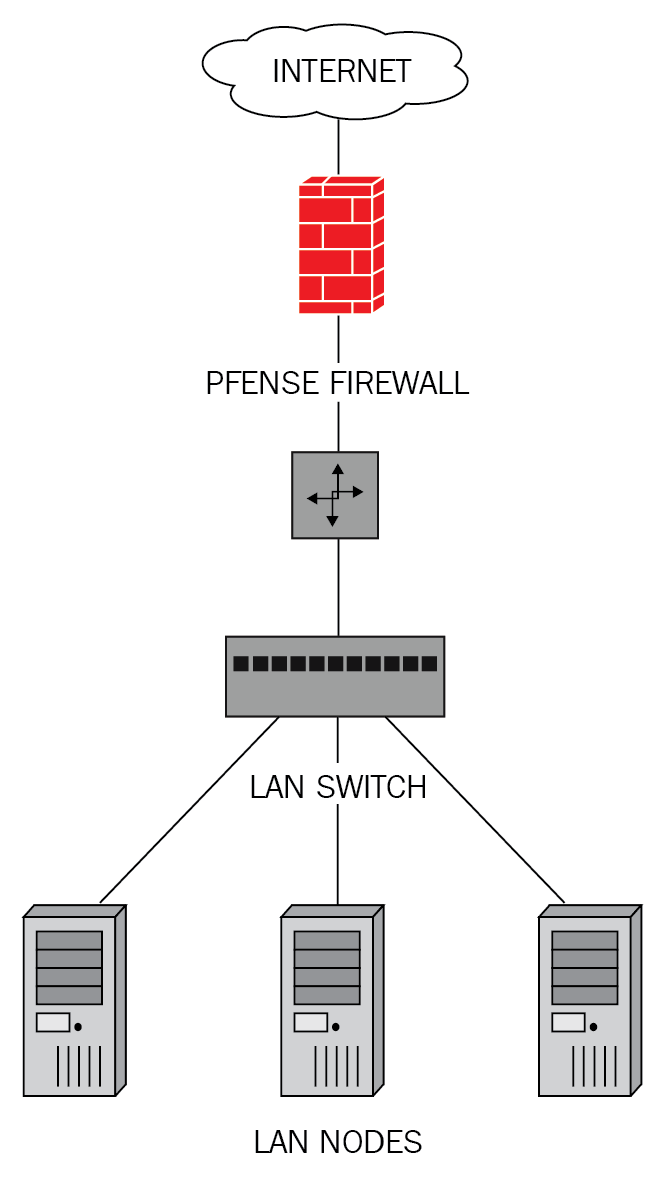
If pfSense is your perimeter firewall, you may choose to set it up as a dedicated firewall, or you might want to have it perform the double duty of a firewall and a router. You may also choose to have more than two interfaces in your pfSense system (known as optional interfaces). In order to act as a perimeter firewall, however, a pfSense system requires at least two interfaces: a WAN interface (to connect to outside networks), and a LAN interface (to connect to the local network).
The perimeter firewall performs two broad functions. The first, monitoring and controlling inbound traffic, should be fairly obvious. Allowing certain traffic on certain ports, while blocking all other traffic, is a core function of all firewalls. The second, monitoring and controlling outbound traffic, might seem less obvious but is also important. Outbound web traffic tends to pass through the firewall unchallenged. This, however, leaves our network vulnerable to malware that targets web browsers. To protect our networks against such threats, we need to monitor outbound traffic as well.
It is commonplace to set up the networks behind the firewall with a split architecture, with assets accessible from the internet being kept separate from the rest of the network. In such cases, the internet-accessible resources are placed on a separate network generally referred to as the demilitarized zone (DMZ). If your network requires such a setup, you can easily do this with pfSense as your perimeter firewall, as we will see later.
In more complex network setups, your pfSense system may have to exchange routing information with other routers on the network. There are two types of protocols for exchanging such information: distance vector protocols obtain their routing information by exchanging information with neighboring routers; routers use link-state protocols to build a map of the network in order to calculate the shortest path to another router, with each router calculating distances independently. pfSense is capable of running both types of protocols. Packages are available for distance vector protocols such as RIP and RIPv2, and link-state protocols such as Border Gateway Protocol (BGP). These protocols will be discussed in greater detail in Chapter 10, Routing and Bridging.
Another common deployment scenario is to set up pfSense as a router. In a home or SOHO environment, firewall and router functions are often performed by the same device. In mid-sized to large networks, however, the router is a device separate from that of the perimeter firewall.
In larger networks, which have several network segments, pfSense can be used to connect these segments. Traditionally, using a router to connect multiple networks requires multiple network interfaces on the router. However, with VLANs, we can use a single network interface card (NIC) to operate in multiple broadcast domains via 802.1q tagging. VLANs are often used with the ever-popular router on a stick configuration, in which the router has a single physical connection to a switch (this connection is known as a trunk), with the single Ethernet interface divided into multiple VLANs, and the router forwarding packets between the VLANs. One of the advantages of this setup is that it only requires a single port, and, as a result, it allows us to use pfSense with systems on when adding another NIC would be cumbersome or even impossible: for example, a laptop or certain thin clients. We will cover VLANs in greater depth in Chapter 3, VLANS.
In most cases, where pfSense is deployed as a router on mid-sized and large networks, it would be used to connect different LAN segments; however, it could also be used as a WAN router. In this case, pfSense's function would be to provide a private WAN connection to the end user.
Another possible deployment scenario is to use pfSense as a switch. If you have multiple interfaces on your pfSense system and bridge them together, pfSense can function as a switch. This is a far less common scenario, however, for several reasons:
- Using pfSense as a switch is generally not cost effective. You can purchase a five-port Ethernet switch for less than what it would cost to purchase the hardware for a pfSense system. Buying a commercially available switch will also save you money in the long run, as they likely would consume far less power than whatever computer you would be using to run pfSense.
- Commercially available switches will likely outperform pfSense, as pfSense will process all packets that pass between ports, while a typical Ethernet switch will handle them locally with dedicated hardware made specifically for passing data between ports quickly. While you can disable filtering entirely in pfSense if you know what you're doing, you will still be limited by the speed of the bus on which your network cards reside, whether it is PCI, PCI-X, or PCI Express (PCI-e).
- There is also the administrative overhead of using pfSense as a switch. Simple switches are designed to be Plug and Play, and setting up these switches is as easy as plugging in your Ethernet cables and the power cord. Managed switches typically enable you to configure settings at the console and/or through a web interface, but in many cases, configuration is only necessary if you want to modify the operation of the switch. If you use pfSense as a switch, however, some configuration will be required.
If none of this intimidates you, then feel free to use pfSense as a switch. While you're not likely to achieve the performance level or cost savings of using a commercially available switch, you will likely learn a great deal about pfSense and networking in the process. Moreover, advances in hardware could make using pfSense as a switch viable at some point in the future. Advances in low-power consumption computers are one factor that could make this possible.
Yet another possibility is using pfSense as a wireless router/access point. A sizable proportion of modern networks incorporate some type of wireless connectivity. Connecting to a network's wireless is not only easier, but in some cases, running an Ethernet cable is not a realistic option. With pfSense, you can add wireless networking capabilities to your system by adding a wireless network card, provided that the network card is supported by FreeBSD.
Generally, however, using pfSense as a wireless router or access point is not the best option. Support for wireless network cards in FreeBSD leaves something to be desired. Support for the IEEE's 802.11b and g standards is okay, but support for 802.11n and 802.11ac is not very good.
A more likely solution is to buy a wireless router (even if it is one of the aforementioned consumer-grade units), set it up to act solely as an access point, connect it to the LAN port of your pfSense system, and let pfSense act as a Dynamic Host Configuration Protocol (DHCP) server. A typical router will work fine as a dedicated wireless access point, and they are more likely to support the latest wireless networking standards than pfSense. Another possibility is to buy a dedicated wireless access point. These are generally inexpensive and some have such features as multiple SSIDs, which allow you to set up multiple wireless networks (for example, you could have a separate guest network which is completely isolated from other local networks). Using pfSense as a router, in combination with a commercial wireless access point, is likely the least-troublesome option.