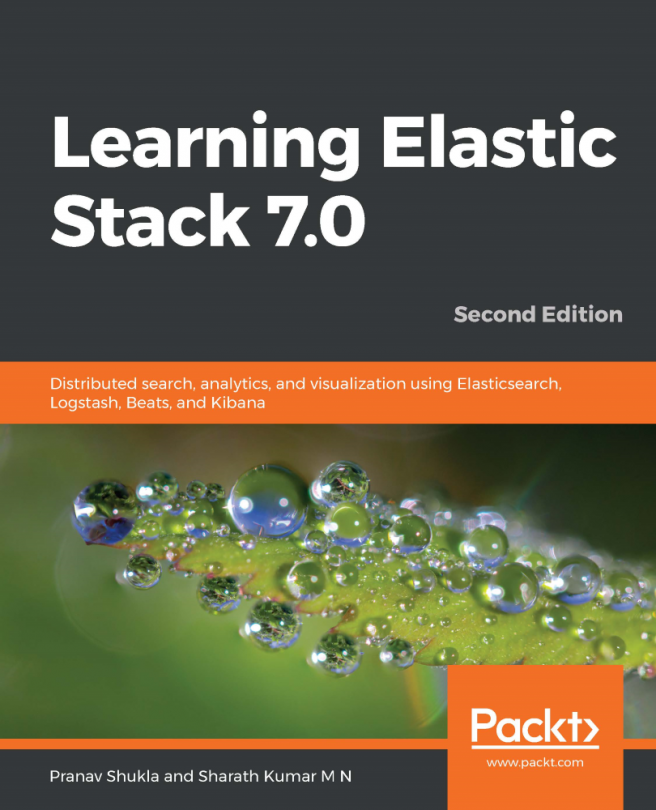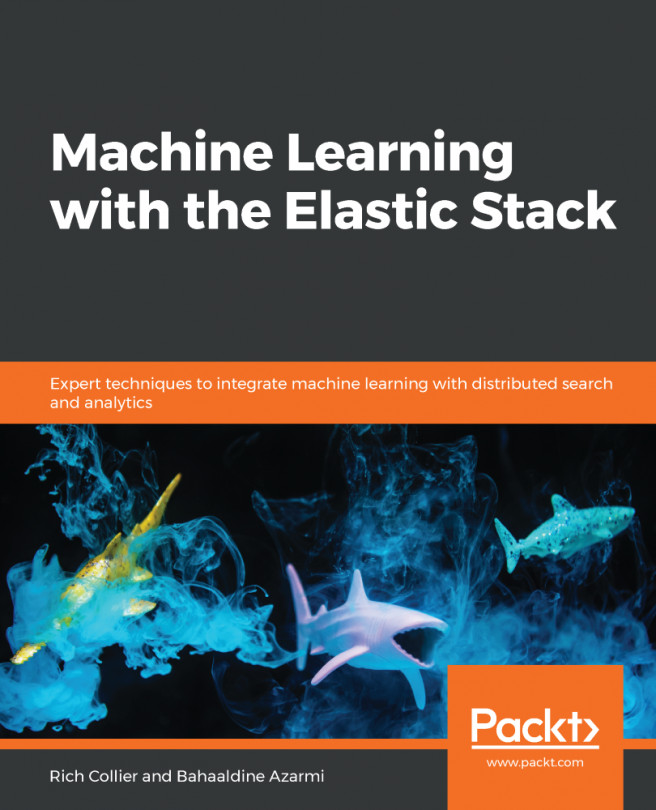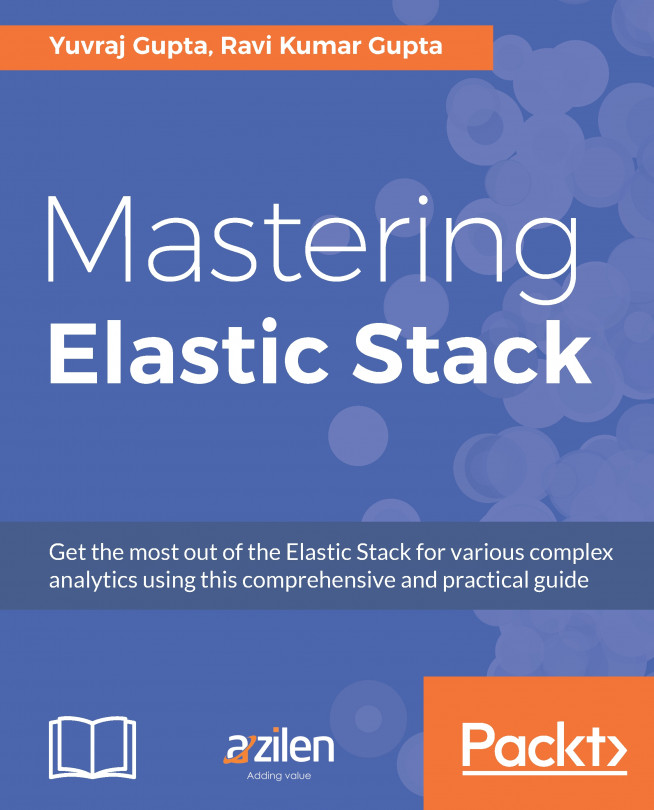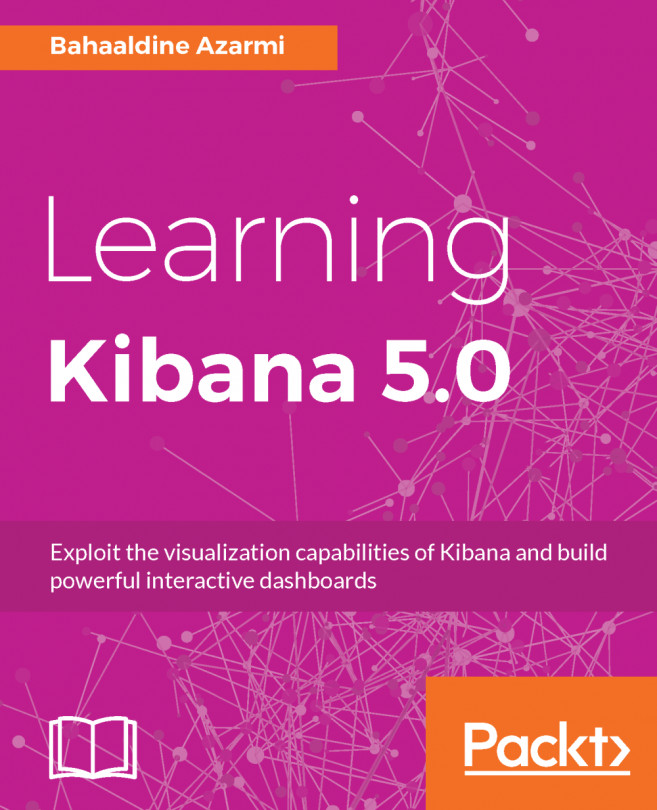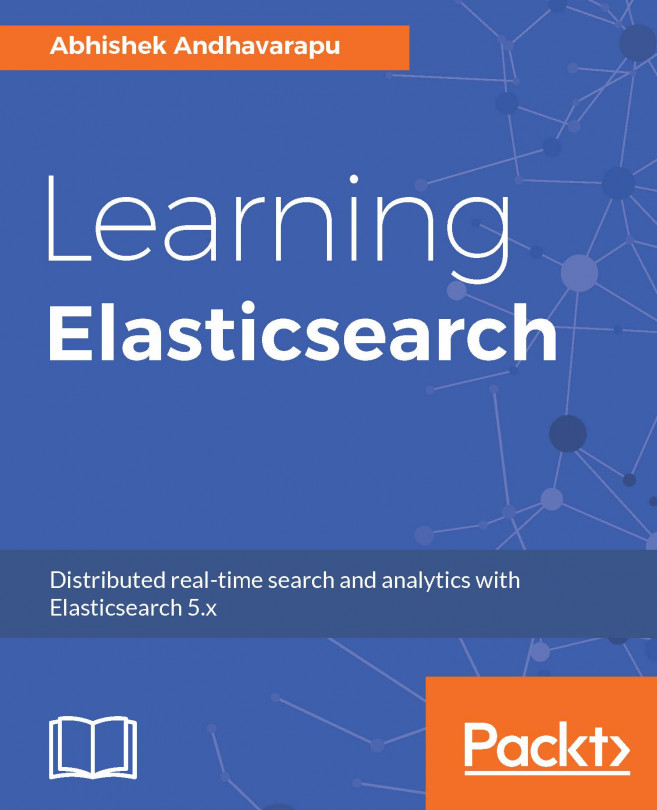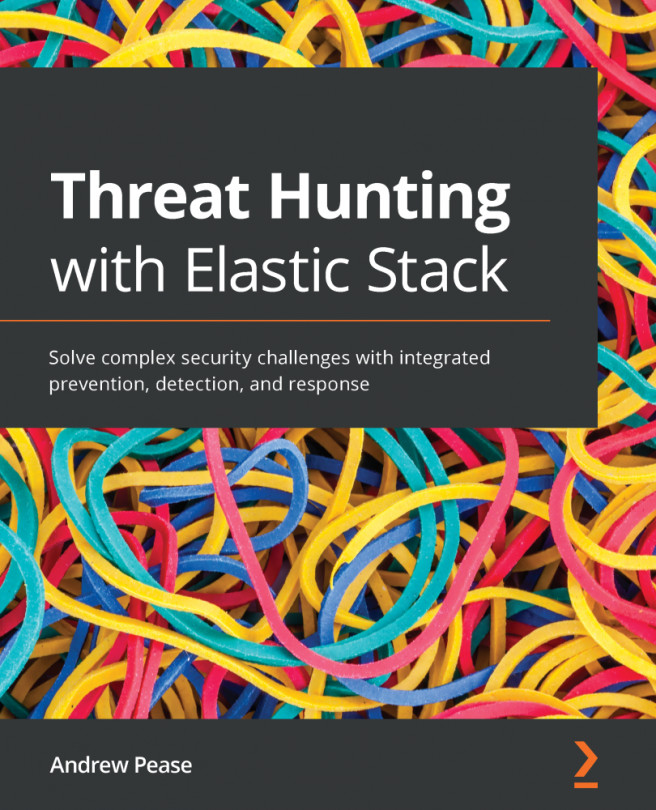In this chapter, you learned how to import Apache logs and store them in Elasticsearch by creating and executing Logstash configuration files. After moving the Apache logs into the Elasticsearch index, we verified this by listing the index using a web browser. Then, we configured Kibana to import Elasticsearch indexes and verified the same using the Discover tab of Kibana.
Once our log data was in place, we created a visualization using the data metrics option. Then, we created a dashboard using the visualization. After creating the dashboard, you learned to customize it using drag and drop, resizing, deleting, color options, title edit, and so on. This has given us an overall picture on how to use Kibana dashboards, which is quite superficial. You will learn more about the dashboards in the upcoming chapters.
In the next chapter, we will cover the Discover option...