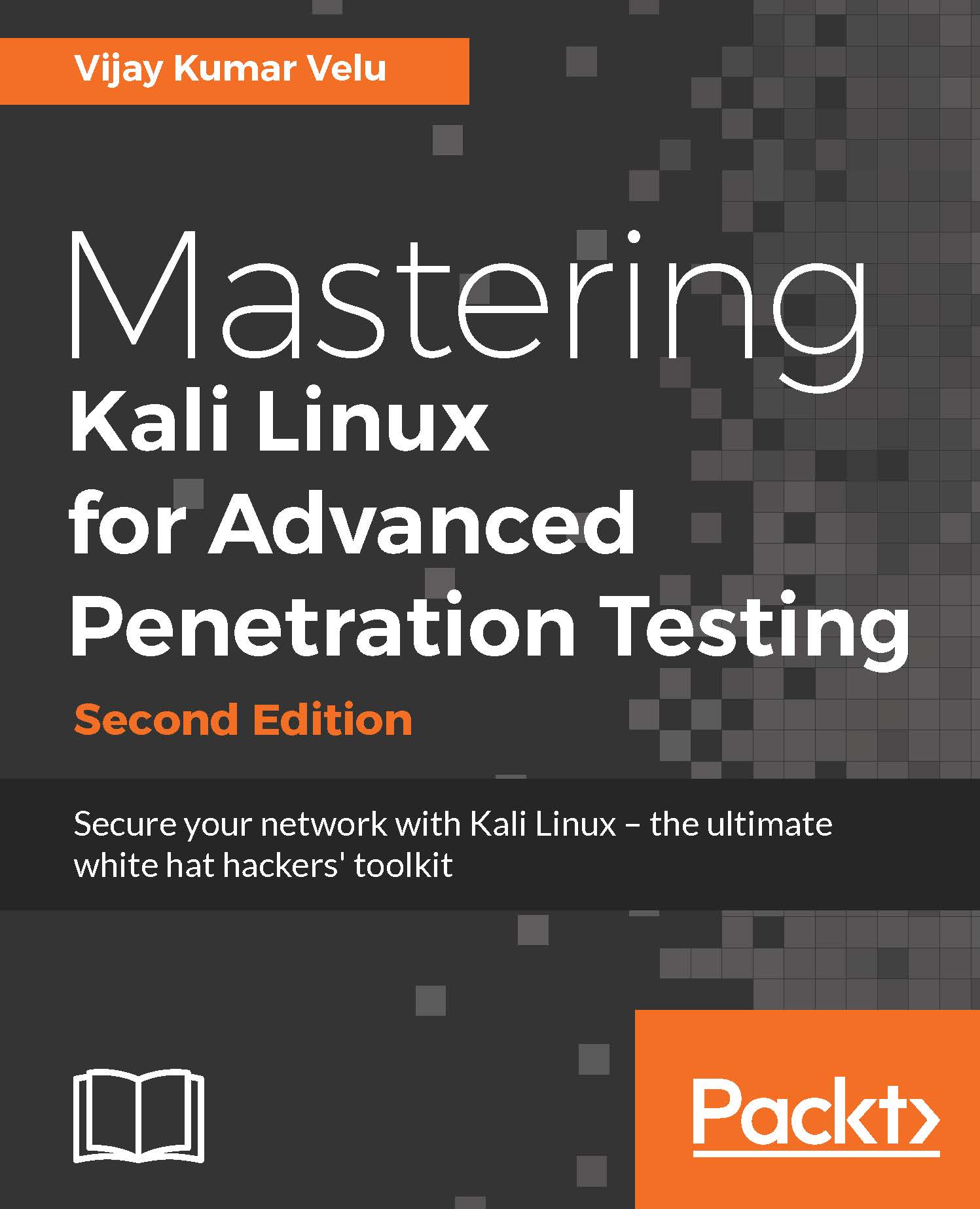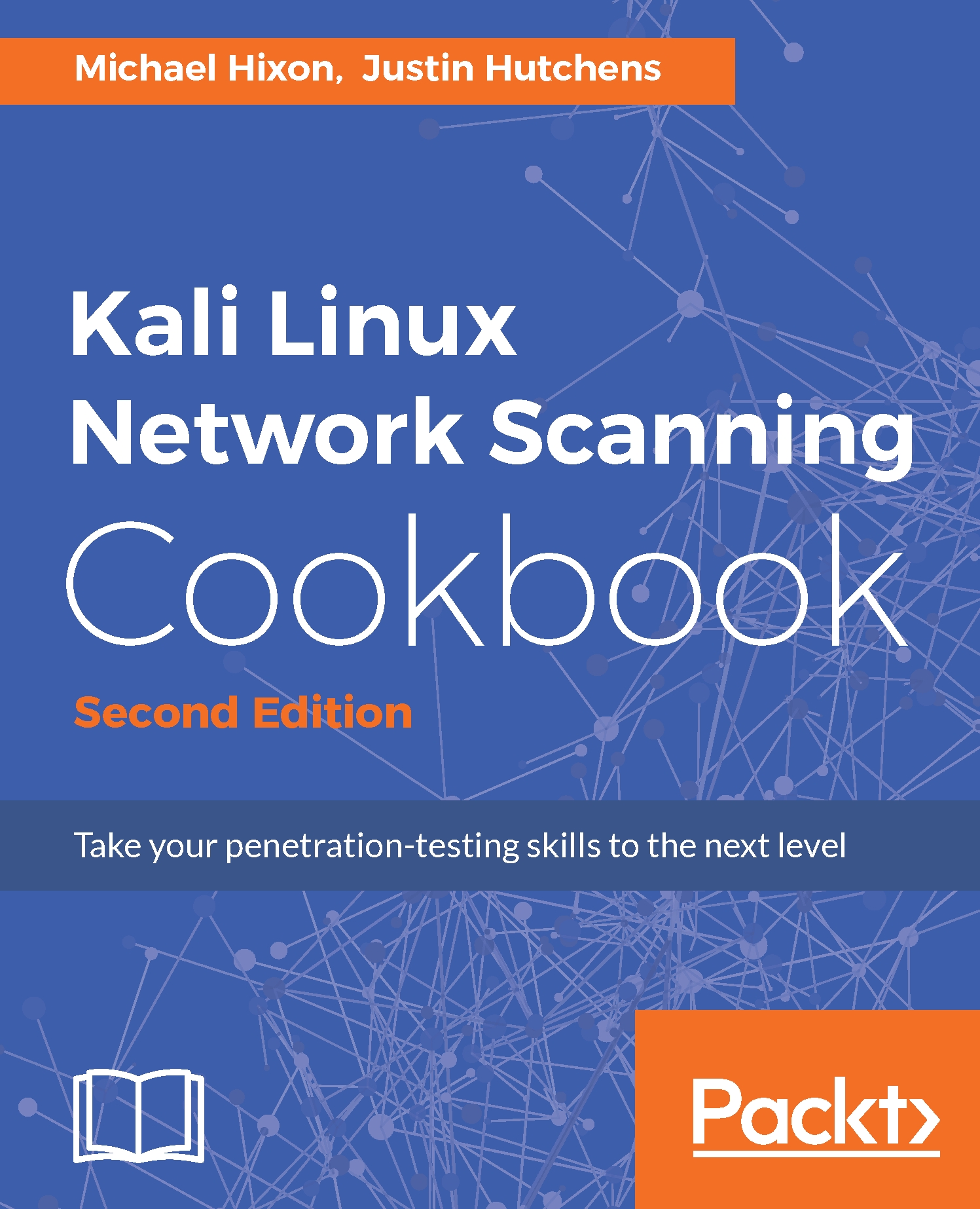VirtualBox is similar to VMware Workstation Player, and is a hypervisor that's an open source and completely free desktop application from which you can run any virtual machine, once it's installed on the host operating system. VirtualBox can be downloaded from this URL:
https://www.virtualbox.org/wiki/Downloads
We will now go ahead and install Kali on VirtualBox. Similar to VMware, we will just execute the downloaded executable, which should lead us to the following screen:
Once we click on Next, the VirtualBox should provide options to customize the different ways to store, but by default, we would be selecting VirtualBox Application:
Click on Next; you will be able to see the progress, as shown in the following screenshot:
The following screenshot shows the confirmation message you get on the successful installation of Oracle VirtualBox:
So, the next step is to install Kali onto VirtualBox. Click on New from the menu, which should take us to the following screen, where we can type the name of our choice and select the right version of the platform: for example, 64-bit Debian or 32-bit Debian, as per the ISO image that we downloaded:
Click on Next and provide the amount of RAM required for Kali. We recommend at least 1 GB. By clicking on Next, we will be creating a virtual hard drive for Kali on the host operating system. Click on Next to choose the hard disk file type: mostly, we select VDI (Virtualbox Disk Image), as shown in the following screenshot:
By clicking on Next, we will be creating the size of the HDD, as shown in the following screenshot:
Finally, we have to go to Hackbox | Settings to load the ISO image as an external drive, as shown in the following screenshot:
That's it; we should now be able to see the following screen and install Kali to VirtualBox without any issues:
 United States
United States
 Great Britain
Great Britain
 India
India
 Germany
Germany
 France
France
 Canada
Canada
 Russia
Russia
 Spain
Spain
 Brazil
Brazil
 Australia
Australia
 Singapore
Singapore
 Hungary
Hungary
 Ukraine
Ukraine
 Luxembourg
Luxembourg
 Estonia
Estonia
 Lithuania
Lithuania
 South Korea
South Korea
 Turkey
Turkey
 Switzerland
Switzerland
 Colombia
Colombia
 Taiwan
Taiwan
 Chile
Chile
 Norway
Norway
 Ecuador
Ecuador
 Indonesia
Indonesia
 New Zealand
New Zealand
 Cyprus
Cyprus
 Denmark
Denmark
 Finland
Finland
 Poland
Poland
 Malta
Malta
 Czechia
Czechia
 Austria
Austria
 Sweden
Sweden
 Italy
Italy
 Egypt
Egypt
 Belgium
Belgium
 Portugal
Portugal
 Slovenia
Slovenia
 Ireland
Ireland
 Romania
Romania
 Greece
Greece
 Argentina
Argentina
 Netherlands
Netherlands
 Bulgaria
Bulgaria
 Latvia
Latvia
 South Africa
South Africa
 Malaysia
Malaysia
 Japan
Japan
 Slovakia
Slovakia
 Philippines
Philippines
 Mexico
Mexico
 Thailand
Thailand