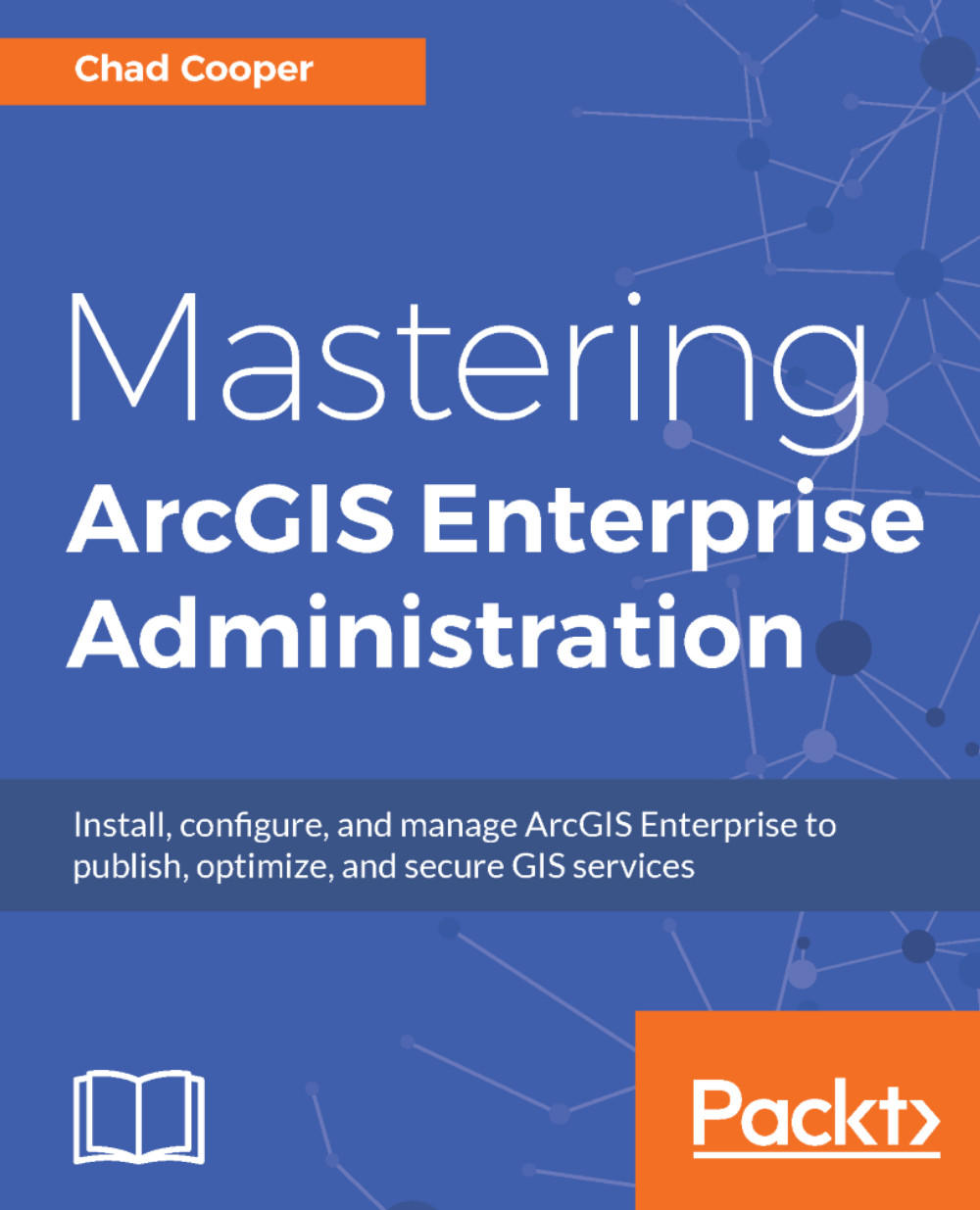Changing the Portal for ArcGIS account
Just as with ArcGIS Server, you can (and trust me, one day you will need to) reset or change the Portal for an ArcGIS service account. One difference is that the tool to do this for Portal is not located on the Windows Start menu as it is for ArcGIS Server. Instead, it is an executable file utility located at <Portal installation directory>\tools\ConfigUtility on the Portal machine. Like the Configure ArcGIS Server Account tool, ConfigurationUtilityCL.exe sets the account (domain or local) to run the Portal service and grants the account privileges on Portal system folders and files. ConfigurationUtilityCL.exe uses the following syntax:
configureserviceaccount.bat --username mydomain\username --password password -writeconfig c:\temp\config.xmlThe available parameters for the utility are the following:
username: This is the username of the Portal service account.password: This is the password for the Portal service account.writeconfig: This is optional...