Blogging from Aperture – the easy way
If you have a website for your photography, you probably also have a blog too. Posting images to a blog is probably one of the most common things that many modern photographers do. But how do you get your images from Aperture into whatever service you are using, be it Tumblr, WordPress, or Blogger. As with many things, there is a quick way, and a better way. Let's look at the quick way first.
Before you export your images, it is always a good idea to add some metadata first. Even if you only add a title to your image, that will be something. If you want to change the filename that will be used when using this method, then you need to change the Version Name field, which can be found by clicking on the info panel. The procedure is shown in the following screenshot. We will cover adding metadata in more detail in the next chapter.
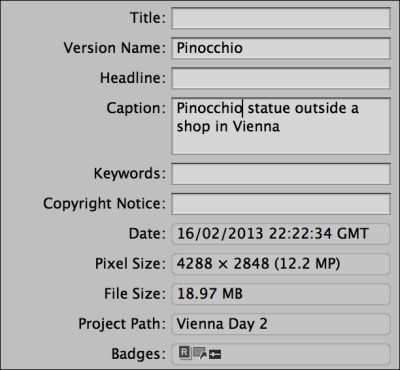
Once you have your images ready to export, go to your blogging software and write your blog as normal. At the time of choosing...























































