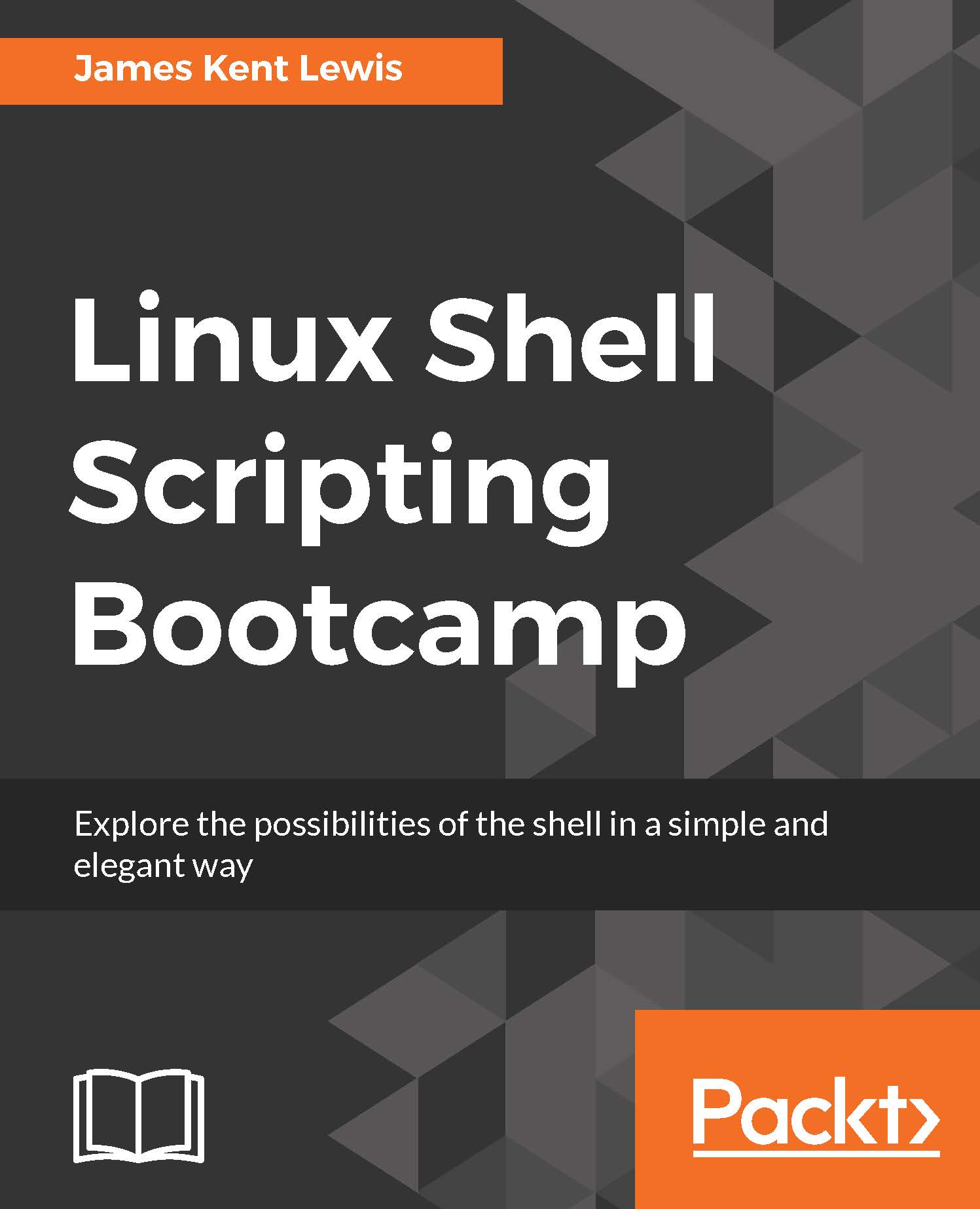Command piping
Now let's look at command piping, which is the ability to run a command and have the output from it serve as the input to another command.
Suppose a program or script named loop1 is running on your system and you want to know the PID of it. You could run the ps auxw command to a file, and then grep the file for loop1. Alternatively, you could do it in one step by using a pipe as follows:

Pretty cool, right? This is a very powerful feature in a Linux system and is used extensively. We will be seeing a lot more of this soon.
The next section shows another very short script using some command piping. This clears the screen and then shows only the first 10 lines from dmesg:
Chapter 4 - Script 2
#!/bin/sh # # 5/8/2017 # tput clear dmesg | head
And here is the output:

The next section shows file redirection.
Chapter 4 - Script 3
#!/bin/sh # # 5/8/2017 # FN=/tmp/dmesg.txt dmesg > $FN echo "File $FN created." exit 0
Try it on your system.
This shows how easy it is to create...