Accessing FTP servers
If you need to access FTP servers, Mint has you covered. Included in Mint by default is the Upload Manager tool. You can use this tool to access FTP servers. The following screenshot shows Mint's Upload Manager application:
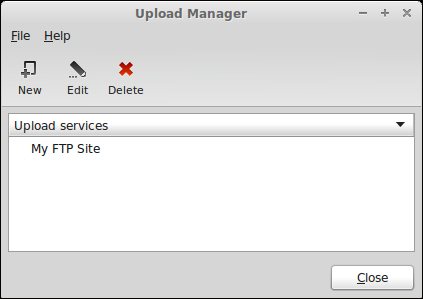
To use this tool, click on the New button, and a configuration dialog will appear. This dialog will allow you to enter the required values for the connection. Use the parameters that the FTP provider has given you for the connection and then click on OK. The following screenshot shows how to set up an FTP connection in the Upload Manager:
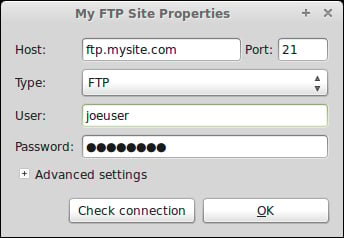
Once your FTP site is configured, a small window will appear to allow you to drag-and-drop files into it. These files will be uploaded. However, when a casual use of FTP is required, FileZilla is recommended instead, as it gives you more features and is the industry standard for FTP. With FileZilla, it's much easier to see what's already stored on the FTP server and modify the files stored there.
To install FileZilla...































































