Using the Synaptic Package Manager
The Synaptic Package Manager has been around for over a decade. Synaptic is essentially a frontend to package management just as the Software Manager is, but with more advanced options available. The average person may not need to use it, though power users and administrators may appreciate having more control. Synaptic is also installed by default in Linux Mint, and is available in the Applications menu underneath Administration.
The first thing you will likely notice is that Synaptic is not as polished as the Software Manager. On the left-hand side, you will see a list of sections by default, which are the same idea as the categories in the Software Manager. You may also notice that there are many more sections in Synaptic with more advanced sections such as kernels, modules, and libraries. The following screenshot shows the main window of the Synaptic Package Manager:
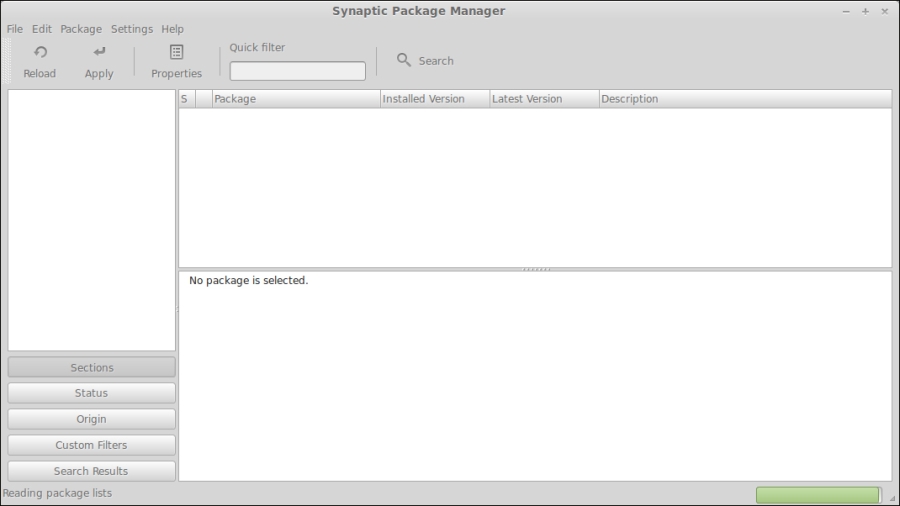
To illustrate the main differences, the best way is to use Synaptic for both adding and...























































